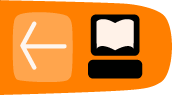About ownCloud Apps
ownCloud apps provide you with optional features and enhancements. They are similar to Android apps or WordPress and Firefox plug-ins. Apps are divided into 'internal' apps, which are made by ownCloud themselves, and 'third party' apps which are made by other developers and companies.
A number of internal and external apps are made available during the ownCloud installation. One can enable or disable them in the Apps menu item. Other applications can be installed from the ownCloud apps store:
http://apps.owncloud.com/
How to view your apps
To view, enable, disable and install apps you can click on the Apps menu, which is in the drop-down menu that appears when you click on your user name (in the top right hand corner of the web interface).
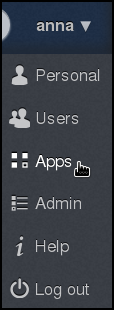
In the Apps menu there is a long list of apps: these give ownCloud much of its functionality. Those in bold and with a grey background are enabled by default, the rest are disabled.
The active apps provide many features you will be familiar with already, for example document viewers, image viewers, contacts and calendars.
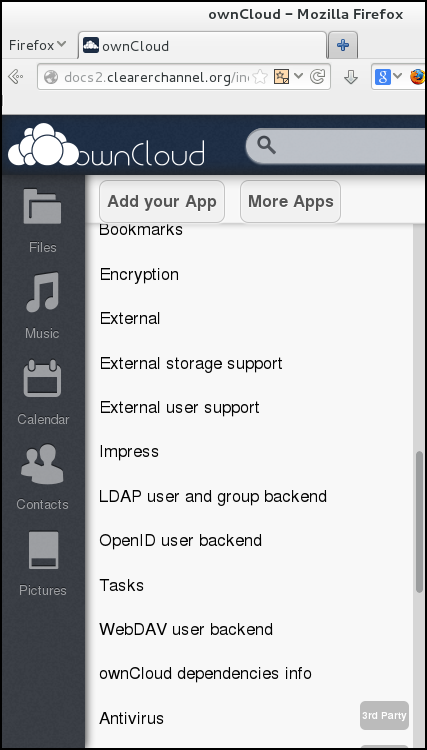
The other pre-installed third party apps, made by independent people or companies, can be enabled here. Their functionality can vary from necessary to frivolous. Keep in mind that there are no guarantees about the degree to which they are kept up to date and whether they will work in the next ownCloud core update.
How to activate an app
To activate a pre-installed app, locate the app in the list and click on the app name.
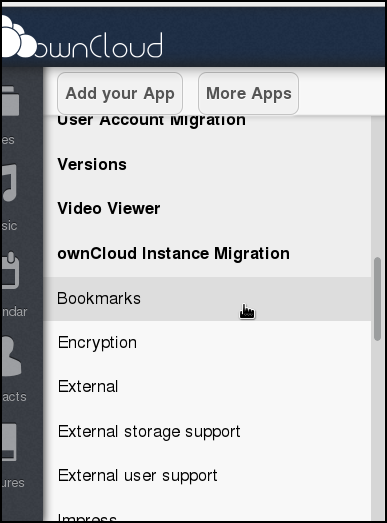
Then click Enable.
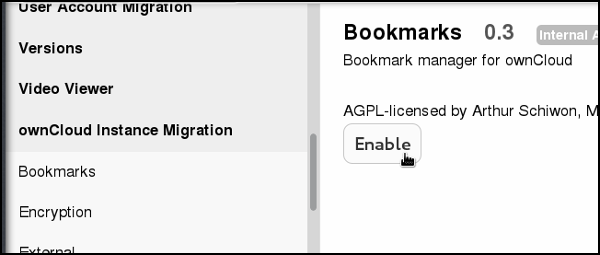
The app is now enabled.
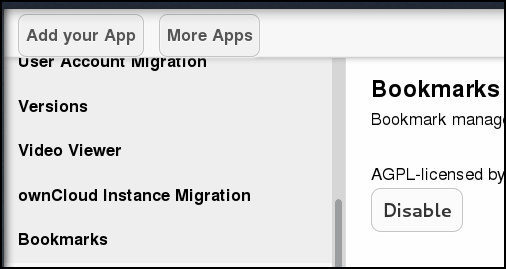
You will see that it has integrated with your ownCloud, in this instance you have a new icon in your navigation area.
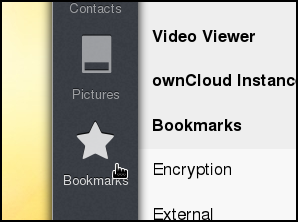
Another example is the ownCloud dependencies info app. This is something a server administrator normally wants to know.
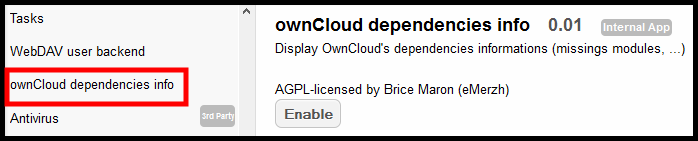
Once enabled, you can find the information in the Admin menu.
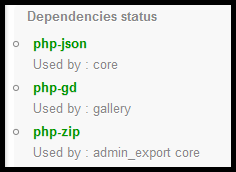
How to deactivate an app
Good practice is to only enable what is needed. For example, if you don't use the ownCloud instance for PIM (personal information management) tasks, then you should disable the Calendar and Contacts apps.
The more apps button
In the apps window there is a button labelled More Apps.
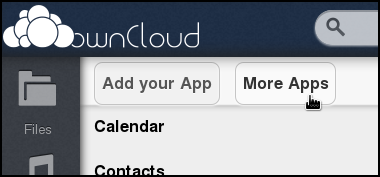
Clicking on Add your App opens a new tab in the browser for page http://owncloud.org/developer/, the ownCloud Developer Center, and clicking on More Apps opens a new tab for http://apps.owncloud.com/, the app market of ownCloud.
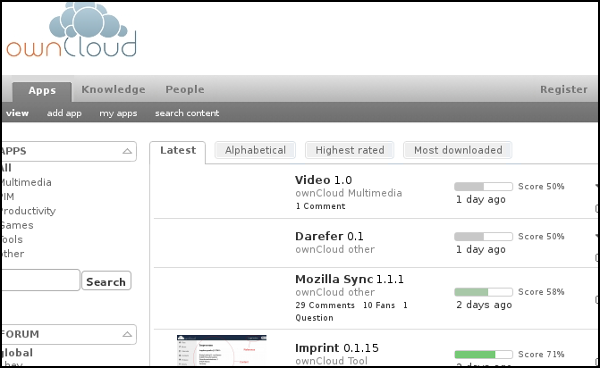
Be mindful of the fact that adding apps can cause issues on a server. Third party apps are not verified by the ownCloud community or by employed developers. Read reviews and comments about an app before installing it, and have a backup system in place. If you run into problems you can restore the ownCloud instance to a point in time when it was stable.
To install an app proceed with the following steps:
- Download the app code from http://apps.owncloud.com/. It is provided as a zip file
- Unzip this file and upload the resulting folder into the /apps folder of your ownCloud installation
- Make sure this folder and all files in the /apps directory are owned by www-data
- The app should appear in your list of apps, enable it in the normal way