Saving Sessions
There are a number of ways to save Sessions in Ardour, so that each Session can be use later on. The simplest way is to save the entire Session as a single Ardour file.
Save a Session
You can save your session by pressing "Control" + "S" (or "Apple" + "S" on OS X), or by using the menu Session > Save.
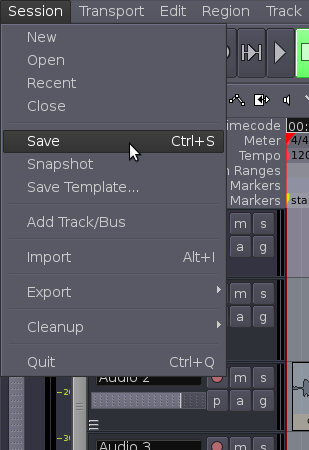
Ardour File & Folder Format
A typical Session's folder on your hard drive might look something like this:
2009-11-25T20:03:10.ardour interchange 2009-11-25T20:03:10.history looping2.ardour analysis looping2.ardour.bak dead_sounds looping2.history export looping2.history.bak instant.xml peaks
The name of this Session is "looping2". The first entries, listed here as
2009-11-25T20:03:10.ardour 2009-11-25T20:03:10.history
are a timestamped Snapshot of the Session and its history. Ardour will use this Snapshot to recover from a crash.
The folder named export is often used for Exporting files from your Session.
A Session file has the .ardour extension. The Session file is periodically backed up by Ardour with a .bak extension.
looping2.ardour looping2.ardour.bak
The .history file keeps a record of changes you have made during your Session, and is also periodically backed up.
looping2.history looping2.history.bak
The interchange folder contains the actual audio data of all the Regions used in your Session.
$ ls interchange/looping2/audiofiles/ Audio 1-1%L.wav Audio 1-1%R.wav cheesy synth-1%L.wav cheesy synth-1%R.wav cymbal-0-bounce-1.wav cymbal-1.wav guitar_drone.edit1.wav highhat-0-bounce-1.wav highhat-1.wav kick-0-bounce-1.wav kick-1.wav slap bass 2-1.wav slap bass-1.wav snare-0-bounce-1.wav snare-1.wav
And finally, the peaks folder contains the data Ardour uses to graphically display the Peaks of your soundfiles.
$ ls peaks/ cymbal-0-bounce-1%A.peak guitar_drone.edit1%A.peak guitar_drone.edit1%B.peak highhat-0-bounce-1%A.peak kick-0-bounce-1%A.peak snare-0-bounce-1%A.peak teeeest%A.peak teeeest%B.peak teeeest2%A.peak teeeest2%B.peak
Continuing
Saving an entire Session allows you to open it again at a later time. However, if you would like to preserve a certain state that your Session is in, to be able to return to that state later on after you have made changes, then please continue to the next session called Saving Snapshots.





