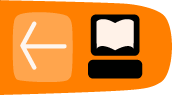Video
When you click the Video Tab, the Record Activity goes into video recording mode. Much of this process is very similar to recording photos: recorded videos show up in the tray at the bottom, you can name and tag your videos just as you name and tag photos, and you have many of the same controls for going in to fullscreen mode and navigating between video recording and viewing modes.
The screen capture below helps us to highlight a couple of items that are different or noteworthy in video mode.
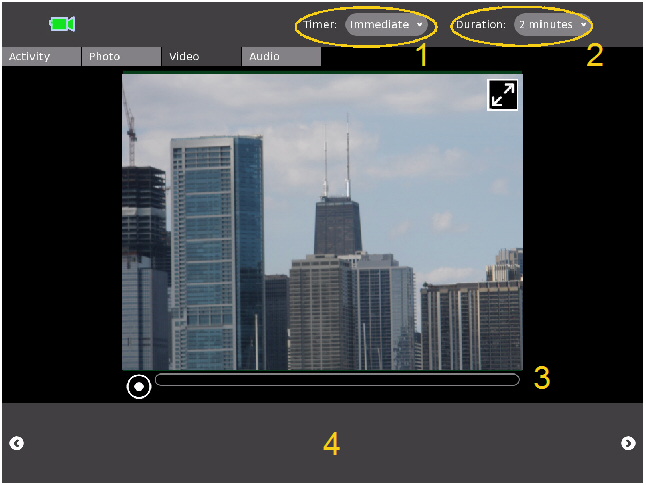
Notice that there are two control menus. Item 1 is a delay timer just like the one used on photo mode: it lets you delay the start of recording several seconds so you can get ready in front of the camera. The duration menu (item 2) allows you to specify a maximum length for your video. In the current implementation, you can record videos of 2, 4 or 6 minutes.
Once you are ready to record, click the button in item 3. When you finish recording, you should see your video show up in area 4. You can then click on the video to view it, name it, and update/view the tags assigned to the video.