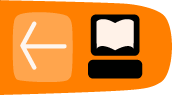Sharing Media
You can share photos, video and audio recordings (these can just be refered to as 'media') with your friends. To share media you must first have some media in the bottom tray. In our example we have the image of a Bison (see below) in the tray. Now select the Activity Tab on the left and the Record Activity looks something like this:
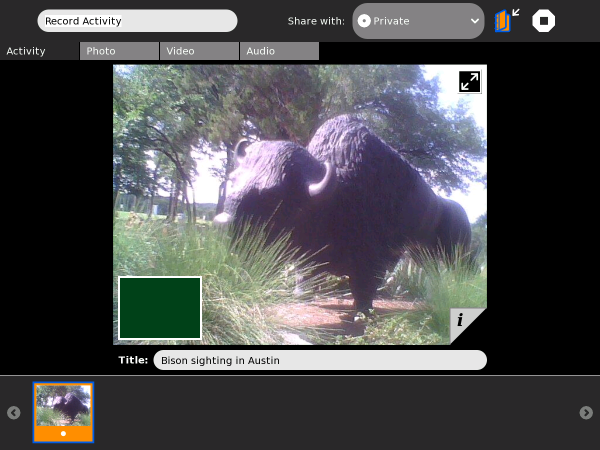
You then see on the right the text "Share with:". To the right of this is a drop-down menu. Change the selection here to "My Neighborhood" as shown:
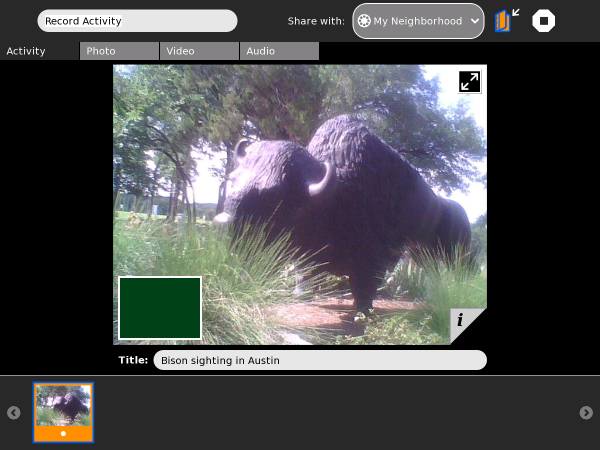
Others looking at the Neighborhood View see your icon with an 'eye' (the Record Activity icon) next to it:
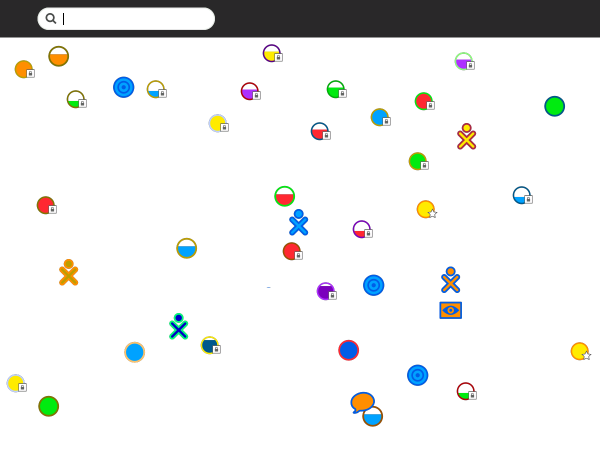
Others can now join your Activity and you can share your media with them.
Joining the Record Activity
Once you have shared your Record Activity others need to do the following to join.
From the Neighborhood View, they need to click the 'eye' icon next to your icon:
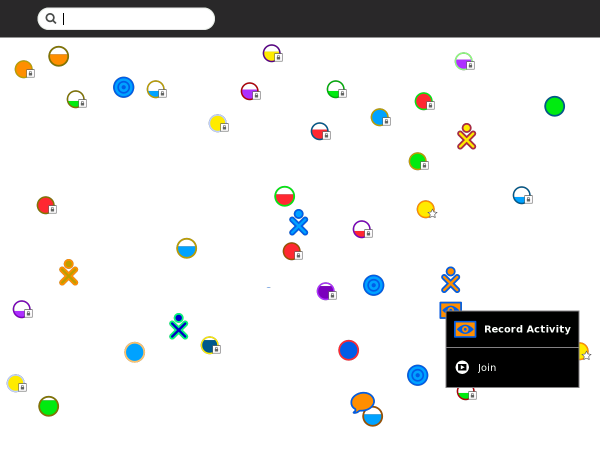
They must then choose 'Join' and their Record Activity opens with your images in their tray. In the Record Activity, thumbnails of photographs are shared. The photograph's frame is in the same colors as the XO icon of the person who took the photo.
On your Frame, you can see the icons of all of the people with whom you are collaborating. You can also see their shared media.
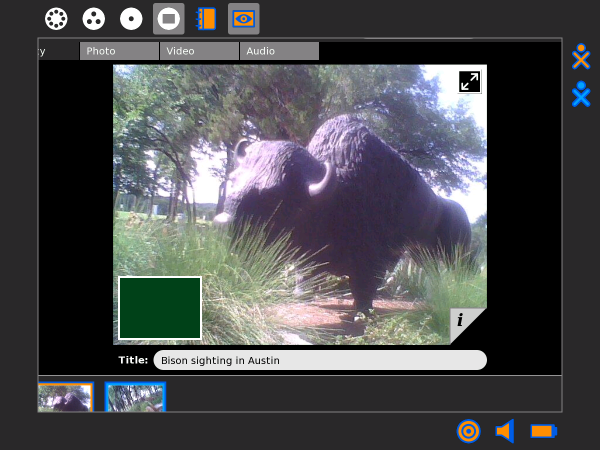
You can exit a shared Activity at any time.