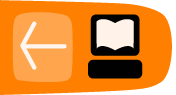Installing Jubler on Mac OS X
Software name : Jubler
Homepage : http://jubler.org/
Software version used for this installation : 4.1.1
Operating System use for this installation : Mac OS X 10.5.7
Recommended Hardware : 200 Mhz processor (CPU) minimum
Note : Jubler can be tricky to install. If at any point you get stuck installing Jubler then one tip is to try the freeware Subtitle Workshop instead as it is easier to install but not as feature rich. Jubler requires MPlayer and Aspell to play video files and spell check subtitles. Before proceeding with this installation first install these two applications. If you need some help we have provided information on how to install MPlayer and Aspell (in the sections after installing Jubler - you can follow the process exactly as see below, installing first Jubler and then MPlayer an then Aspell.
Downloading
Go to the Jubler download page http://jubler.org/download/index.html
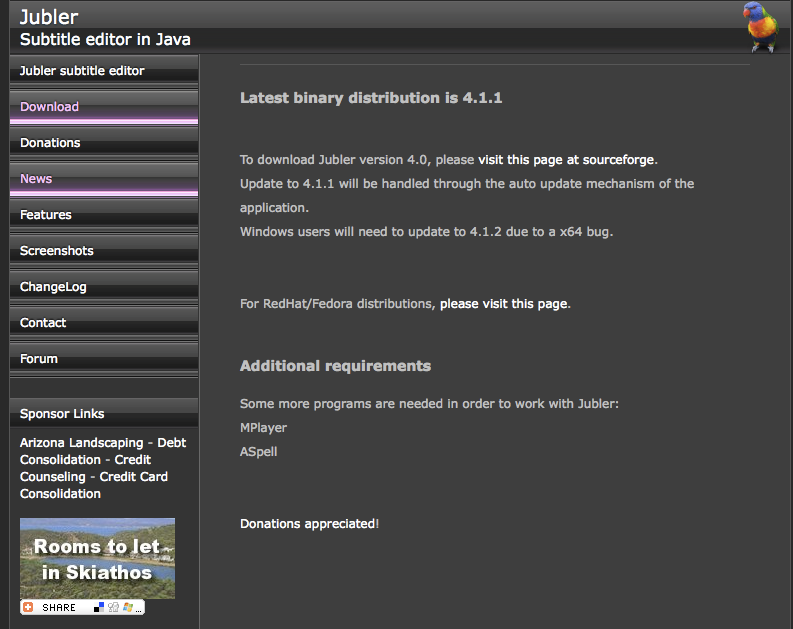
Click on "Visit this page on SourceForge" and you will see something like this:
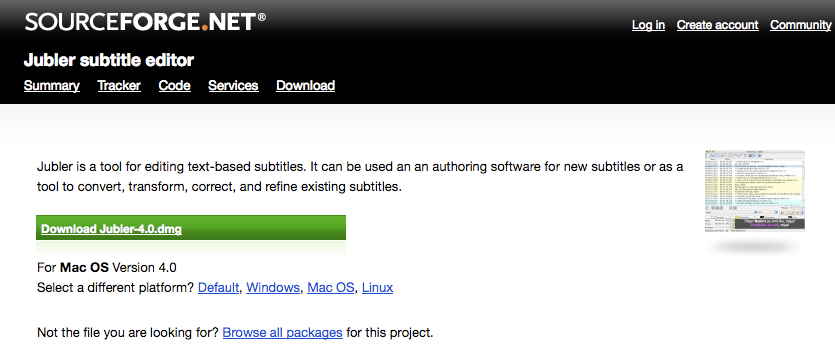
Click on "Download Jubler-4.0.dmg" (the green button) and Jubler should start downloading to your hard drive. I am using Firefox (a type of browser) to download Jubler so I first see this window:
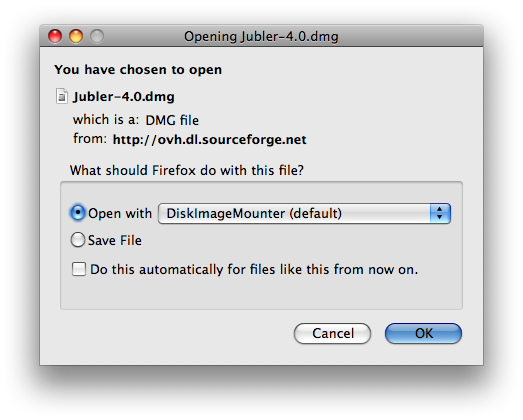
I press 'OK' and then when the download is completed I see this:
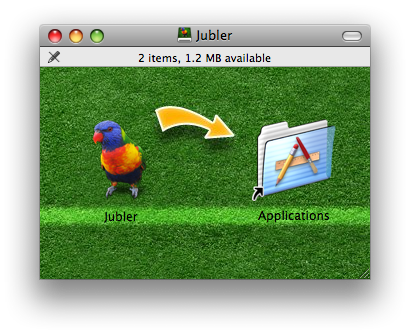
If you are using another browser like Internet Explorer or Opera then the above two steps would be slightly different.
Now you must drag the Jubler icon into the Applications folder. Thats it!
Now double click on the Applications folder to find where the Jubler application is installed, so we can start it up for the first time.
The first screen you should see is this :
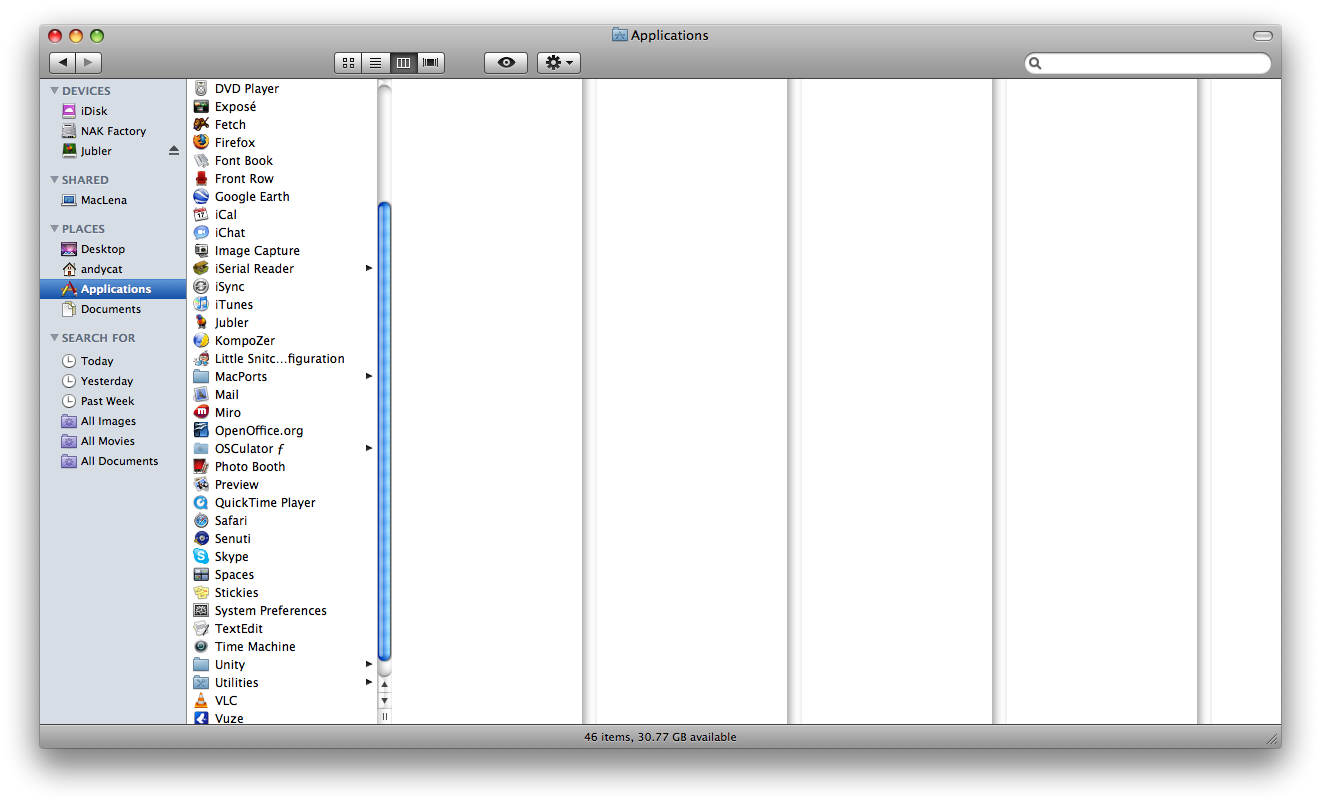
Double click the Jubler icon and you see the following :
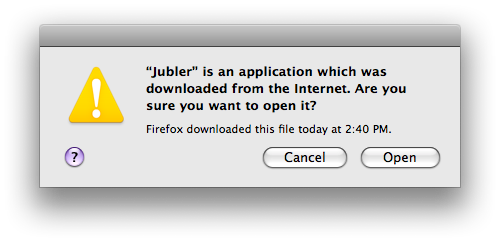
Click Open to accept this warning about downloading apps from the Internet, and you should see Jubler loading:
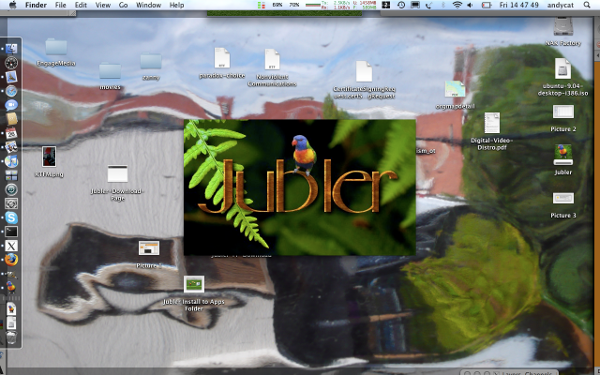
After starting Jubler, it checks for new versions for installing. If a new version is found, you may see this screen:
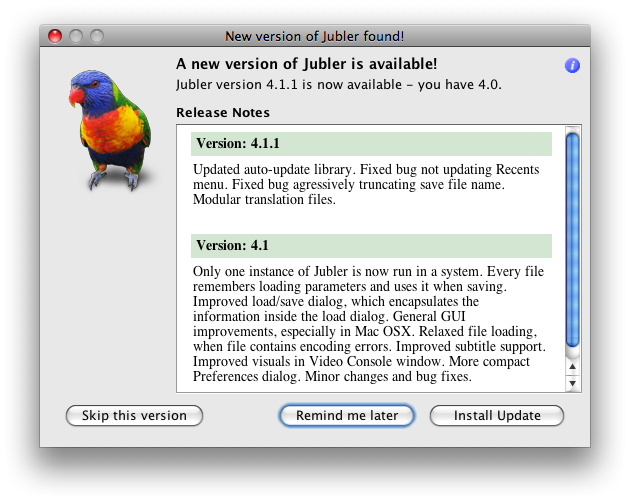
You can skip versions, by reminded later, or install it now. If you click 'Install Update', you should see a download progress bar as the new version is downloaded, and if you are connected online properly, eventually you will see:
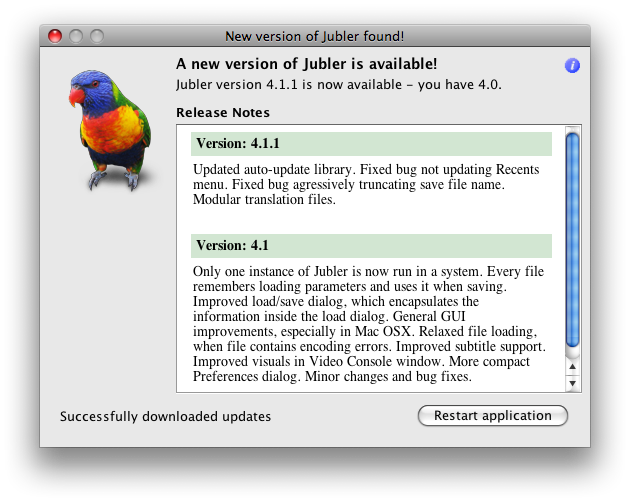
Click 'Restart Application', and Jubler will close, then reopen. I have noticed some versions dont restart properly. If Jubler doesnt start , go to the Finder -> Applications -> Jubler , and double click to start Jubler again.
You can also use Apple+SPACEBAR to open Spotlight. Start typing 'Jubler', and then select 'Jubler - Applications'.
Installing MPlayer OSX
Software name : MPlayer OSX
Homepage : http://www.mplayerhq.hu
Software version used for this installation : 1.0 rc2 [ MPlayer-dev-SVN-090416-01.dmg ]
Operating System use for this installation : Mac OS X 10.5.7
Recommended Hardware : 200 Mhz processor (CPU) minimum
NOTE:: As of June 2009, the default MPlayer OSX doesnt work with Jubler - see this forum post - http://jubler.org/smf/index.php?topic=126.0 If MPlayer OSX doesnt work for you, you can use unofficial dmg packages downloaded from http://www.haque.net/software/mplayer/mplayerosx/builds/
Also, even with this latest version of Mplayer OSX, you may not see the Video Preview and Audio Waveform Preview - see this forum post - http://jubler.org/smf/index.php?topic=126.0 After you have successfully installed Jubler, you will need to go to the Applications folder, CTRL+click on the Jubler icon and select 'Get Info'. Inside this screen, select the 'Open in 32 Bit Mode' checkbox.
Basically, You need to install the previous rc version of MPlayer. it can be downloaded from http://www.mplayerhq.hu/MPlayer/releases/ The name that you are looking for is MPlayerOSX_1.0rc1.dmg
First go to http://www.mplayerhq.hu/design7/dload.html
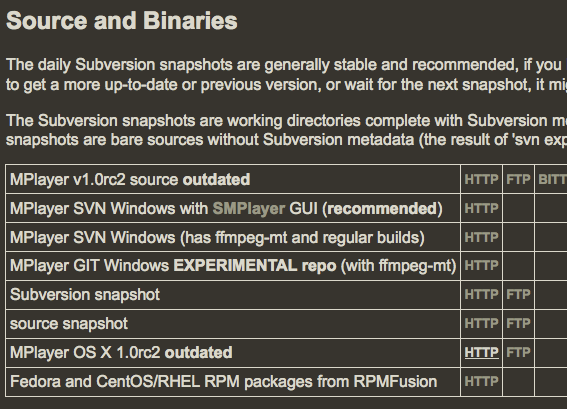
We want to select a version from the "HTTP" column. The choices in the columns reflect ways of downloading the files - it is not necessary to understand the difference between HTTP (Hyper Text Transfer Protocol) and FTP (File Transfer Protocol) and BT (Bittorrent) - just choose the 'HTTP' column.
Choose the second from the bottom, download line which reads "Mplayer1.0rc.2 outdated" (the name may alter slightly as a new version may be available by the time you read this). The link for me was http://www.mplayerhq.hu/MPlayer/releases/MPlayerOSX_1.0rc2.dmg
I am using the Firefox browser and so I see this :
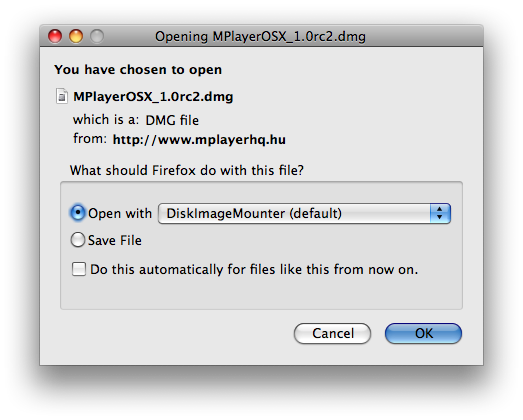
Click 'OK' to start downloading MPlayer. In the Download window for Firefox, I see:
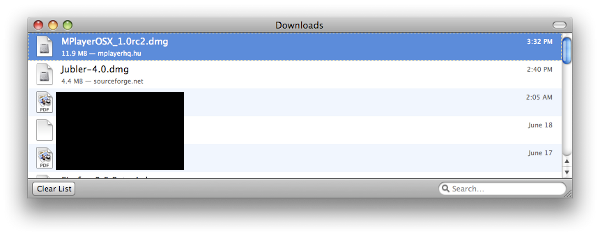
You may see something slightly different depending on what browser you use.
After the download has completely finished the MPlayer Disk Image should open automatically. That is, the following screen should open up:
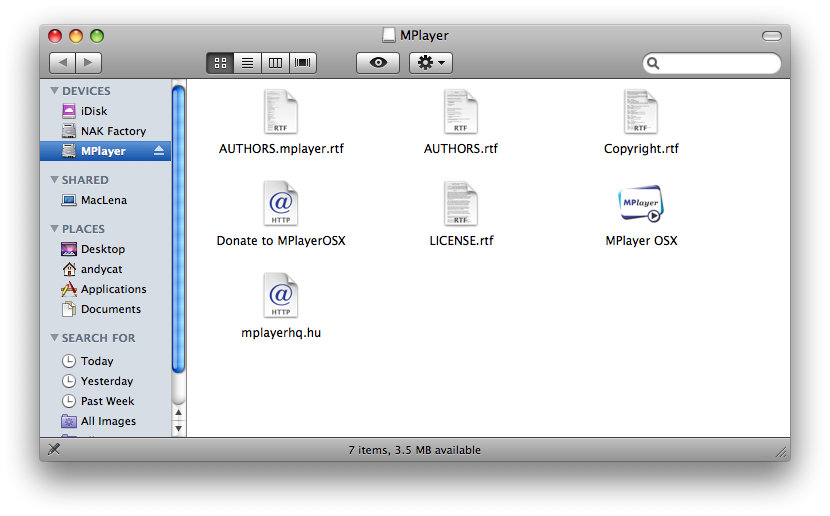
Now drag and drop the 'Mplayer OSX' icon into the 'Applications' icon, under the PLACES heading.
A progress bar will appear while the application is being copied. After that finishes, move to the Applications folder, like so:
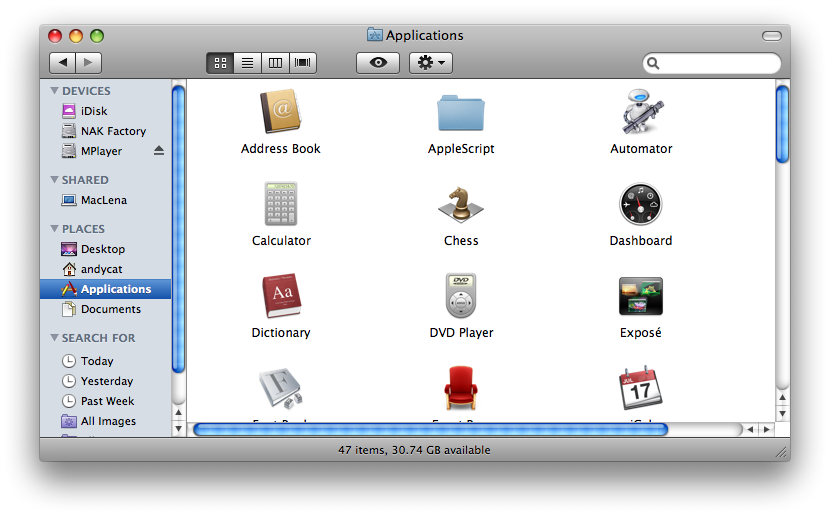
You should be able to find 'MPlayer OSX' now in Applications, like so:
![]()
Doubleclick the 'MPlayer OSX' icon to start MPlayer. Since this is the first time it has run, you will see a warning like so:
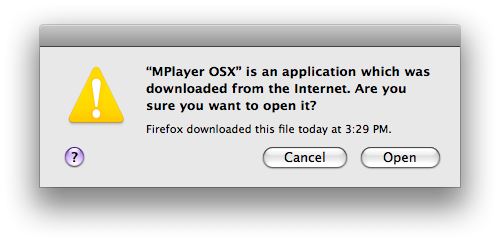
If you trust the application, you should click Open to start MPlayer. You should then see:
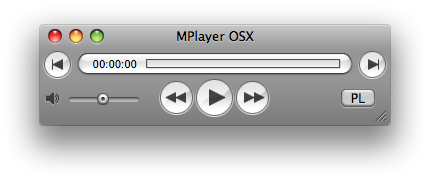
At this stage, MPlayer OSX is successfully installed.
Installing Aspell on Mac OS X
Aspell has no native installer for Mac OS X. The most automated way to install at the moment would be to use Darwin Ports - a low level command line interface to most open source software available for downloading/compiling/installing FOSS for Mac OS X. See this article for help with aspell - http://aspell.darwinports.com/
Configuring Jubler on Mac OS X
Now we need to configure Jubler so it can use MPlayer and Aspell.
Configure Jubler for MPlayer
Now open Jubler - when it starts you will see a 'splash screen' - a picture of a parrot. Eventually the Jubler window will appear. Select Jubler > Preferences:
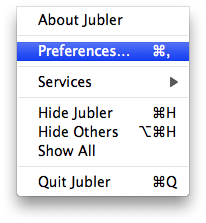
The Preferences Window then opens:
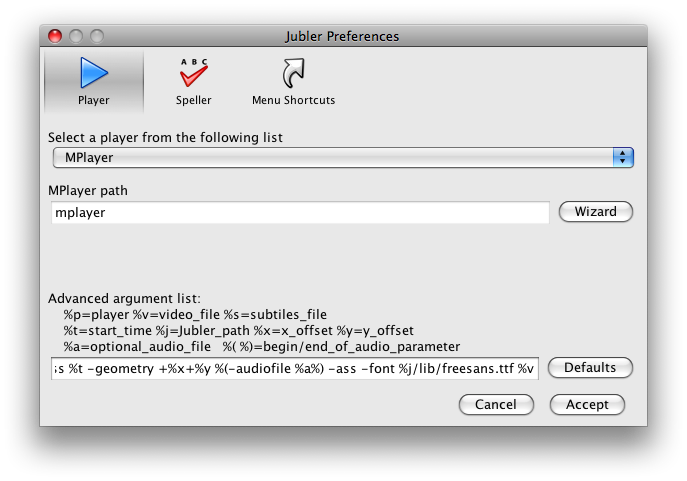
Click on "Wizard":
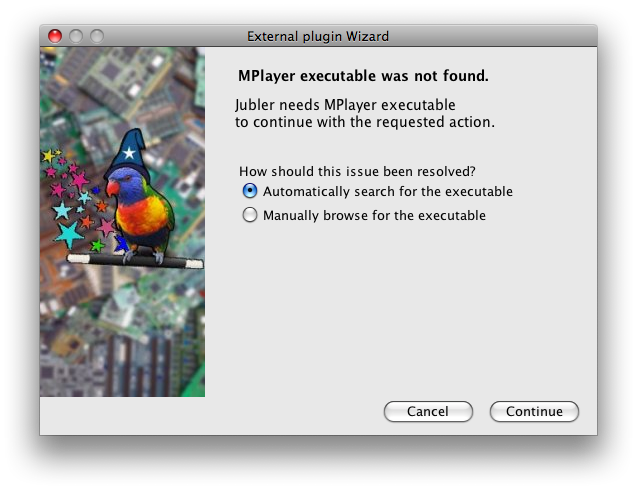
Now select "Continue" using the Automatically serarch option rather than the manual option. Jubler will then search your computer for the location of MPlayer.
This wizard should then pick up where your MPlayer file is. If so it will say MPlayer executable has been resolved, as below.
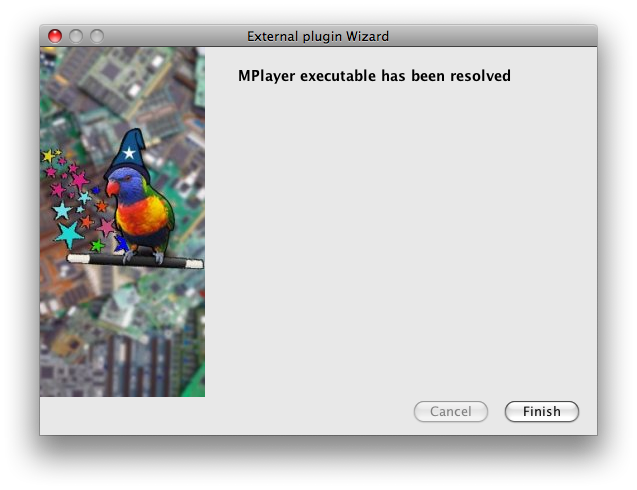
Click Finish, and you should end up back at the Jubler Preferences with the MPlayer path setup properly, as below.
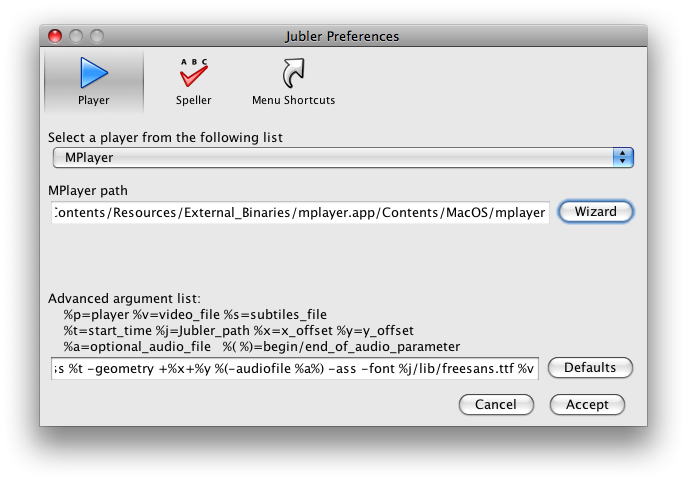
Then Click Accept.
Configuring Jubler for Aspell
Since Mac OS X doesnt have a native installer for aspell, configuring Aspell for Jubler on Mac OS X is unsupported.