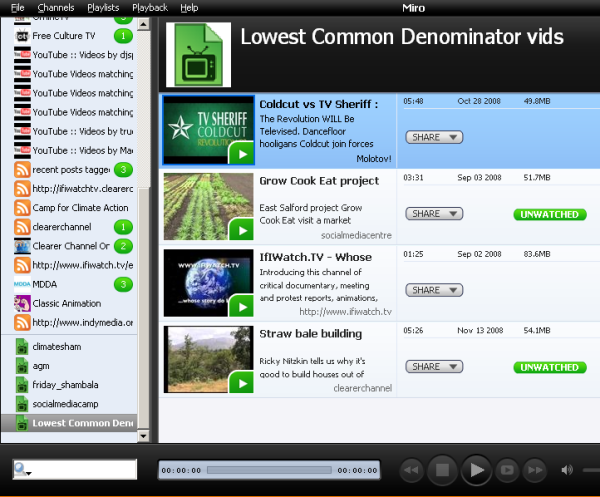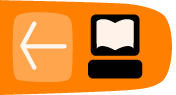Creating Playlists
If you want to do a film screening, or show a series of films, an easy way to set it up is to create a playlist. Using Miro for a presentation or screening is also a great way to promote a fine piece of Free Software.
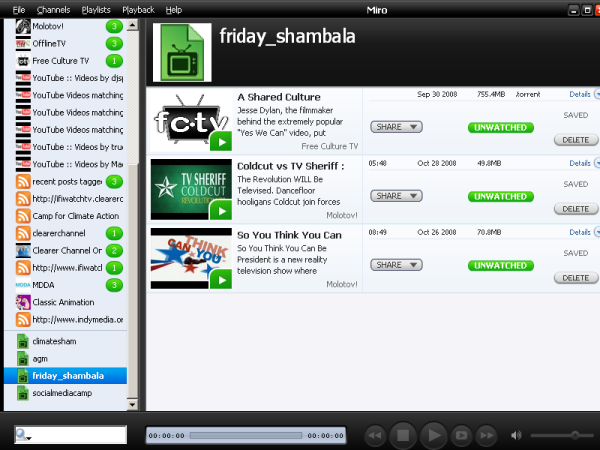
With a playlist, Miro automatically plays each video in sequence, starting from the first video you play, until it reaches the end of the playlist. So, you can set the first video to be full screen, and then just sit back and watch.
Starting a new playlist
There are two ways to start a new playlist, from the main menu, or from a video.
Starting an empty playlist
To start an empty playlist:
- From the main menu, on the Playlists menu, click New Playlist.
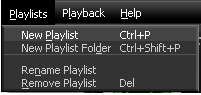
- Enter a name for your playlist and click Create.
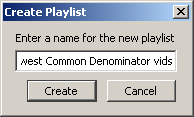
Your playlist appears at the bottom of the list of channels on the left of your screen.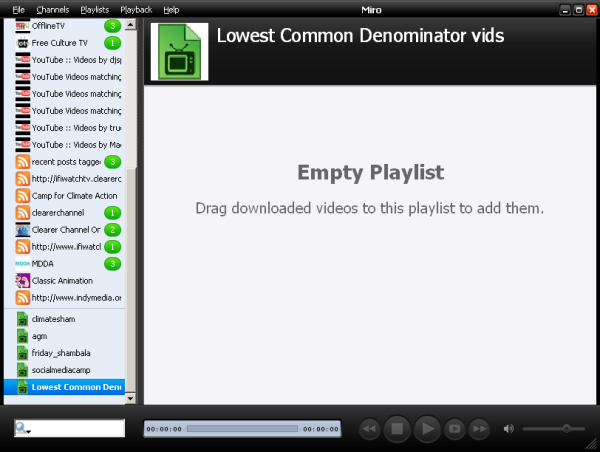
Starting a Playlist with a Video
- While you are viewing the listing for a downloaded, video, right-click (or Cmd-click on a Mac) the thumbnail image. A menu pops up.
- Click Add to new playlist on the menu.
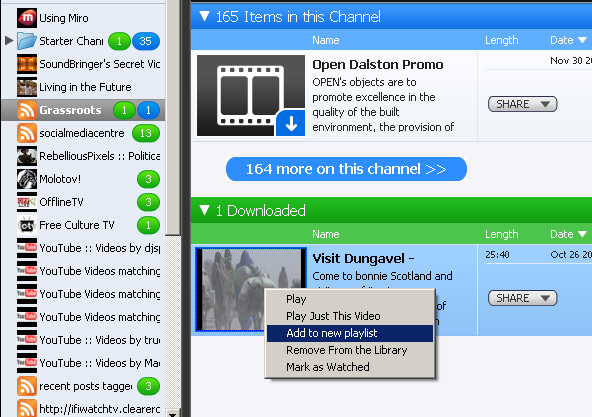
Adding videos to your playlist
To add videos to your playlist, drag and drop them from either a channel view or from your Library.
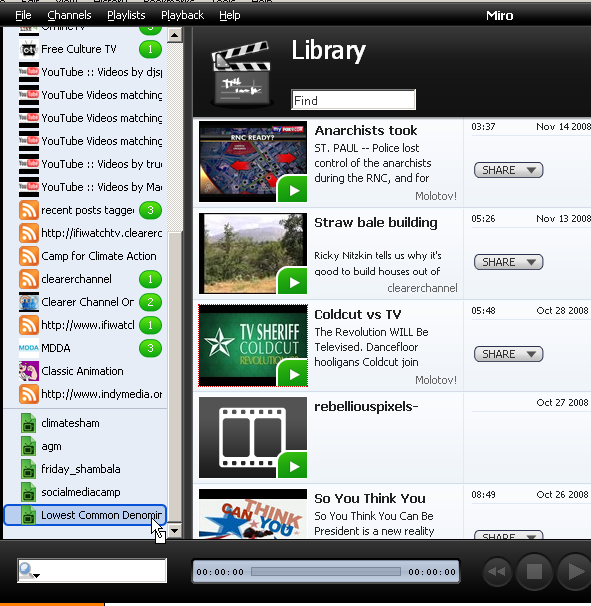
To add a video to a playlist:
- Click the image of your chosen video and drag the mouse pointer over the name of the playlist you want to add it to, in the Miro sidebar. Then release the mouse button when the mouse pointer is over the playlist name and it becomes highlighted.
To re-arrange the order of your playlist, drag and drop videos into the correct order:
- Click and drag the mouse pointer when it is over the Title and description of the video you wish to move. As you move the mouse pointer a dark line appears between the other video listings, indicating where your video will appear when you release the mouse.
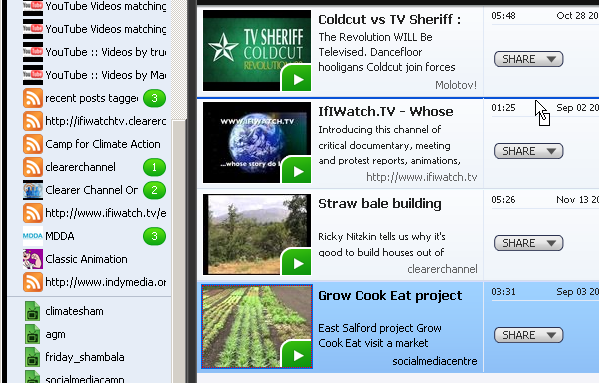
Playing playlists
When you have added a few videos to your playlist, they appear in order on the right, when you click the name of the playlist on the bottom left.
You can click the first video and choose full screen mode to enjoy a TV like experience (only without the adverts).