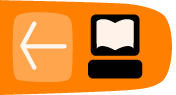Searching the Web for Videos
You can use Miro to search the World Wide Web for videos that you are interested in, even if they are not in existing Miro channels, and you can save your search as a channel.
There are two ways to access Web search in Miro:
- Click "Video Search" in the sidebar, then type words that describe what you're looking for in the "Video Search" box, and click "Search".
- In the lower left corner of the Miro window, type your search words, and press the "Enter" key.
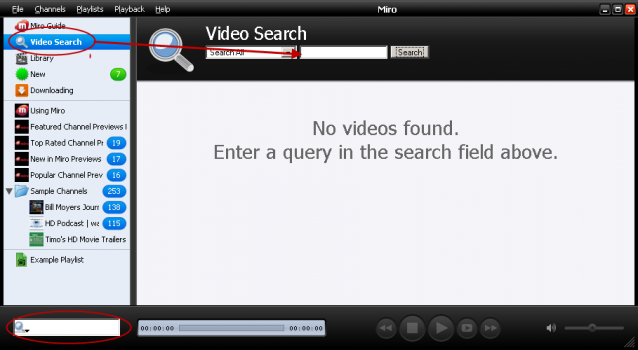
Miro searches the video-searching Web sites that it knows about, and lists matching videos in the "Video Search" view. (If you used the lower-left search box, Miro switches to the "Video Search" view, from whatever view it was in when you typed your search.)
In the image below, Miro shows videos that match a search for "Ki Aikido". You can download any video by clicking its thumbnail image.

You can also save your search by clicking "Save This Search as a Channel".
When you do, the search appears as a channel in side bar, with a name based on where you searched, and the words you searched for:
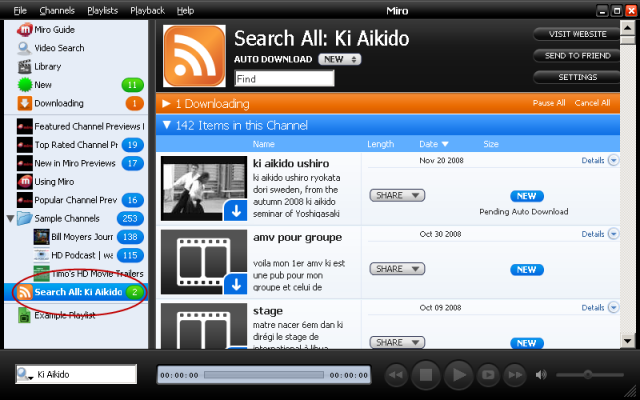
Searching Specific Sites
You can search a specific Web site for videos, rather than all sites that Miro knows about.
When using the search box in the lower-left corner of the Miro window:
- Click the icon in the left side of the box. A menu pops up that lists sites to search.
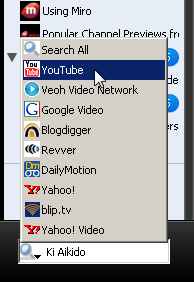
- Click the name of the site you want to search (for example, YouTube).
- Type your search words in the box and press the "Enter" key.
When using the search box in the "Video Search" view:
- Click the triangle next to the box that says "Search All". A menu pops up that lists sites to search.
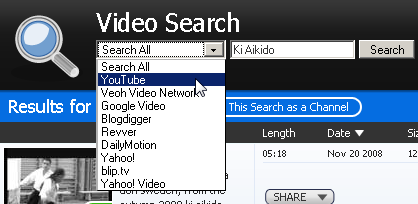
- Click the name of the site you want to search (for example, YouTube).
- Type your search words in the text box, and click "Search".