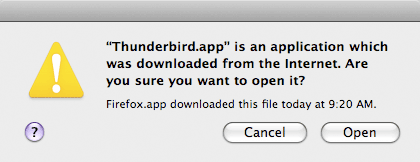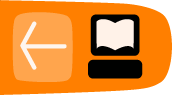Installing Thunderbird on Mac OS X
Thunderbird runs on Mac OS X 10.4.x and later. Thunderbird will run on a computer with at least the following hardware:
- An Intel x86 or PowerPC G3, G4, or G5 processor
- 256 MB of memory. Mozilla recommends 512 MB of memory or more
- 200 MB hard drive space
Download and Install Thunderbird
- Use your web browser to visit the Thunderbird download page at http://www.mozillamessaging.com/en-US/thunderbird/. This page detects your computer's operating system and language, and it recommends the best version of Thunderbird for you to use.
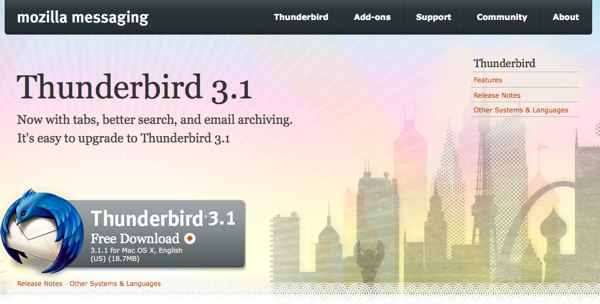
If you want to use Thunderbird in a different languages or with a different operating system, click the Other Systems and Languages link on the right side of the page and select the version you need.
- Download the Thunderbird disk image. When the download is complete, the disc image may automatically open and mount a new volume called Thunderbird.
If the volume did not mount automatically, open the Download folder and double-click the disk image to mount it. A Finder window appears: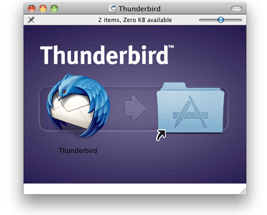
- Drag the Thunderbird icon into your Applications folder. You've installed Thunderbird!
- Optionally, drag the Thunderbird icon from the Applications folder into the Dock. Choosing the Thunderbird icon from the Dock lets you quickly open Thunderbird from there.
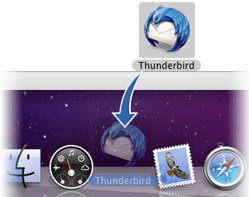
Note: When you run Thunderbird for the first time, newer versions of Mac OS X (10.5 or later) will warn you that the application Thunderbird.app was downloaded from the Internet.
If you downloaded Thunderbird from the Mozilla site, click the Open button.