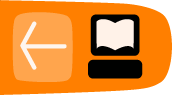Get Mail
When you first set up your email accounts, Thunderbird configures itself to get new email automatically. By default, it looks for new messages each time you start it and then it rechecks at ten minute intervals. Typically, Thunderbird puts the messages into your Inbox folder. You can also manually check for new messages in your account. Let's take a look at how to configure Thunderbird's refresh schedule and at how to get emails manually.
Configure email refresh schedule
- Doing one of the following:
- On Windows and Mac OS, go to the Tools menu and click Account Settings.
- On Linux, go to the Edit menu and click Account Settings.
The Account Settings window opens.
- Click Server Settings to open the dialog box where you tell Thunderbird when to look for new mail.
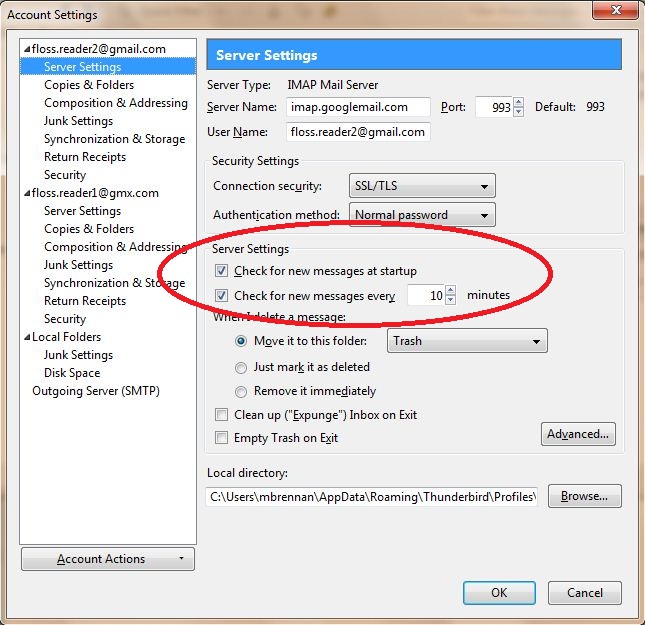
- Click the Check for new messages at startup check box to have Thunderbird get new email when you launch it. De-select this check box if you don't want Thunderbird to get messages at start up.
- If you want Thunderbird to look for new email at certain time intervals (maybe every 20 or 30 minutes), select the Check for new messages every 10 minutes check box and enter a different number into the text box.
- Click the OK button.
Fetch messages manually
There are several ways to manually look for new email using Thunderbird. You can:
- Get new email messages for all your accounts at once.
- Refresh email for one account only.
- Get email for a single account folder.
Get e-mail for all your accounts
- In the main Thunderbird window, click the Get Mail button.
- Thunderbird updates all your e-mail accounts.
Get email for specific accounts
- Click the arrow at the right side of the Get Mail button.
- Select the account that you want to update.
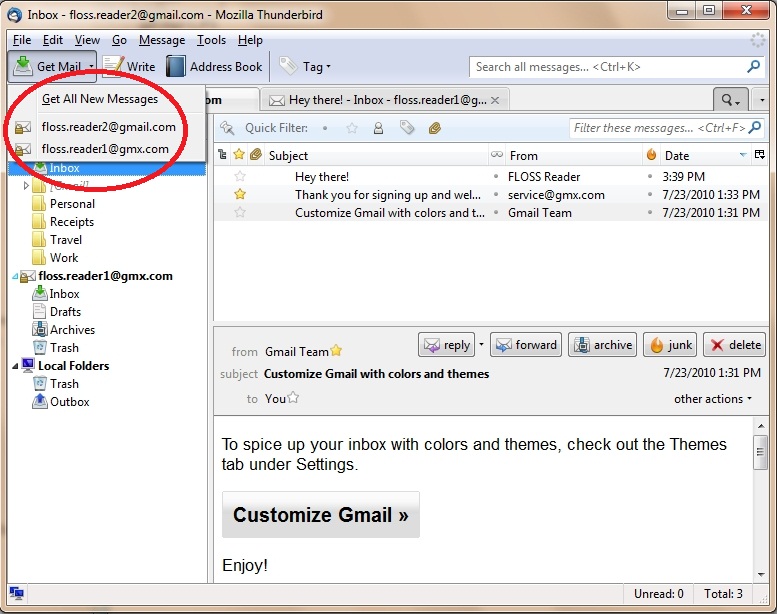
- Thunderbird gets messages for that account only.
Get e-mail for specific folders
- Under All Folders, double-click the folder of the account you want to update. For example, if you want to refresh the inbox of floss.reader1@gmx.com, double-click that account's Inbox folder.
- Thunderbird gets only the new messages for the account folder you selected.