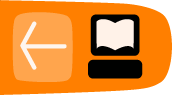ThunderBrowse
ThunderBrowse is a browser extension for Thunderbird. With it you can browse the Internet from within your email client without using any other applications. The browser provides navigation buttons and an address bar.
Let's find out how to install and setup ThunderBrowse
Installing ThunderBrowse
- Go to the Tools menu and click Add-ons to open the Add-on window.
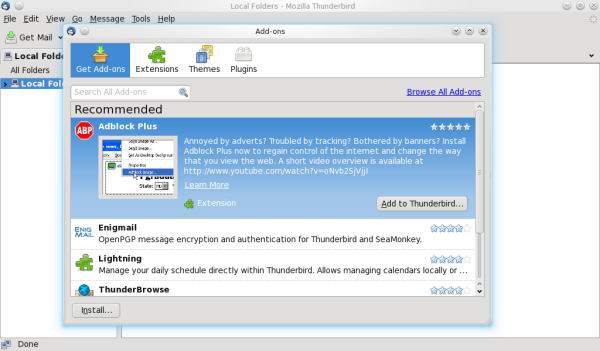
- Click Get Add-ons.
- In the Search All Add-ons box, type ThunderBrowse.
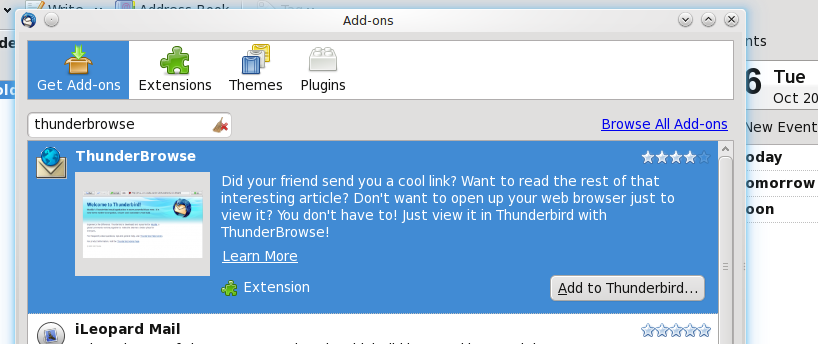
- Click on the ThunderBrowse extension.
- Click the Add to Thunderbird button.
A message asking you to verify that you chose the correct extension appears.
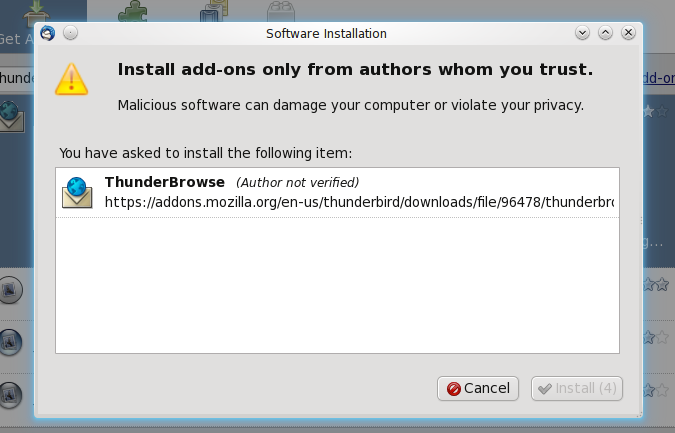
- After a four-second delay, you can click the Install Now button. Or, you can click the Cancel button at any time.
- Once installation is complete you need to restart Thunderbird.
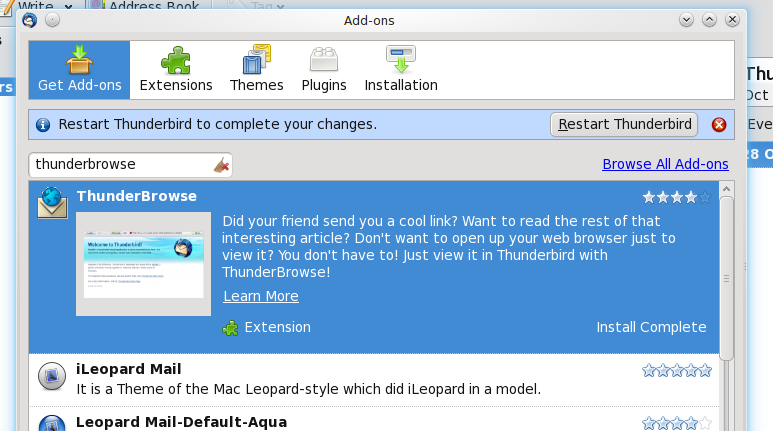
Setting Up ThunderBrowse
- After restarting Thunderbird the ThunderBrowse Setup wizard appears.
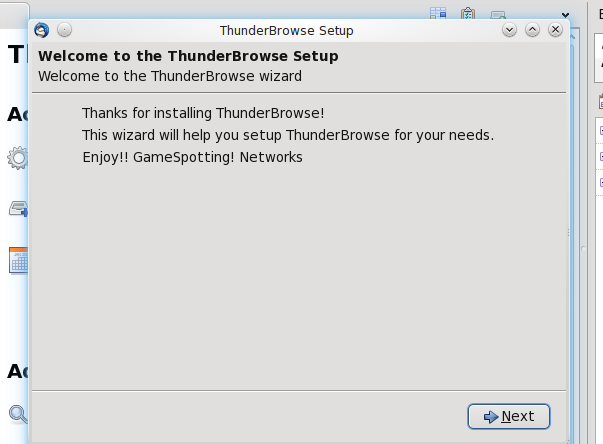
- Click the Next button.
- In the setup wizard, choose Browse websites in Thunderbird and then click the Next button.
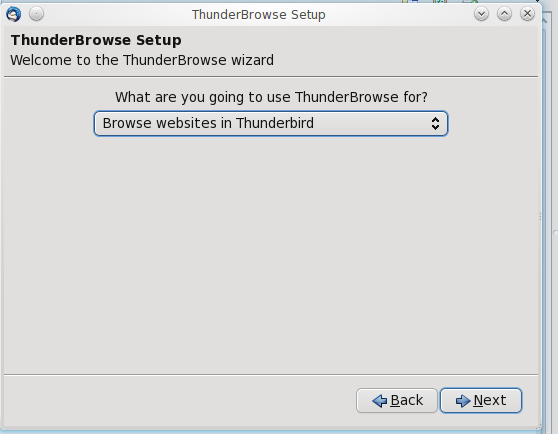
- The wizard provides several more pages to setup Tabs, Links and Extra Settings. Each page has options for fine-tuning the ThunderBrowse settings. You can get more details about these options at http://thunderbrowse.com/.