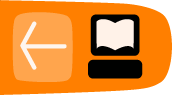Keyboard Shortcuts
While you can get to any of Thunderbird's functions using a mouse, you might find it faster and more efficient to use combinations of keys on your keyboard to access those functions. That way you don't need to take your hands off your keyboard while you're writing email messages.
Remember that some keyboard shortcuts might not work when you are in certain parts of the Thunderbird interface. For example, when you click on a message in the message list, the Cut, Copy and Paste keyboard shortcuts are disabled. That's because it does not make sense to cut and paste text into the message list.
Here are the keyboard shortcuts for frequently-used features in Thunderbird.
| Feature | Windows and Linux |
Mac OS X |
| New message |
Ctrl + N or Ctrl + M |
Command + M |
| Search Bar |
Ctrl + K |
Command + K |
| Undo |
Ctrl + Z |
Command + Z |
| Redo |
Ctrl + Y |
Command + Y |
| Copy |
Ctrl + C |
Command + C |
| Print |
Ctrl + P |
Command + P |
| Delete |
Del |
Del |
| Increase text size |
Ctrl + + |
Command + + |
| Decrease text size |
Ctrl + - |
Command + - |
| Quick Filter |
Ctrl + F |
Command + F |
| Send and receive all messages |
Ctrl + T or F5 |
Command + T or F5 |
| Mark message as read or unread |
m |
m |
| Add or remove the star from a message |
s |
s |
| Save the message as a file |
Ctrl + S |
Command + S |
| Collapse All Threads |
/ |
/ |
| Expand All Threads |
* |
* |