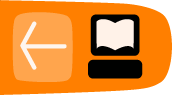Installing Thunderbird on Other Linux Distributions
Ubuntu is not the only Linux distribution out there. You can install Thunderbird on any Linux distribution using that distribution's package manager. For example, use YaST in OpenSUSE or yum in Fedora.
The system requirements for other Linux distributions are the same as the requirements for Ubuntu.
Thunderbird will not run without the following libraries or packages installed on your computer:
- GTK+ 2.10 or higher
- GLib 2.12 or higher
- Pango 1.14 or higher
- X.Org 1.0 or higher
Mozilla recommends that a Linux system also have the following libraries or packages installed:
- NetworkManager 0.7 or higher
- DBus 1.0 or higher
- HAL 0.5.8 or higher
- GNOME 2.16 or higher
If your distribution's package manager does not have the latest version of Thunderbird, you can download the software from the Thunderbird Web site at http://www.mozillamessaging.com/en-US/thunderbird/. Click the download link on the main page of the Web site:
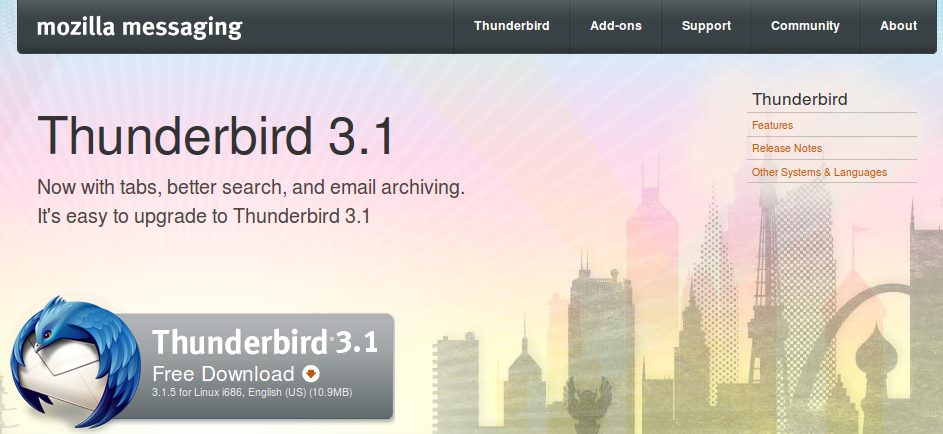
Your browser then downloads a compressed file (called an archive) to your computer with a file name like Thunderbird-3.1.5.tar.bz2.
To install Thunderbird from an archive
- Find the file that you downloaded from the Thunderbird Web site.
- Open a terminal window and enter superuser mode. You will be prompted for your root password.
$ su
- Copy the file you downloaded to the /usr/local directory.
$ cp -a directory/filename /usr/local
- directory is the name of the directory in which you downloaded the file, for example downloads.
- filename is the name of the file, for example Thunderbird-3.1.5.tar.bz2.
- directory is the name of the directory in which you downloaded the file, for example downloads.
- Extract the archive to the installation directory. This creates the /usr/local/thunderbird directory and copies the Thunderbird program into it.
$ cd /usr/local $ tar -xjvf filename.tar.bz2
- Delete the archive. When you are prompted, enter y on your keyboard.
$ rm filename
- Create a symbolic link to the Thunderbird executable.
$ ln -s ../../usr/local/thunderbird/thunderbird /usr/bin/thunderbird
- Finally, create a shortcut on your desktop that points to /usr/bin/thunderbird and double-click that shortcut to start Thunderbird.