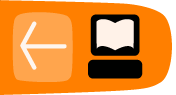Importing and Exporting
Users of a site may want to import content from past blogs on which they have worked. They may be migrating from popular free services like WordPress.com or Blogger.com to a hosted WordPress site over which they have more control. They may also want to export their content as a back-up to to move elsewhere.
WordPress provides good support to do this through the Import and Export functions included in the Tools section.
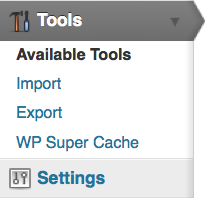
Importing Content
On the Import page of the Dashboard you will see the names of common Blogging software and services listed. You cannot import content immediately: you have to install the relevant plugin for each service.
On the screenshot below you can see a WordPress system where two plugins have been installed: one for importing from other WordPress sites and the other one for importing from Blogger.com sites. You can see that next to those entries it says Import Posts, comments, (and so on) but next to the other choices you are prompted to Install the X importer.
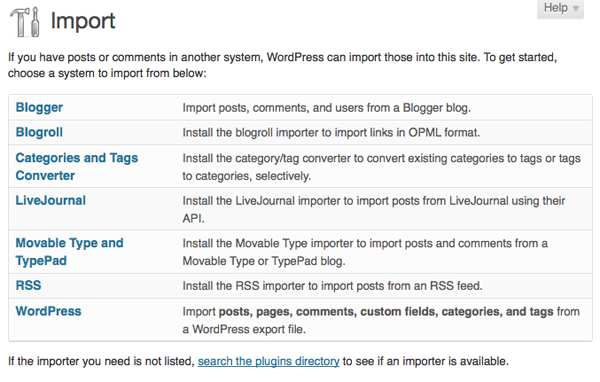
Clicking on Import > WordPress bring you to a screen that prompts you to browse for a WordPress eXtended RSS (WXR) file which has a .xml extension. Here's a screenshot:

If you already have one of these files then browse to it and click Upload file and import. If not, see the Export Content section.
You may see that there is a limit for the size of file you can upload, and you may also run into problems with the memory limit of your server. There is extensive information about solving these problems in the WordPress Codex. 1
In the next screen you can decide which user these imported posts are attributed to:
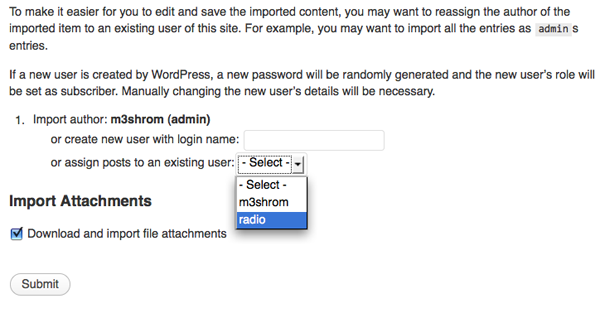
The default option is the username you are logged in with, but you can also create a new user or attribute them to one of the existing users of the site. In this case the User radio is chosen.
There is also the option to Download and import file attachments. If you want to make the posts you are importing self sufficient and not link out to external content, you should tick this option.
Exporting Content
To export content from your WordPress site to somewhere else, navigate to the Export page in the Tools part of the Dashboard.
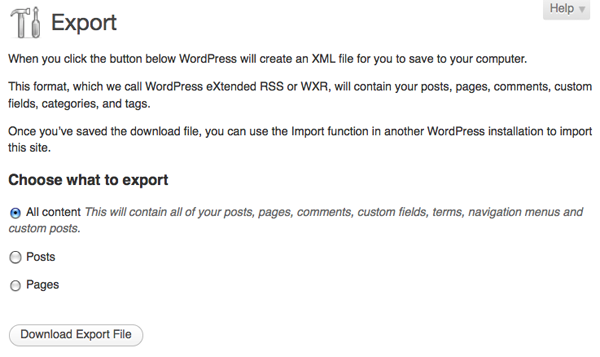
Select how much of your content you wish to export; in the example above, I've selected All Content. Click Download Export File. Save the .xml file somewhere safe and you can then import it to another WordPress site or similar system.
- http://codex.wordpress.org/Importing_Content#Before_Importing^