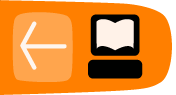Introduction to Plugins
A Plugin is literally something you "plug in" to your WordPress site to extend its functionality to allow it to do something new. There are thousands of these tiny features that can be added. If you want visitor statistics you can choose from dozens of statistics plugins. If you want to create a testimonial page for your site there are plugins to help you do this. The list of available plugins is vast, and any summary of it will always fall short since new plugins become available every day.
WordPress.com comes with a limited functionalilty and you can't add plugins if your site or blog is hosted there. You need to have a privately hosted site to use plugins.
You can add these little extra pieces of functionality from within WordPress itself. You can browse them from the admin section of your site. You can read about them, install them, configure them, and remove them all without leaving your Dashboard.
Activating Plugins
You can activate plugins that are already installed in the following way.
Navigate to the Plugins page from your Dashboard:
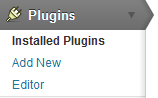
You can read the description of the various plugins you can install there.
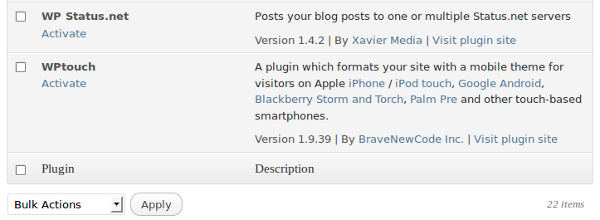
To activate a plugin, just click on the Activate link.

Find and install plugins
Finding plugins
The "official" source for WordPress Plugins is: http://wordpress.org/extend/plugins/
Not all WordPress Plugins make it into the above repositories. Try searching the web for "WordPress Plugin" and the keywords for the type of functionality you are seeking.
If you are worried about the security and stability of your WordPress site, you should probably only use the official plugins. These are also easier to find from inside the Dashboard.
To start, click Plugins from your Dashboard.
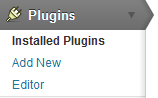
Click Add New and you will see the following screen which allows you to search or browse plugins from the official repository:

Things to think about before installing plugins
Always ask yourself, do you really need this plugin on your site? The more plugins you add, the more complex your code becomes. The code may need frequent updating and it may break other parts of your site.
Make sure you read the instructions that come with the plugin and do make a backup of your site and your database before installing plugins.
Check out this page on the WordPress Codex: things to know before you install: http://codex.wordpress.org/Managing_Plugins#Manual_Plugin_Installation
Installing plugins
There are two ways to install WordPress plugins. The traditional way involves transfering the plugin code to your server via FTP or via the command line, and unzipping it to the wp-content/plugins directory of your WordPress installation.
Increasingly, you can install and upgrade plugins directly from your site's Dashboard.
More Information
There is more information about plugins on the WordPress codex site:
http://codex.wordpress.org/Managing_Plugins