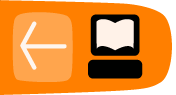Status.net and Twitter Plugins
There are several useful plugins which allow you to cross-post from a Wordpress blog to Twitter and Status.net (a more open microblogging service).
The information in this chapter is only for self-hosted WordPress sites, but you can achieve much of the same thing using the Publicize function at WordPress.com.1
WP-Status.net Plugin
To quote from the maintainers' description:
Every time you make a new blog post this plugin will post a status update to the Status.net servers, facebook, Ping.fm, Google Buzz and Twitter accounts you have specified. You can set as many acounts on as many servers you like.
The plugin is called WP-Status.net and has its own page on the Wordpress.org site here: http://wordpress.org/extend/plugins/wp-statusnet/
Install and activate the plugin normally. To configure and use the plugin, navigate to Settings > WP-Status.net at the bottom of the left column menu:

You'll then see a list of boxes which allow you to cross-post your blog posts to a number of different services. There is quite a lot of help text within this page to explain the process. Let's look at the bare minimum you need to get this working. Scroll down to the section StatusNet servers and user accounts:
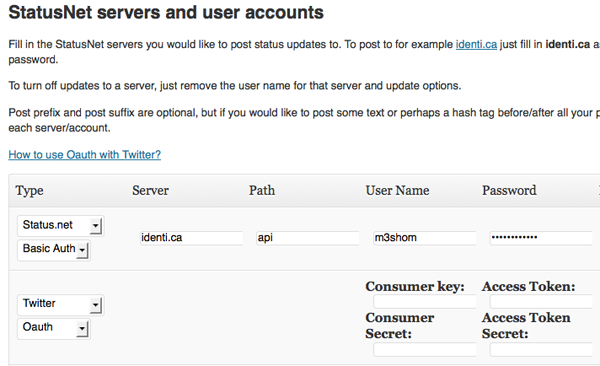
To turn off updates to a server, just remove the user name for that server and update options.
Post prefix and post suffix are optional, but if you would like to post some text or perhaps a hash tag before/after all your posts you can specify a unique prefix/suffix for each server/account.
If you want to update Twitter, the process is a bit more complicated as first you have to apply to Twitter for a key.
Applying for a Twitter Key
Register a new application at dev.twitter.com/apps/new:
- Application Type must be set to Browser
- the Callback URL should be the URL of your blog
- Default Access type MUST be set to Read & Write
Fill in the Consumer Key and Consumer Secret in the correct fields - these will show up as soon as you select Server Type "Twitter" and "Oauth" in the server list (user name column).
Click My Access Tokens at http://dev.twitter.com (right menu).
Fill in your Access Token and the Access Token Secret in the correct fields (password column). Now you should be able to cross-post to Twitter.
When you have finished adding your details, be sure to click the blue Update Options button:
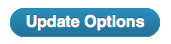
Now every time you make a new post, that information and a link should be added to your micro-blogging accounts.
Twitter Tools Plugin
Twitter Tools is a plugin that creates a complete integration between your WordPress blog and your Twitter account. It works in much the same way as the WP-Status.net plugin. You should follow the same instructions for applying for a Twitter key. Then navigate to Settings > Twitter Tools and fill in the relevant details there.
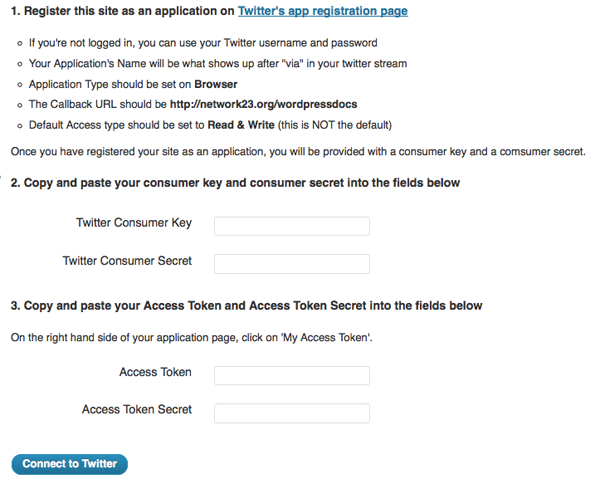
Configuring Twitter Tools
When you have sucessfully connected to Twitter, the same page at Settings > Twitter Tools allows you to set some settings on how your Tweets are cross posted and displayed:
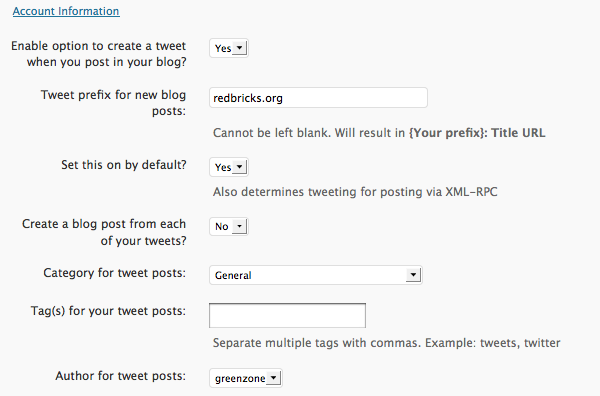
Make sure that Enable option to create a tweet when you post in your blog? is set to Yes. You can tell this has been successful if you the following box appears in your Add Post page:

All of your posts should now be cross-posted to Twitter automatically and draw your many followers to your blog posts.
- http://en.support.wordpress.com/publicize/^