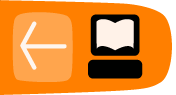Student Proposal Period
When students begin submitting proposals to an organization, a list will appear in the Proposals section of My Dashboard.
Viewing a Proposal
If you click on any of the proposals in the Proposals list you will be able to see the student's full proposal.
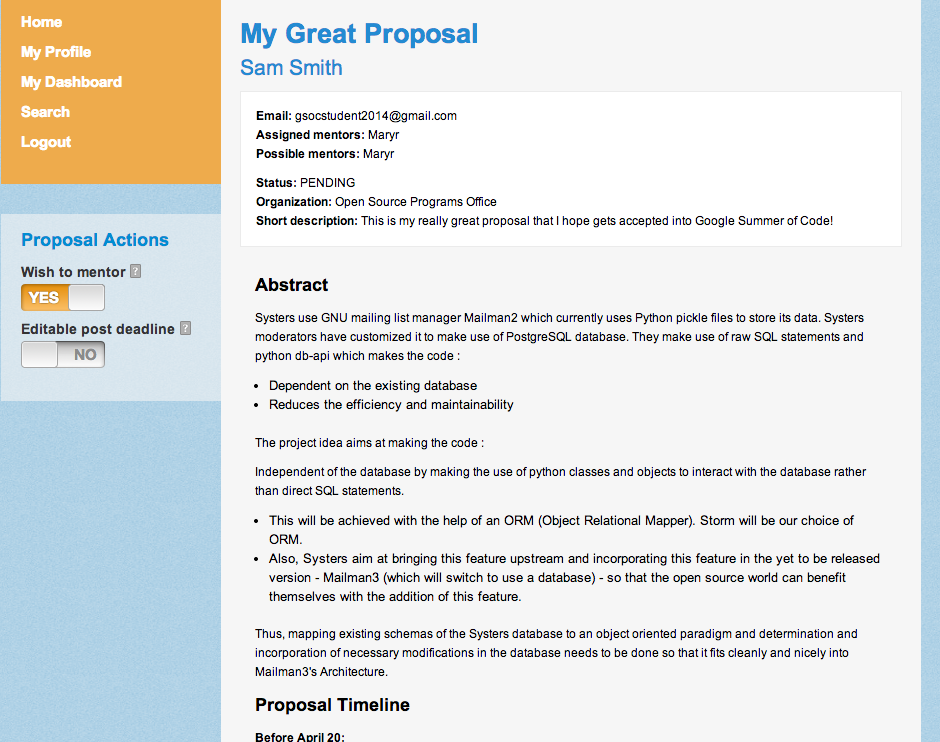
In addition to viewing the full text of the proposal you can also:
- Add "My Score": You can add a score (marked in a number of stars) that you think fits the proposal's quality. You can also view the "Average score" which is the average of all scores given to that student's proposal from all Mentors and Organization Administrators within the organization. Please note that each organization may use their own criteria for scoring a proposal, and some organizations don't use this feature at all. Speak to your Organization Administrator about how they administer acceptance of proposals to be sure you use this feature as intended by your organization.
- Leave a Comment: You have the option to leave a comment on any Student's proposal for your organization. You can choose to leave this comment "Private" so that only Mentors and Organization Administrators within your organization can see the comment, or you can choose to uncheck the "Private" box and make this comment viewable to the Student as well as the Mentors and Organization Administrators.
- Wish to Mentor: This indicates whether you would like to volunteer to be a Mentor for this Student's proposal. It will also list your name in your Organization Administrator's options when assigning Mentors to proposals. Please note that marking that you "wish to mentor" does not mean you are automatically assigned as the Mentor of that proposal if it is accepted. Your Organization Administrator is the final decision maker for who mentors a Student if she is accepted. Organization Administrators can also add Mentors after the Student project announcement.