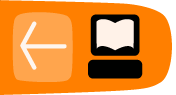Organization Application Period
The Organization application period is the most important part of your responsibilities as an Organization Administrator. The primary Organization Administrator submits the organization application to the program and if accepted, ensures that the organization page on the Google Summer of Code website accurately and effectively represents the organization.
Submitting an Organization Application
The organization application is filled out on the Google Summer of Code website. To create a new organization application, go to the homepage and click on Begin registration in the middle of the page.
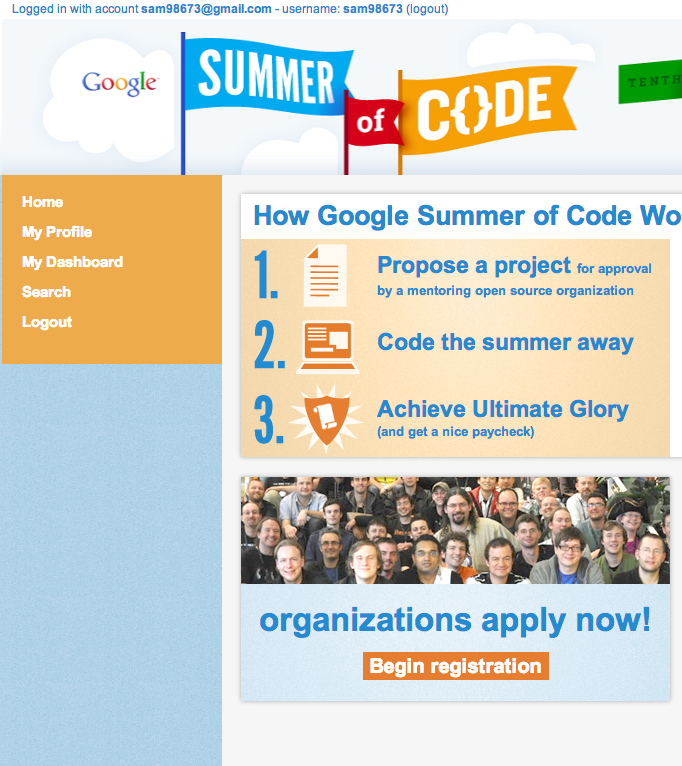
You will then be prompted to create your organization profile by filling out the form below.

- Organization ID: Make sure that your Organization ID is descriptive of the name of your project. For example, "The Apache Software Foundation" could be "apache" or "asf". Please do not choose a Mentors' name, or something only a project "insider" would understand.
- Organization name: should be the full, formal name of your group, e.g. The Google Open Source Programs Office or The Linux Foundation.
- Description: please provide an overview of your organization that will be publicly displayed on its profile page should the organization be accepted.
- Tags: Be sure to include tags on your application. By entering tags such as programming languages and the version control system your project uses such as "Python" or "git" as well as descriptors of what your project does students can easily find the languages/skills
- Main license: use the dropdown menu to pick the appropriate license for your organization.
- Logo URL: please provide a logo that is 64 X 64 pixels so that the image will scale properly on the site should your organization be accepted.
- Ideas list: Your ideas list should contain all of the project ideas that a student may want to apply for.
- Organization website: This is the website that you'd like the public to see when visiting the Google Summer of Code.
- Feed URL: This is for an ATOM or RSS feed that may deliver content related to the program.
- Backup administrator: As part of Google Summer of Code, you must specify a backup administrator. Make sure that your backup administrator has created a profile prior to submitting your organization's application so you are able to add her username details on your application.
- Please review the Mentoring Organization/Mentor Participant Agreement and, if you agree to the terms therein, click the "I Agree to the Administrator Agreement" check box. You will notice that this agreement incorporates the Program FAQs and Terms of Service for reference. Make sure you have reviewed these documents prior to agreeing.
- You must check the box verifying that your organization is not located in an embargoed country. You cannot register without checking this box.
Once your information is correct, click the Submit button. If your are not taken to the questionnaire tab, there is an error somewhere on the form, e.g. a required field missing. Such an error will be shown in red - but you may need to scroll down to find it.
Upon successful completion of your organization application you will then be taken to the Questionnaire tab, where you will need to answer the required questions. Your application will not be completed until you hit Submit on the questionnaire tab.

If you successfully submit your application, you will see an orange bar at the top of the page that reads "Your questionnaire has already been submitted and registration process is now complete. You can still modify and update the answers below before (XXX deadline)."

Do not wait until the deadline to submit your application.
Note: If you want to edit an existing organization application before the submission deadline, go to My Dashboard, click on My organizations, and choose your organization from the list. You can also click on the Or edit your organization application from your dashboard link on the homepage.
How do I know if our Organization has been accepted?
You will receive an email - sent to the email address indicated in your profile - from the Program Administrator notifying you whether or not your organization was accepted. Emails will be sent at the time specified in the program timeline for the announcement of accepted organizations.
Our organization was accepted! How do I create my organization page?
You will receive a direct link to the Organization profile page for your organization in the email you receive confirming your acceptance into the program. Please note that your organization will not appear in the Mentoring Organizations list linked from the homepage until you have completed all the required fields in the Organization Profile form. Alternatively, you can edit your organization page by going to My Dashboard -> My organizations -> click on the name of the organization whose profile you want to edit from the list -> Edit.
Much of the information you entered when submitting your organization's application to the program will pre-populate to the organization profile page. The information requested is also largely self-explanatory, but here are some tips for filling out this page:
- Short name: Please choose a short name for your organization that will be used at places where there is not enough space. E.g. "Google" for Google's Open Source Programs Office or "PSF" for the Python Software Foundation.
- For the Address Information for your organization, please fill in the address where your organization has a physical office. If your organization does not have an office, please fill in a contact address for the organization, e.g. the address for your Organization Administrator.
- If there are fields that you are unsure of how to answer (and they are not required), feel free to leave them blank. The Program Administrator(s) will send more information about these fields as the program progresses.
Accepted organizations will be listed on the Google Summer of Code homepage only after the Organization Profile has been submitted.
Who can see which sections in Melange after my organization has been accepted?
Your organization description, tags, is publicly available. Only Organization Administrators can see:
- the sliders used to "ignore", "accept", and "assign" Mentors for their Organization in the "Mentors" field of their Dashboard
- Mentor evaluations from their students
- Mentor emails
How do I designate individuals in my organization as Mentors and Organization Administrators?
The default Organization Administrator is the user who submitted the organization's application. You can invite more users to be Organization Administrators or Mentors if they have created a profile in Melange for the current year's program by using the Connections system.
There are two ways for members of your organization to become an Organization Administrator or Mentor:
1. Send an invitation directly to the individual
2. The individual can request to be an organization administrator and you can approve their request.
Inviting an individual in your organization to be a Mentor or Organization Administrator:
Go to My Dashboard -> Connect users with XX org (name of your org will populate). Then the screen below will appear and you will need to enter the email address for the person/people you would like to invite to be a Mentor(s) or Organization Administrator(s) using a comma to separate multiple emails.
Next, write a short email in the Message section telling them you would like to invite them to be an Mentor or Organization Administrator for XX org for GSoC 20XX.
Finally, select the role you would like to assign to the person/people (Mentor or Organization Administrator) from the dropdown menu and click Submit.
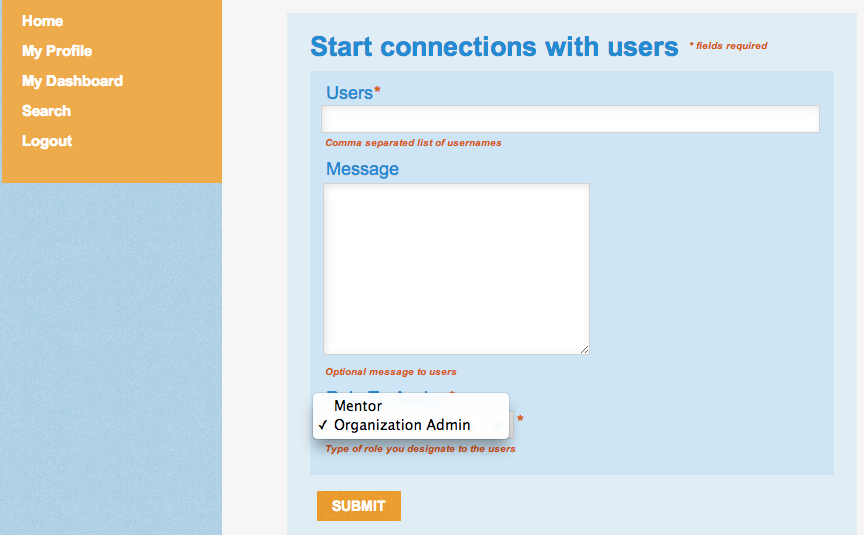
Individual requests to be an Organization Administrator or Mentor with your org
To check on the list of people who may have requested to have a role (Mentor or Organization Administrator) with your org for this year's program you can view all incoming requests by going to My Dashboard -> Connections -> See organization's connections.
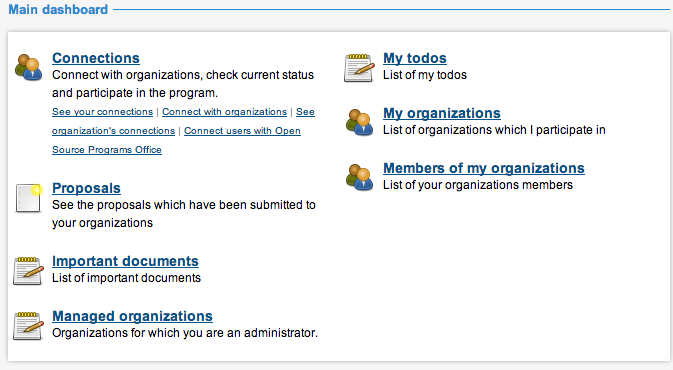
You will then see a list of all of the users that have requested to be connected with your org as a Mentor or Organization Administrator including those that are already Mentors or Organization Administrators.
To review the new user requests sort the Seen By Org column for any "No's" by entering "No" in the blank search field directly underneath the Seen By Org text. Then you can click on each cell where you have not reviewed the request and see the username and at the bottom the note from the user requesting a role with your organization. There is also an auto generated email that can be sent if the user did not type text in their role request.
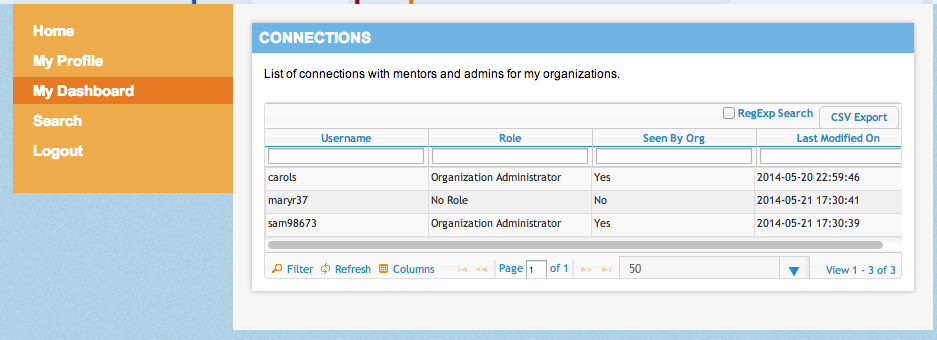
The dropdown menu will allow you to assign the desired role (Mentor or Organization Administrator) to the person or you can chose to leave the "No Role" default option checked and they will not be granted a Mentor or Organization Administrator role unless you later decide to change your decision.

Once you click on the Role you wish to assign to the user and hit Submit the system will update. At that point the person that you offered the role to can go to My Dashboard -> Connections -> See your connections and they will see their Role as "Mentor", "Organization Administrator" or "No Role."
And you can see all of the users and their updated roles from your Connections accessible from your dashboard.
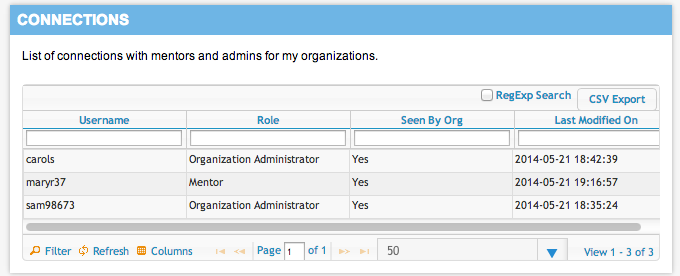
What is the role of a backup Organization Administrator?
A backup administrator is simply the Organization Administrator who is listed on the organization's initial application in the "backup admin" text field. When you specify an Organization Administrator after the acceptance deadline that user has the same privileges as all other Organization Administrators.
How does a Mentor resign? How may I remove one of my organization's Mentors?
A resigning Mentor informs their Organization Administrator that they no longer wish to be involved with the program. The Organization Administrator can remove the Mentor from the program by going to My Dashboard -> See organization's connections -> Username of Mentor (or Organization Administrator) they wish to remove -> Change Role to Assign dropdown to "No Role" -> Submit
How do I resign as Organization Administrator?
Contact the Program Administrators to notify them you will be leaving and ensure that your Backup Administrator is aware of the change. Then change your role to "No Role" from My Dashboard -> Connections -> See your connections -> click on the organization you wish to remove yourself from ->and change the Role for Organization dropdown menu to "No" -> Submit
How do I load my organization logo into Melange?
Visit My Dashboard -> My organizations. Click on the corresponding organization in the list. On your Organization page, click on Edit. Under "Logo URL", enter the URL where your logo is available for download as a JPEG, sized 64 X 64 pixels.