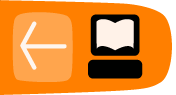Student Work Period & Evaluations
Once Student projects have been accepted and Students are working on their projects, Program Administrators must set up Student and Mentor evaluation templates, send evaluation reminders, and keep an eye on the general flow of the program.
Setting up Student & Mentor Evaluation Templates
Mentors evaluate Students, and Students evaluate Mentors, twice during the program. Once at the halfway point of the program ("midterm") and once at the end of the program ("final"). The Program Administrator must create evaluation templates before Students and Mentors are able to complete them by following the steps outlined below.
- Admin Dashboard -> Evaluations -> Student Evaluations -> Create or Edit Midterm
- Admin Dashboard -> Evaluations -> Mentor Evaluations -> Create or Edit Midterm
- Admin Dashboard -> Evaluations -> Student Evaluations -> Create or Edit Final Evaluation
- Admin Dashboard -> Evaluations -> Mentor Evaluations -> Create or Edit Final Evaluation
Information about using the tool to create the evaluations provided can be found on the previous "Organization Application and Acceptance Period" section.
Program Administrators may also want to preview the evaluations after creation to ensure all information is accurate.
- Admin Dashboard -> Evaluations -> Student Evaluations -> Preview Midterm Evaluation
- Admin Dashboard -> Evaluations -> Mentor Evaluations -> Preview Midterm Evaluation
- Admin Dashboard -> Evaluations -> Student Evaluations -> Preview Final Evaluation
- Admin Dashboard -> Evaluations -> Mentor Evaluations -> Preview Final Evaluation
Sending Evaluation Reminders
When the deadline for evaluations is approaching, the Program Administrator sends a reminder email via Melange.
See Dashboard -> Evaluations -> Sending Evaluation Reminders -> Evaluations for Mentors (Midterm or Final button as desired) or Evaluations for Students (Midterm or Final button as desired). Email reminders will not be sent to Students or Mentors who have already submitted an evaluation.
Midterms
Once the deadline for Mentor and Student evaluations has passed, the Program Administrator can View Midterm Records (Admin Dashboard -> Evalutions -> Student Evaluations -> View Midterm Records) to see the Students' projects that successfully passed the midterm.
To view Midterm records for Mentors see Evaluations -> Mentor evaluations -> View midterm records.
Possible Student evaluation states
- Pass: The Student submitted an evaluation of their Mentor before the deadline, the Mentor submitted an evaluation of the Student before the deadline, and the Mentor marked the Student as "pass" on the evaluation.
- Fail: The Student automatically fails if she does not submit an evaluation of her Mentor before the deadline, regardless of the grade the Mentor gives the Student. The Student also fails if she submits an evaluation of her Mentor and the Mentor marks the student as "fail" on the Student's evaluation.
- Undecided: The Student submitted an evaluation of her Mentor, but the Mentor did not submit an evaluation of the Student by the deadline. The Student is in this state until the Program Administrator manually changes the Student's grade to either a pass or a fail.
Changing Student Evaluation Records Manually
Every year a few Mentors and Students miss the evaluation deadline for forgivable reasons, placing a Student in a fail or undecided state that is not appropriate for their situation. Each Student record must be manually changed to fix this issue.
You can create the page that lists all the Student evaluation records, called the Evaluation Group Overview, by navigating to Dashboard -> Evaluations -> Evaluation Group -> Create. Once this page is created, it will be empty. To update the list of student evaluation records on this page you can click on the Update records button. This button can be clicked any time after creating the Evaluation Group. However, the Update projects button should only be used after the evaluation ends.
Once the list is created by clicking the Update records button, a Program Administrator can then find the student record, click on the name, and change the grade to pass or fail. Pressing the Save and Update Project button will save the changed record and bring you back to the Grading Records Overview page.
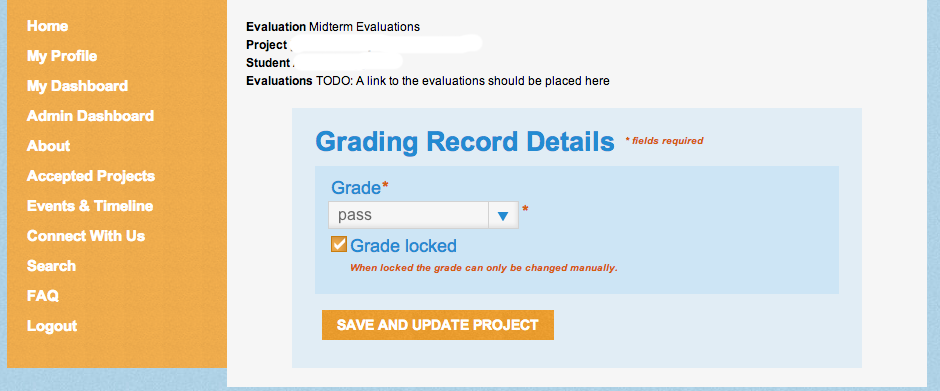
Finals
After the program ends, the Program Administrator can View Final Evaluation Records (Admin Dashboard -> Evaluations -> Mentor (or Student) Evaluation Records -> View Final Evaluations) to see the results of either the Mentor or Student final evaluations.