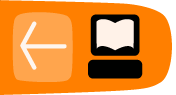Student Proposal Period
Student proposals will begin to appear in the Proposals section of My Dashboard as they apply.
Student proposal and acceptance workflow
In brief...
- Each Student fills out and submits one or more proposals to an organization.
- Mentors review and score proposals, making private comments for themselves and/or public comments for the student.
- Mentors and Organization Administrators decide how many students they want to accept.
- Organization Administrators indicate the minimum and maximum number of "slots" they desire for their Mentoring Organization.
- The number of slots allocated to the organization is announced by Program Administrators.
- Mentors and Organization Administrators decide which students to accept.
- Organization Administrators accept Students using the slider on each application.
- Organization Administrators assign a mentor to each Student, if one has not already been assigned.
- Students are accepted/rejected and receive an email.
How do I review student proposals?
To review student proposals for your organization, click on Proposals on My Dashboard. This lists all the proposals submitted to all the organizations for which you are a Mentor or Organization Administrator. You can then visit each proposal individually by clicking on the corresponding item in the list.
The proposal page also provides a way to score the proposal and to view or create comments.
Melange is customized since we know that Organization Administrators all administer their proposal process differently. You can view the Students' proposals based on the statuses listed below:
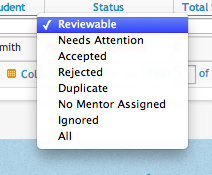
Do not use the "Needs attention" states.
- Reviewable: this is the default setting
- Needs Attention: proposal is in this state if no mentor is assigned or if it is a Duplicate
- Accepted: this status will appear only after the acceptance/rejection deadline (will not appear in this state during the proposal review period)
- Rejected: this status will appear only after the acceptance/rejection deadline (will not appear in this state during the proposal review period)
- Duplicate: if the proposal is a duplicate use this status
- No Mentor Assigned: use this if you have not indicated at least one mentor this status will appear
- Ignored: used for spam proposals
- All: this will show you all of the proposals in the list, regardless of their current status.
Can we customize the Google Summer of Code workflow for our organization?
There are several ways to customize the Melange workflow for your organization, all of which can be found on your organization profile, accessible from the Edit link on your Organization page. Customizations include:
- Disabling scoring
- Altering the scoring system to more or fewer stars
- Listing all Mentors while assigning Mentors to proposals
- The message to display when someone requests to be a Mentor or Organization Administrator of your organization
- The message that is included in the email sent to accepted and rejected students
- Adding a 'sub-organization' column to each proposal by clicking on Edit on your Organization page. After adding the column you can edit its value in the Proposals page, accessible from My Dashboard.
- Adding additional columns to student proposals received by the organization where you can make extra comments, etc. To do this, go to: My Dashboard -> Managed organizations -> select your organization -> click on Preferences tab -> scroll to bottom of the page to Proposal extra fields and follow help text instructions
Comments on Proposals
Mentors and Organization Administrators may post comments to any proposal. Proposal review comments are of two different types: public comments that are visible to the Student, the Mentors and the Organization Administrator, and private comments that are not visible to the Student.
Private comments are the default. If you'd like to make a public comment, uncheck the "Private" checkbox. Not only will the comment be visible to the Student, she will also receive email notification that you have commented on the application (provided she has remained subscribed to notifications on her proposal). Public comments on publicly-visible proposal are still only viewable to the Student, Mentors, and Organization Administrators for the Mentoring Organization.
All comments are color coded to make it easy to distinguish between private (gray background) and public (light blue) comments on an application. Students may add comments to their application at any time, and these will be listed in the public comments section of the proposal review page.
Scoring Proposals
If you wish, your organization can assign a score to a proposal by using a star-based review system. You may customize the number of stars available (the score range) from the organization profile.
Each organization should decide on their own process for scoring proposals. Organizations do not need to use the scoring options in place in Melange if they choose not to. It does not affect student acceptance or rejection in any way. Only Students explicitly marked as "Accept" and assigned a Mentor will be accepted.
This feature is meant to make it easier for organizations to make the final choice about which proposals they should accept if, for example, they end up in a duplicate situation with another organization and can't take their first choice Student.
Subscribing to proposal updates
If you wish to receive notifications about either new proposals submitted to your Mentoring Organization or comments on the proposals, check the respective boxes on the Notification Settings tab of the My Profile page.
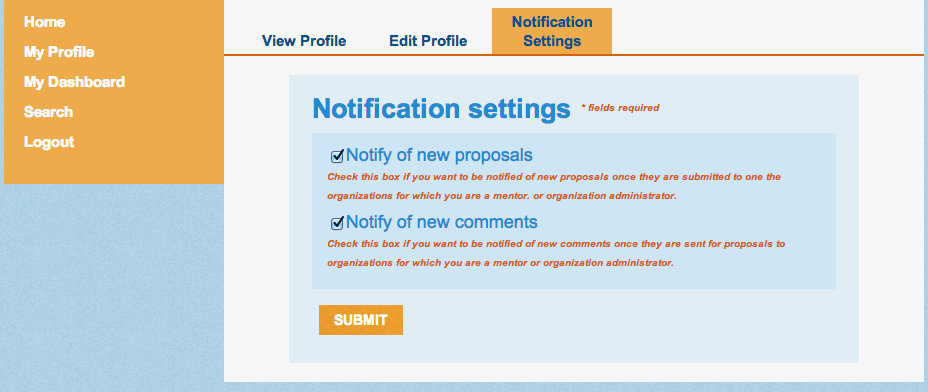
Dealing with spam
Proposals that are clearly spam, meaning proposals having no viable content, can be marked as ineligible by using the "Ignore Proposal" slide switch. Only Organization Administrators can perform this action. While deciding whether a proposal is spam is somewhat subjective, you will likely know a spam proposal when you see it. If you discover you have accidentally marked a proposal ineligible and you need to revert it, you can do so using the same sliding switch. Once you ignore the proposal you cannot assign a Mentor or accept that proposal and Mentors cannot use the "Wish to mentor" sliding switch. The Student cannot withdraw or edit this proposal. The Student's proposal will no longer appear in the Proposals submitted to my orgs list by default. You will need to change the Status column to display either "All" or "Invalid" proposals in order to see it again.
How do I assign a Mentor to a Student proposal?
Only Organization Administrators have the capacity to assign a particular Mentor to a proposal. They can do so by selecting a Mentor from the "Assign Mentor" drop-down on the left hand "Proposal Actions" menu and clicking on the "Assign" button. (The drop-down list will contain all the Mentors in your organization that you may choose from.) The Organization Administrator can change the assigned Mentor at any time by updating the "Assign Mentor" select list. She can also add multiple Mentors to the proposal by clicking on the "Add New" link below the Mentors select list on the proposal actions menu.
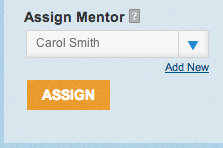
Your Mentors will be able to see if they are assigned to mentor the student by viewing the "Assigned mentors" section of the proposal.
You can let a Student edit her proposal after the proposal deadline by visiting My Dashboard -> Proposals -> Clicking on the name of the proposal you want to change in the list -> toggling the "Editable post deadline" switch to "Yes."
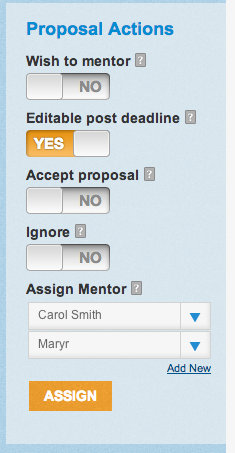
What is a Slot Allocation request?
After the Student proposal phase concludes, Organization Administrators and Mentors review the proposals to decide which they would like to accept. The Organization Administrator then submits the minimum and maximum number of Students that they would like to accept into Google Summer of Code as a "slot allocation request" on their Edit organization preferences page. This can be found from: My Dashboard -> Managed organizations -> <name of Organization> -> Preferences tab.
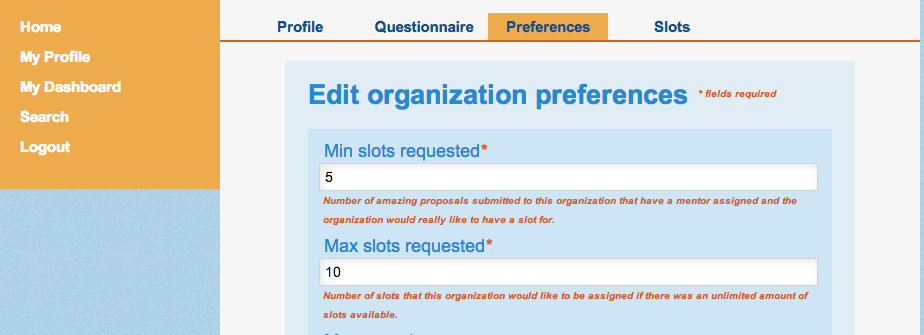
The Program Administrators decide how many slots will be allocated to each organization soon after.
In some cases an organization does not have enough Mentors to accommodate all the slots it is given. In these cases slots can be given back to the general pool for other organizations to make use of using the Slots tab from the same Managed organizations page. The Program Administrators make the final decision on how slots are allocated once they are returned to the pool.
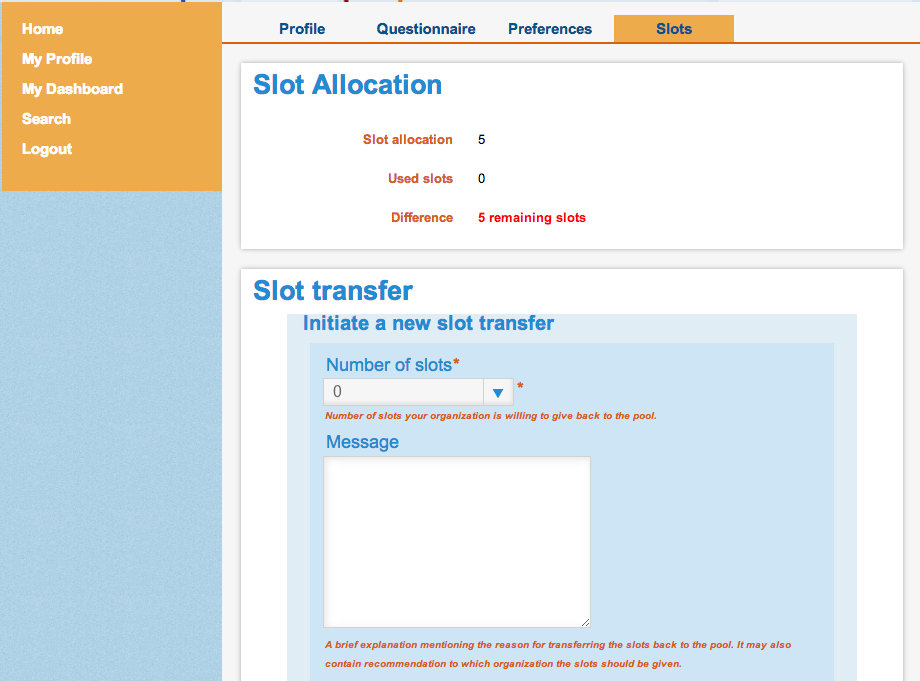
Accepting or Rejecting Proposals
An Organization Administrator also has the ability to directly accept or reject the proposals for his organization, regardless of any scores given to the proposal. He can accept the proposal either by using the sliding switch on the proposal actions left hand menu or from the drop-down list of all the proposals. In other words, an organization may receive 2 slots and decide it wants to accept proposal "Space Elevator" and proposal "Thermal Detonator". The Organization Administrator may visit the applications for "Space Elevator" and "Thermal Detonator" and accept them, meaning these 2 proposals will then be the accepted projects for their organization no matter what the proposal review scores are. The top N ranked proposals that are marked "Accepted", where N is the number of student slots Google allocates to each organization, will be those that are accepted into the program.
Organization Administrator should enter organization-specific acceptance and rejection messages into the Organization's Profile before the Student proposal phase concludes (see the timeline on the program homepage for exact date and time).
To do this:
- go to My DashBoard -> My organizations
- Select the Organization from the list
- Select "Edit"
- Scroll down to find the Edit Fields.
Upon acceptance or rejection, a student will receive an email consisting of a standard message from the Program Administrator, followed by the organization-specific message, which is in turn followed by a signature.
For clarity, the list of requirements an organization must meet to be able to accept a Student proposal:
- You must have a number (at least "1") in the text field for "# desired slots" on your Organization profile.
- Your organization must have been allocated slots by the Program Administrators. You will not be allowed to accept more students than you have slots allocated to you.
- You must have toggled the "Accept Proposal" switch on each student proposal you want to accept to "Yes" or marked the proposal as "accept" from the proposals list.
- You must have a Mentor assigned to each proposal you want to accept.
The Deduplication Process
Students can submit more than one application to more than one Mentoring Organization during the application period. Once Organization Administrators have marked their student proposals as either Accept or Reject, some Students may be about to be accepted by multiple Mentoring Organizations. However, Students may only work on one project and within one Mentoring Organization each year. Information about students who have had proposals accepted by multiple organizations is later made visible to all Organization Administrators on their Proposals list.
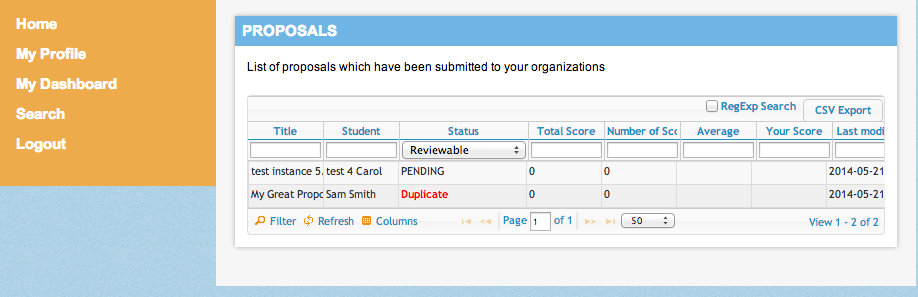
You will be able to see if you are in a duplicate situation with another organization after the Program Administrators have made that information visible. You are encouraged to contact the organizations with whom you are in a duplicate situation and resolve it directly with them using the other organizations' contact information as listed on the proposal.

However, because some duplicates cannot be resolved between the organizations, the Program Administrators will set up a live IRC meeting where Organization Administrators can resolve these conflicts in real time.
Please note that when the Program Administrator accepts Students for the program all proposals are converted to projects.
Do I have to work in Melange?
Yes. Everyone participating is required to work within Melange as part of participating in Google Summer of Code.
Can I sort student projects by tags?
No.