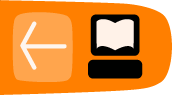Installing Firefox on Windows
Firefox requires a computer with a minimum of a 233 MHz processor, running Windows 2000 or later.
To check system requirements for Firefox, go to:
http://www.mozilla.com/firefox/system-requirements.html
Download and Install Firefox
- Visit the Firefox Download Page at http://www.mozilla.com/firefox/ in any browser (such as Microsoft Internet Explorer). The download page automatically detects the operating system and language on your computer and recommends the best edition(s) of Firefox for you. If you want to download Firefox for a different language or for a different operating system than the one detected, click "Other Systems and Languages" to see a list of all the others available.
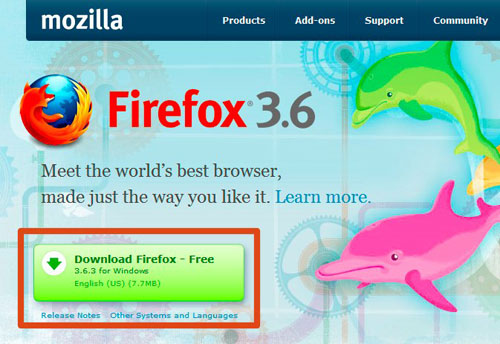
- Click the download button and the setup file will begin to download to your computer. Once the download completes, it is recommended that you exit all your running programs before running the installation.
- Double-click the file to start the Firefox install wizard.
- If you are running Windows Vista, you may get a User Account Control prompt. In this case, allow the setup to run by clicking Continue.
A welcome screen appears.
- Click Next to continue. The Setup Type screen appears. A "Standard" setup is selected by default (using the custom option is only recommended for experienced users).
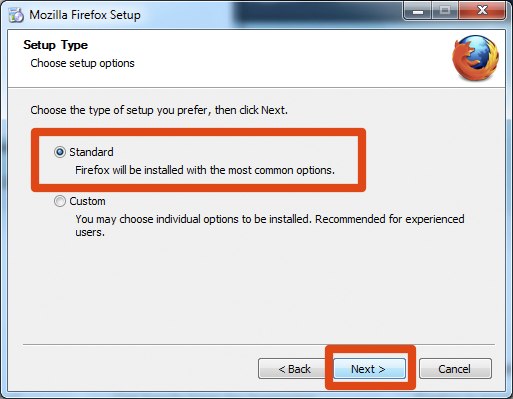
- Firefox installs itself as your default browser. If you do not want Firefox to be your default browser, clear the check box Use Firefox as my default web browser.
- Click Next.
- Once Firefox has been installed, click Finish to close the setup wizard.
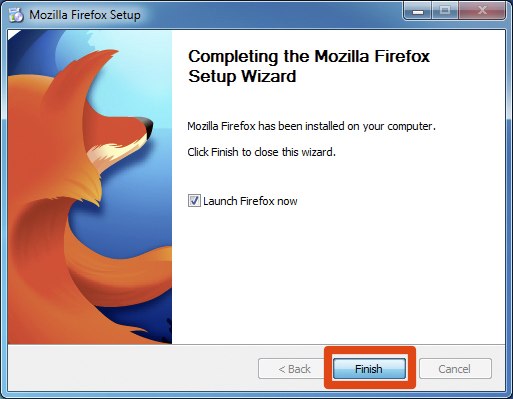
If the Launch Firefox now check box is checked, Firefox will start after you click Finish.
Windows Vista Users:
If at any time throughout the installation process you are prompted with a User Account Control (UAC) window, press Continue, Allow, or Accept.
Troubleshooting
If you have problems starting Firefox, see http://support.mozilla.com/kb/Firefox+will+not+start