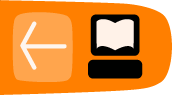Using Forms on the Web
You are often asked to fill out forms at an online website, for example when making an online purchase. Firefox remembers what you have typed in similar forms and presents a drop-down list which can be used to reduce the amount of typing required.
Personal information such as name, address, phone number and credit card number will be retained on the computer upon which you have entered this information. As this can present a security risk, you should clear this information from any computer which is not secure.
Using Auto Form Fill
To use your previous entry in a form:
- Type the first few letters of the entry into the form field. Firefox will display a drop-down menu with what you've typed into the form before.
- You may see a list of all the entries stored for a particular form field by pressing the down arrow key when the field is empty.
- Press the down arrow key to select the entry you want to re-use. Press Enter when the appropriate entry is highlighted. The text of the entry will appear in the form field. You may also use the mouse to click on the entry.
Deleting individual form entries
If you want to remove one of your previous form entries from Firefox's history:
- Click on the form field and press the down arrow key to display all the saved entries. You may type the first few letters of the entry to limit the number of entries displayed.
- Use the down arrow key or the mouse pointer to highlight the entry you wish to delete.
- Press Delete. The entry will be removed.
You may repeat the process for any number of entries for a particular form field.
Clearing form history
If you want Firefox to forget all of your previous form entries:
- At the top of the Firefox windowOn the menu bar, click on the Tools menu, and select Clear Recent History.
- Select the time range to clear at the top of the Clear Recent History dialog. If you want to clear all entries, choose Everything from the drop-down list.
- Click the down arrow by Details to show the list of data to clear. Make sure only Form & Search History is checked
Warning: make sure that any types of data you want to keep are unchecked. Data that is cleared cannot be restored.
- Click Clear Now.
The dialog box will disappear and your form history will be erased.
Prevent Firefox from storing form entries
If you don't want Firefox to remember what you've entered into form fields, you can turn off the auto form fill feature:
- At the top of the Firefox windowOn the menu bar, open ToolsFirefoxEdit > Options.Preferences
- Select the Privacy panel.
- Under History, make sure use custom settings for history is selected.
- Remove the check mark from the box that says remember search and form history.
- Click OK to close the Options windowClick to close the Preferences windowClose the Preferences window.
NOTE: Disabling form history also prevents Firefox from storing search history for the Search Bar in the Navigation Toolbar. For more information, see http://support.mozilla.com/kb/Search+bar.
For an add-on which can perform customizable autofill of forms, see http://autofillforms.mozdev.org/