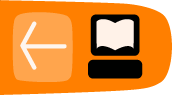Setting Your Home Page
When you open Firefox for the first time, you see the Mozilla Firefox Start Page with a Google search box. This is the standard Firefox home page.
You can change the home page to show your preferred page or a series of pages. The following procedures explain various ways to do this.
Setting a Home Page by Dragging and Dropping
You can set the currently displayed page as the home page by dragging its URL to the Home button. To complete the procedure, follow these steps:
- Navigate to the page that you want to become your home page.
- Click the icon to the left of the Location Bar.
- Press and hold the left mouse button, then drag the Location Bar icon to the Home icon.

Setting a Home Page by Typing the URL
You can set your preferred home page by simply typing the URL. This method works best when you want to set a single home page.
To set a home page by typing the URL, follow these steps:
- Click the following menu commands: Tools>Options.
- In the Options window, click the Main tab.
- In the Home Page box, highlight the URL text.
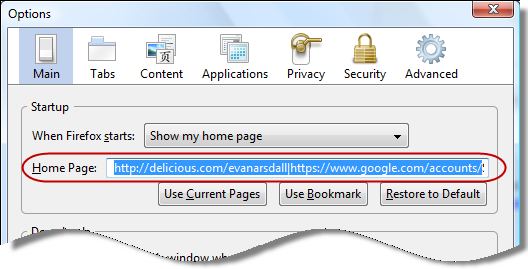
- Type the URL for your preferred home page. The typed text replaces the selected text.
- Click OK.
Setting a Home Page by Copying and Pasting the URL
You can set a home page by copying the URL and pasting it in a Firefox window setting. This method works best when you want to set a single home page.
To set a home page by copying and pasting the URL, follow these steps:
- Browse to the page that you want to set as your home page.
- Click inside the Location Bar. This selects the URL.
- Copy the URL.
- Click the following menu commands: Tools>Options.
- In the Options window, click the Main tab.
- Paste the URL in the Home Page box.
- Click OK.
Setting the Currently Displayed Page as Your Home Page
You can set the open page as your home page. If you have a group of pages open, you can set the entire group as home pages.
To set one page or a group as home pages, follow these steps:
- Open the page or group that you want to set as home pages.
- Click the following menu commands: Tools>Options.
- In the Options window, click the Main tab.
- Click Use Current Pages.
- Click OK.
Resetting the Home Page to the Mozilla Firefox Start Page
To restore the Mozilla Firefox Start Page, follow these steps:
- Click the following menu commands: Tools>Options.
- In the Options window, click the Main tab.
- Click Restore to Default.
- Click OK.