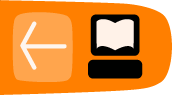Getting Sites to Work
If a site doesn't show video, or play audio, or show graphics or content as you think it should, it is likely that you are either missing a plugin for Firefox or have a function turned off in Preferences. The Content tab in Firefox Options (Tools > Options in Windows, Edit > Preferences in Linux) lets you turn off pop-up windows, Javascript, and automatic loading of images, and the Plugins tab in Add-ons (on the Tools menu) lets you turn individual plugins on or off.
Clear cookies and cache
Sometimes Firefox can get out-of-sync with content on websites. In these cases the problems can be fixed by clearing the Firefox cache and the cookies associated with the problematic websites. If a web site appears to be broken in Firefox, with problems missing content or error messages, these steps are likely to resolve the issue.
- Open the History menu and select Show All History.
- At the top right corner, type the name of the website in the Search History field, and press Enter.
- In the resulting list, right-click on the site you wish to clear, and select Forget About This Site.
- Close the Library window.
Problems with plugins
Plugins are small programs that can be added to browsers like Firefox to manage Internet content that Firefox is not designed to process. For example, Adobe Systems provides a plugin to manage animated content in the Flash format.
This chapter contains descriptions of the most popular plugins that you are likely to want, but note that the ones listed here are proprietary, not FLOSS. The Mozilla Addon Site has links to download these plugins at https://addons.mozilla.org/en-US/firefox/browse/type:7 . In some cases FLOSS plugins are available, but may not play everything that the proprietary plugins play.
If web sites that use a specific plugin do not work after you have made sure that the plugin is enabled, you may have outdated plugins. To check for outdated plugins and see which plugin updates you need, visit the Mozilla plugin check page at http://www.mozilla.com/plugincheck/ .
Flash
For animation, games, and other non-static content, the Flash format delivers the dynamic visuals from many websites. With widespread available across many platforms, the Flash video format (FLV) has gained popularity for embedding audio and video content. To access Flash content on the web, you must install the Flash plugin. For more information on Flash see the official Adobe website. Flash is not FLOSS. The FLOSS FLV player, gnash, is packaged with most Linux distributions. It cannot play all Flash content.
Windows Media Player
The Windows Media Player plugin is useful for displaying Windows Media content, which includes a variety of audio and visual formats. The Windows Media Player program is a standard component of the Windows operating system. A plugin is available for playing content through your Firefox browser. The Windows Media Player plugin is no longer supported on the Mac platform. Flip4Mac adds Windows Media playback to Quicktime and is the officially recognized substitute. For more information, see the article at: http://support.mozilla.com/kb/Windows+Media+Player+-+Mac-Linux.
The Windows Media Player plugin is designed to work primarily with Windows systems. Note that there are different versions of the plugin, depending on the version of Windows that you are using:
-
Note: Due to differences between Internet Explorer and Firefox, some kinds of media that play through the Windows Media Player in Internet Explorer will play through Quicktime in Firefox. If the content is embedded only for Internet Explorer playback, it may not play at all. For more information, see the Using the Windows Media Player plugin with Firefox article.
The Windows Media Player plugin is not available for Linux, but mplayer with the mplayerplugin allows the playback of embedded Windows media. For more information, see the Windows Media Player - Mac-Linux article.
Adobe Reader
Adobe Reader is used to display of Portable Document Format (PDF) files. PDF is designed for publishing many kinds of documents. A PDF document has an identical appearance across most platforms and requires less storage space than other formats rich in graphics and features. The Adobe Reader program is a free viewer that can display the PDF format and includes a browser plugin. The Adobe Reader program is available for the Mac platform, but the included browser plugin does not work with Firefox. A third-party plugin can be used to display PDF files - for details, see: http://support.mozilla.com/kb/Using+the+Adobe+Reader+plugin+with+Firefox .
Adobe Reader is not FLOSS.
Adobe Reader is available from the official Adobe website.
Quicktime
The Quicktime plugin is required for Quicktime media formats. The Quicktime plugin can also play common media formats like MPEG, WAV and MP3, which may not play back through the Windows Media Player plugin. More information on Quicktime is available from the official Apple website.Quicktime is not FLOSS.
An official plugin is not available for Linux, but mplayer with the mplayerplugin allows the playback of Quicktime media.
Java
Many websites embed small Java applications such as games or utilities into web pages. To display Java content, you must install the Java Runtime Environment (JRE), which includes a browser plugin. Java is not FLOSS, although Sun Microsystems says it is working on putting it under a Free license.
Shockwave Player (Director)
The Shockwave format (not to be confused with Flash) is used for multimedia content like games, presentations, and learning applications. The Shockwave plugin enables playback of Shockwave content in your Firefox browser. More information about Shockwave is available from the official Adobe website. Shockwave is not FLOSS.
Images and/or animations missing
Beyond specific kinds of plugin content there are a few things to try if sites don't appear to work properly.
Firefox allows you to prevent images from loading for certain websites to make pages load faster. If you are having trouble viewing images. Its possible that image loading might have been turned off. Here is how to check and correct that setting:
- Select Tools in the Firefox menu, and click Options.
- In the Options window, select the Content panel.
- Make sure there is a check mark next to Load images automatically
- Click on next to Load images automatically to open the Exceptions - Images window.
- In the Exceptions - Images window, look at the list of sites. Make sure the sites with which you're having trouble are not in the list.
- Click OK to close the Options window.
Compatibility with security software
Some Internet security software (including antivirus and anti-spyware programs, firewalls, privacy programs, and others) may identify and block certain images as web bugs or may prevent images from animating. Check the settings for your Internet security program to make sure it allows images to load.
The Mozilla Support Site has up-to-date information on resolving problems in Firefox caused by antivirus and firewalll programs
- For connection errors related to firewalls, see https://support.mozilla.com/kb/Firewalls
- For issues where pages look wrong, see https://support.mozilla.com/kb/Web+sites+look+wrong