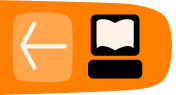GSM device
Phone number not available
Go to the Dashboard > GSM channels screen in the Freedom Fone user interface to check the signal level associated with the SIM card you are calling.
On the tables that appear, look for the Signal level column.
For the OfficeRoute
Signal level values for the OfficeRoute can be poor, good or excellent. If the signal is poor please find a better location for the OfficeRoute or extend your aerial to a place where you can get better reception.
Also check that the IMSI number is present for each SIM card in the OfficeRoute. If not, shut down both the computer and the OfficeRoute, ensure that the SIM cards are properly seated and power up your devices again.
For the MobiGater
Signal level values for the MobiGater should read 2 or higher for satisfactory performance. If the signal level value is lower than 2 please find a better location for the MobigGater device.
Also check to see if both the IMSI and IMEI values are populated on the MobiGater tables. If not please shutdown your computer and power down the MobiGater device. Ensure that the SIM card is properly seated and then reconnect the device and power up again.
Calls continuously ring
There are many causes for this problem and we have outlined them in the logical order in which you should troubleshoot.
- An expired License or a not fully licensed OfficeRoute causes calls not to be transferred to the Freedom Fone. To check that you have a full License enter the IP address of the OfficeRoute in a browser and log in. Under the network tab check to see that SNMP is enabled as well as that the License has not expired. If you find that your license has expired or that you don't have all features enabled please contact your supplier of the OfficeRoute.
- eth0:0 which is the network alias has to be set on the computer running Freedom Fone in order for Freedom Fone to communicate with the OfficeRoute. If you issue an ifconfig command (click on the Terminal icon in the centre of the title bar at the top of the Freedom Fone desktop screen) and you do not see a reference to eth0:0 with an IP address of 192.168.1.250 on the output, follow the instructions on setting the network alias given in this document.
- If FreeSWITCH has stopped running Freedom Fone will not communicate with the OfficeRoute. From Freedom Fone navigate to: Dashboard → Health, on the interface that appears, check to see if both the Freeswitch and the dispatcher are running. If both are running a green tick will show against each, if not a red circle will show.
If the FreeSWITCH has stopped for some reason, open the command terminal and issue the following command:
service freeswitch restart
The following message should appear after running that command:
Freedom Fone: Starting Freeswitch freeswitch
If the dispatcher has stopped, run the following command from the command terminal:
/etc/init.d/dispatcher_in reload
This command should be followed by an output shown below:
Freedom Fone: Stopping dispatcher [OK] Freedom Fone: Starting dispatcher [OK]
After issuing the above commands navigate to Dashboard > GSM channels, refresh the page and check if the MobiGaters / OfficeRoute have registered to your local current time. NB: It may take several refreshes before the GSM devices register.
When done, try calling the numbers inside your GSM devices.
If the SIP server IP address is not set to the IP address of the computer running Freedom Fone, calls to the OfficeRoute will ring continuously. To rectify this open the OfficeRoute interface by typing the IP address of the OfficeRoute into the browser URL window.
An OfficeRoute interface should appear, login with the correct username and password. The default username: Admin and the password; 2n.
From the office route interface click on the “Telephony services” tab at the top of the page.
On the interface which appears , look to your left and navigate to Devices > SIP lines
Use the edit function to edit the IP address of the SIP server. This address should be the same as for the computer running Freedom Fone.
Calls immediately cut off after one ring
This can be caused by a call that is routed to an IVR menu that does not exist. It may be due to an IVR being accidentally deleted during operations.
From Freedom Fone navigate to ; IVR Centre > Voice Menu. On the interface that appears ensure that there is at least one IVR menu set. If none is set, create one using the create button.
For the MobiGaters
If there is at least one IVR menu set on the interface and yet calls keep cutting off, please follow the instructions below:
Open the command terminal and enter the following command:
For version 2.0 users
gedit /usr/local/freedomfone/xml_curl/dialplan.xml
For version 2.S users
gedit /opt/freedomfone/xml_curl/dialplan.xml
This should launch the gedit editor with the contents of the dialplan.xml file displayed. Scroll down the file to a section with a subtitle “Inbound MobiGaters”. The section should look like the code snippet shown below
<!-- INBOUND MOBIGATERS --> <extension name="inbound_Mobigater1"> <condition field="destination_number" expression="^5000$"> <action application="transfer" data="4100 XML default"/> </condition> </extension> <extension name="inbound_Mobigater2"> <condition field="destination_number" expression="^5001$"> <action application="transfer" data="4100 XML default"/> </condition> </extension> <extension name="inbound_Mobigater3"> <condition field="destination_number" expression="^5002$"> <action application="transfer" data="2100 XML default"/> </condition> </extension>
The IVR service numbers that are highlighted above should correspond with the IVR service numbers that exist on your Freedom Fone server. Make sure that the service numbers shown in your dialplan.xml file exist on your Freedom Fone. If the dialplan is directing calls to a voice menu that does not exist simply edit the service number to a valid IVR service number. If you want to direct a specific MobiGater to a Voice Menu other than the default 4100/ 2100 you can simply change the service number to the desired service number of the voice menu you have created.
For the OfficeRoute
If you check the Voice Menus page of the Freedom Fone and see that there is at least one IVR Menu set please follow the instructions below:
Open the OfficeRoute web interface by typing the IP address of the OfficeRoute into the browser URL window. Login by entering the username and password. The default settings are:
username : Admin
Password : 2n
After successfully logging in, click on the “Telephony services” tab at the top of the page . On the page that appears look to your right and click on the GSM routing link, under the link click on GSM.
On the interface which appears ensure that each GSM module is directed to an IVR service number that exists on the Freedom Fone. You can use the edit function to the right of each row to specify the service number of the IVR.
Calls going through but audio being played by laptop speakers
Some laptops may experience a problem in routing the audio back to the caller after answering a call. The audio is then routed to the speakers of the laptop instead of back to the caller via the phone. The caller will experience silence on her phone although the phone will show that a call is in progress. This is an issue to do with the USB of the laptop and is usually experienced when running two MobiGaters on adjacent USB ports. To rectify this follow the instructions below:
- Shutdown laptop and power off MobiGater
- Remove one of the adjacent MobiGaters and plug it in another USB which does not have anything connected adjacent to it.
- Reboot your Laptop and start MobiGater.
OfficeRoute does not display on GSM channel page although inbound calls being answered
This is usually the case when you change the default IP address of the OfficeRoute 192.168.1.46 to something else. Freedom Fone uses the IP address of the OfficeRoute to capture setting information such as IMSI number, Network registration,Operator and Signal level.
To rectify this open and edit the config.php file using the following command:
For version 2.0 users
gedit /usr/local/freedomfone/gui/app/config/config.php
For version 2.S users
gedit /opt/freedomfone/gui/app/config/config.php
Change the IP address of the OfficeRoute in the config.php file to the new IP address that you have assigned the OfficeRoute. The section you edit should look like the code snippet shown below;
config['OR_SNMP']= array(
array('ip_addr' => '192.168.1.46' ,
'community' => 'public' ,
'object_id' => '1.3.6.1.4.1.6530.4.2.2.1'
));
When done save the file and refresh your GSM channels page on Freedom Fone, you should see the registered OfficeRoute.