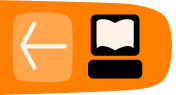Statistics
The power of Freedom Fone statistics is that they will capture every detail from the time a caller dials your number to the point at which they end the call. They offer more insight into the information needs of your callers and can be useful in coming up with a content strategy.
It is highly recommended that you do not work directly on the Freedom Fone server to view Call Data Record reports and graphs. These activities require intensive database activity that will slow down performance on the server. Whenever possible, rather access the Freedom Fone server from another computer using your local area network.
Statistics can be exported as a CSV file for a refined analysis or for building graphs, for example using our Graphic Reporting Tool (described later in this chapter) or a spreadsheet tool like Excel.
The statistics come under the System Data menu and consists of 4 sections.
Call Data Records
Call data records, commonly abbreviated as CDR, detail when a call starts and when it ends. The CDR also records when a SMS and a Poll lands. The IVR menu or LAM that a caller accesses is also reflected in the CDR. The administrator can choose to export All entries, or a range of entries using a start and end time. The screen shot below shows an example of a CDR page. To see the CDR page navigate to System Data > Call Data Records:
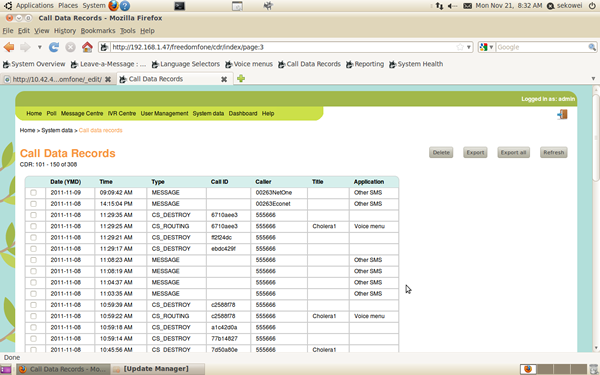
The CS_ROUTING label under the "Type" column indicates the start of a call and the CS_DESTROY indicates the end of a call. each call has a unique Call ID which is generated by the system. For every call there are two entries,one indicates the start and the other the end.
Statistics
The statistics page gives a summarised view of all the activities that are happening within your system. The view of the statistics page is similar to the overview section of the home page, the difference being that on the statistics page you can select a date and time range to view statistics. To view the statistics page navigate to System Data > Statistics. The screen below shows the statistics page.It is not possible to export this page.
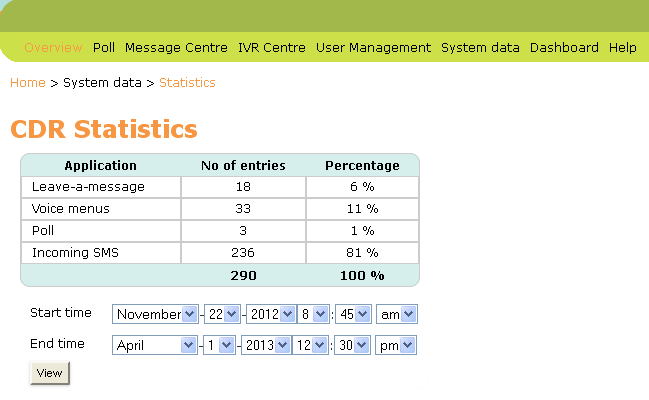
Monitoring
Freedom Fone offers the administrator a means to monitor the features accessed by callers via a voice menu. For each incoming call to a Voice Menu, the caller's options are recorded (time, ivr, digit pressed, menu option chosen, caller number). These call records can be exported to a CSV file. The administrator can choose to export All entries, or a range of entries using a start and end time. To view the monitoring page, select System Data > Monitoring. The screen shot below shows the monitoring page:
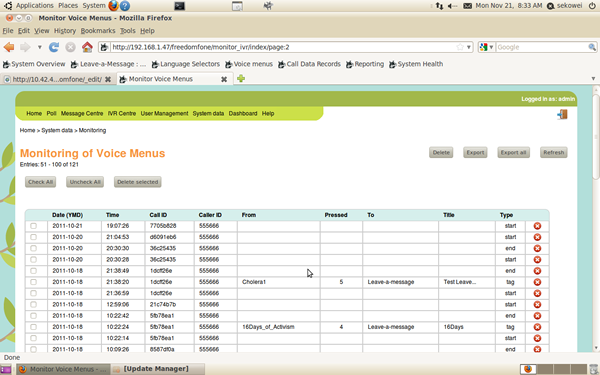
Entries that relate to a Leave-a-message will only reflect in the monitoring section if the leave-a-message is an option of a voice menu.
Reporting
The reporting page shows the call duration for the calls made to either your voice menu or your leave a message service. You are able to select a date range for which you want to view either your voice menus or leave a message service. The administrator can choose to export all entries, or a range of entries using a start and end time. To access the reporting page, select System Data > Reporting. The screen shot below shows the reporting interface:
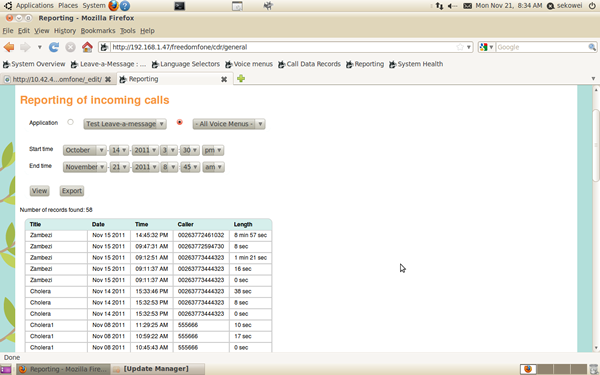
Graphic Reporting Tool
The Graphic Reporting Tool enables you to output graphical representations of the data from your call detail records. This tool can be of great value for presentations, and for simplifying and making sense of, the call statistics you get on your machine.
First, you need to export the data you wish to show in your graph. To do this, go to System Data > Reporting, select the search parameters according to the information you wish to present - choose the relevant dates and service. Click on the export button and ensure that only the comma check box is selected in the export attributes of the CSV file. Choose the location for the export file and save.
To access the graphic reporting tool, open a new tab and into the address bar of the browser, type in the following URL:
a) If you are working on the Freedom Fone server:
http://localhost/reporting
b) If you are accessing the Freedom Fone server across the LAN:
http://your FF server IP address/reporting
e.g. http://192.168.1.250/reporting
After entering the URL above, you should get the following screen:

Using the Browse button, navigate to the CSV file you have exported from Freedom Fone. Click the Upload button to view the page below:
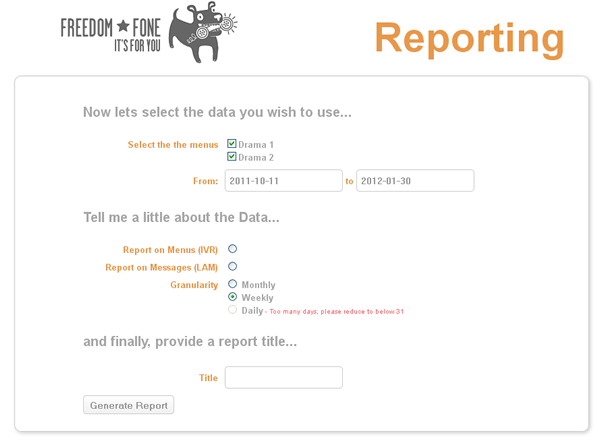
Select the menu(s) and date ranges you want included in the graphs and give the report a title. Click on the Generate Report button and a new report should be generated with various graphical output, as illustrated by the screens below:
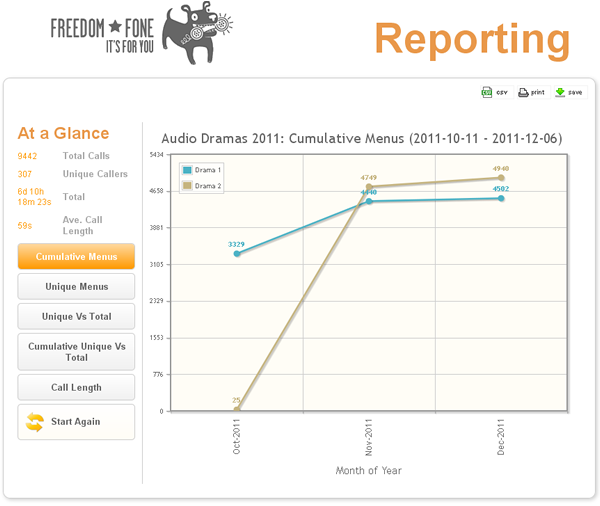
Use the buttons on the left hand side of this page to view different graphical representations of your data.
- Cumulative Menus display call data records totaled over time.
- Unique Menus detail calls per time period selected ie total calls per day/week/month
- Unique Vs Total differentiates between unique callers and the number of calls they make
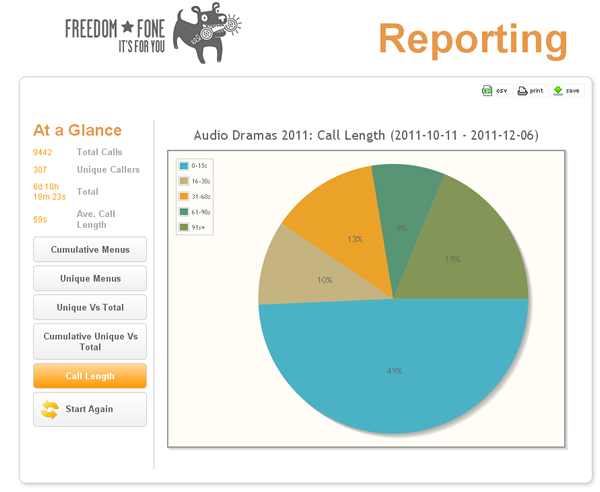
This data can be exported and printed.