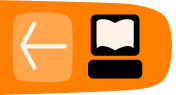Testing your set up
After installation has been completed, and all the GSM devices have been connected, why not test Freedom Fone with the audio samples supplied? Freedom Fone comes bundled with a entire sample Voice Menu which allows you to test the functionality and configuration of your Freedom Fone installation.
Voice Menus
A sample menu called Cholera will be available immediately after installation. This menu has been designed to test the selection of items within the menu, and to demonstrate Freedom Fones' ability.
To test, simply place a call to the SIM card that has been installed in your GSM device during installation from a telephone, and listen out for the Cholera menu welcome tune.
Listen carefully to the prompts and select one of the Menu options offered. Once the Menu option completes, you will hear the Voice menu’s Instructions prompt repeat.
If you CANNOT get Freedom Fone to respond to the selections you are making using your phone’s key pad, see the Troubleshooting Guide in the Documentation folder on the Freedom Fone Desktop.
To monitor your call, select System Data > Call data records from the main Freedom Fone menu. You can click on the Refresh button at any time to view information associated with completed calls or calls in progress.
You can see details of key selections made by a caller in response to a Voice menu by selecting Voice menus > Monitoring from the main Freedom Fone menu.
Leave a Message
In the sample menu Cholera, you are able to test the Leave a Message functionality.
To test, place a call to the SIM card that has been installed in your GSM device during installation from a telephone, and listen out for the Cholera menu welcome tune.
Listen out for, and follow the menu option to Leave a Message (option #5). Follow the audio prompts, leave your audio recording, then hang up.
You will hear the default Freedom Fone Leave-a-Message IVR Menu and experience the basic Leave-a-Message functionality.
After you hear a beep, you should leave your voice message and then hang up. This action will automatically cause your voice message to be saved.
When you then access the Message Center Inbox, you should see your newly created audio file. Try playing it, and see how the quality is.
If you hear this, Success! Your GSM devices and Freedom Fone are now configured correctly for Leave a Message.
SMS
To test the SMS receiving functionality, sending a simple SMS to the number in your GSM device from another telephone will suffice. After you have sent this, visit the Message Centre - Incoming SMS to see if your SMS has arrived.
If you see this, Success! Your GSM devices and Freedom Fone are now configured correctly for SMS.
Troubleshooting
If you do not get an expected result, check out our troubleshooting guide in this book for hints on how to fix common issues surrounding configuration and installation.