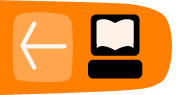Video Aggregation in Drupal
In other parts of the guide we have dealt with the advantages of aggregating video clips to present them in one place. Let's find out how to do that in Drupal. This hands on guide will pull videos from RSS feeds into Drupal content nodes.
Hands On: Using the Feeds Module to Aggregate RSS Feeds
Install and enable the following modules in the normal way; media, media_youtube, media_element, feeds, media_feeds, media_internet_sources (part of media), feeds admin (part of feeds). You should also install the Simple Pie library, see these notes for instructions on how to do this.
Set up a content type for your video as in the previous chapter. In this case, a new one called Imported Video.
Use a File field as a Media file selector widget.

Under Manage Display, set the format to MediaElement Video.
Tech Note: if you are importing videos other than YouTube, you may need to choose the Rendered file or oEmbed method as MediaElement may not work.
Add an Importer
A feed importer is the way we add and configure our site to accept data from RSS feeds. It allows us to set different configurations for different kinds of feeds.
Select Structure > Feed Importers > Add Importer
Add relevant name and description.
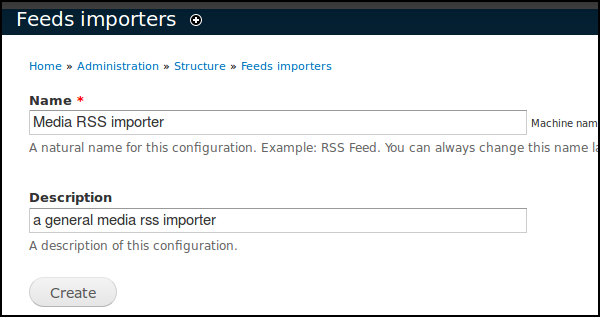
Complete Basic Settings. Make sure Attach to Content Type is set to Stand alone form.
Under Parser click Change and set to Simple Pie.
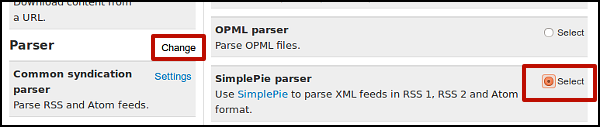
Make sure Processor is set to Node Processor.
Node Processor settings to the name of your content type. Imported Video.
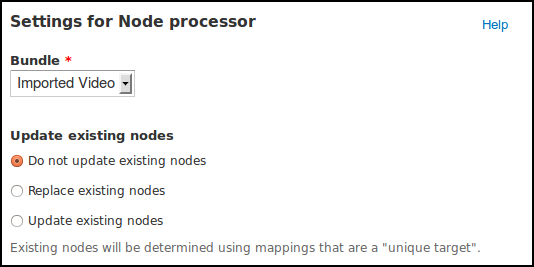
Set Text Format to Filtered HTML.
Now click on Mapping link under the Processor settings on the left of the screen.
Now start to add mapping settings. These are different, depending on your source. Read on to see two possible mappings with a YouTube feed and a standard podcast RSS feed.
Map a YouTube Feed
Fill out the mapping sections as follows.
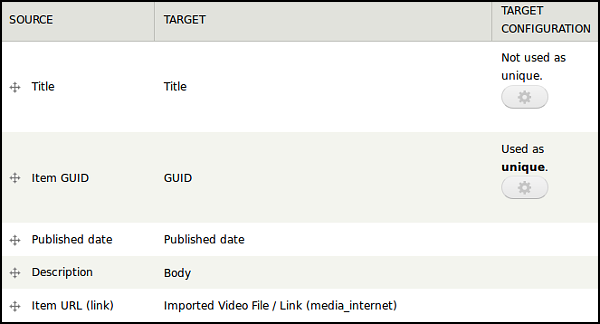
We can now import a WordPress feed as an example of a podcast with links to media files.
To do this, we need to create another importer and repeat the above procedure but we will map Enclosures to our Imported Video File field.

Importing the Video Items
To import our media items, go back to basic settings and click the link for stand alone import page.
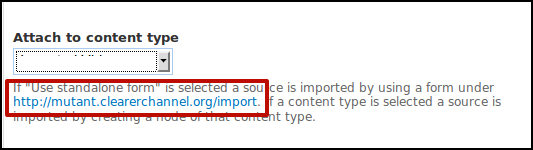
We should see our two importers.
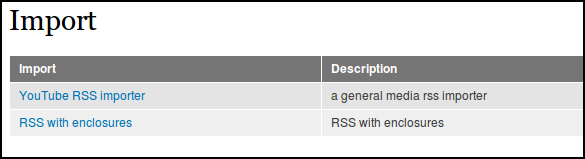
Click on one of them. Enter your RSS feed and click on Import.
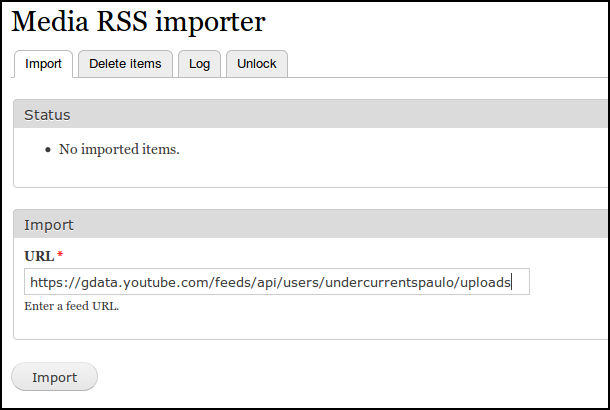
When you check your imported videos, they should display with an HTML player.
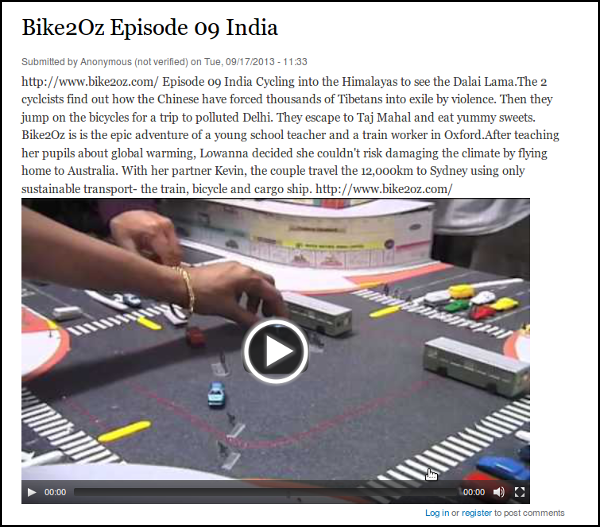
Finding YouTube Feeds
If you are not sure where to find RSS feeds for YouTube videos, there is some good help here.
-
A feed by user: https://gdata.youtube.com/feeds/api/users/undercurrentspaulo/uploads
-
A feed by tag: feed://www.youtube.com/rss/tag/madonna.rss
-
A feed by category and subcategory: http://gdata.youtube.com/feeds/videos/-/Music/madonna
There is much more detailed help here.