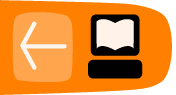Screen and Speakers
The top row of the XO keyboard has three long buttons.
The long button on the far right controls the lighting on the screen and the volume of the speakers.
![]()
The left two keys control the lighting.
- Press the key with the small sun to dim the light on the screen. Press this key repeatedly to put the screen into a greyscale mode, which saves power.
- Press the key with the large sun to increase the brightness of the light. Press this key repeatedly to go to a color mode.
The two keys on the right of this long button control the sound.
- Press the key with the small audio icon to decrease the speaker volume, which also saves power.
- Press the key with the large audio icon to increase the speaker volume.
- While starting the XO, press the small audio icon to decrease the volume startup sound. The next time you start the XO, it remembers that you silenced the startup sound previously, so it will not make the sound again until you press the large audio icon while starting up.
Rotating the screen's display
You can press the small rotate button with two arrows on the bottom left of the XO screen to rotate the display by 90 degrees with each button press. Use this button when you flip the XO into a flat book reader configuration.