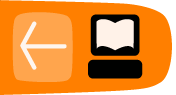Creating Subtitles Online using Amara
Subtitles can open up your video to new audiences. One of the reasons for approaching subtitles in an open way is that it allows your community to get involved in the task of subtitling videos.
Subtitles are textual versions of the dialogue or commentary in films, television programs, video games, and the like, usually displayed at the bottom of the screen. They can be a written translation of the video dialogue in a foreign language or a rendering of the dialogue in the original language often targeting viewers who are deaf, hard-of-hearing or have accent recognition problems.
Video Captions Online
Some video sharing systems allow you to play captions and subtitles on top of your video files. Some even let you create or edit subtitles. Below we can see a video with English subtitles selected on the universal subtitler platform Amara.

Starting a new transcript
To start a subtitling a video using Amara, simply go to http://www.amara.org/ and copy and paste the link to your video into the field titled "Add a video"
If someone else has already added subtitles for the video you added, you will be directed to the existing transcript and translations. This way there is no duplication of work.
The video below from the Papuan Voices website has already been translated into many languages. These can be selected in the online video player.

The process of creating subtitles is quite easy and intuitive, and there are step by step instructions on the website.
The work area is shown below.
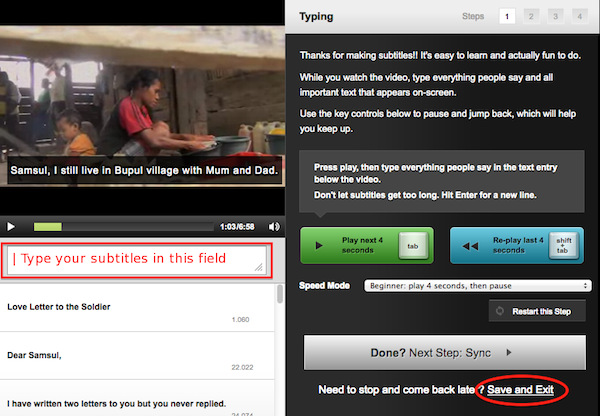
To add a subtitle, simply start typing in the field below the video player. To start a new title, hit enter (the button you use for line breaks in text documents too).
You can start and stop the video playback with the green button shown in the image above, or use the tab bar on your keyboard.
If you want to save your transcript, but haven't finished it, select "Save and Exit"
Translating Subtitles
If a transcript already exists, you may want to add a translation. On the language selection field you also get the option "Add New Translation" Amara will prompt you to select the language you are translating into and the language you are translating from.
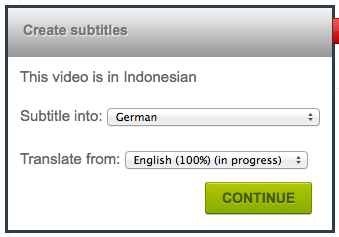
After creating a new translation, this is what the translation interface looks like.
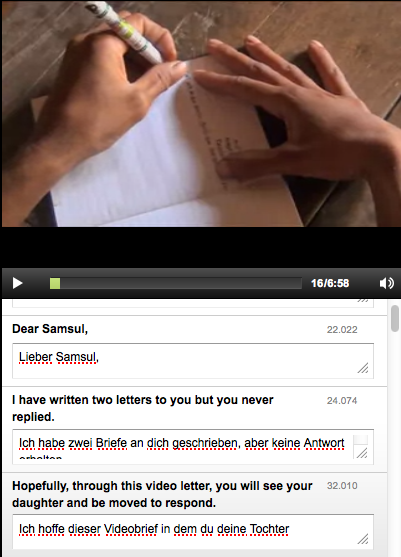
The workflow has 4 stages.
- Transcript/translation: Typing up the spoken words or translating them from another language.
- Syncing: Using the down arrow on your keyboard and a graphic representation of the individual titles that you can drag left and right, the timing of your subtitles is adjusted.
- Edit Title and Description: Translate the title of the video and add a short description. This step is optional.
- Checking Work: Watch the film one last time and check for typing errors and translation mistakes and make sure that the timing is correct.
Done! You can now watch the video with your subtitles.
Sharing Subtitles online
When you have finished your subtitles you can share the work you have created in different ways.
The most simple way is to point people to the page of the working space on the website you have created the subtitles on.
Another way is to embed the "video player" into your own web page or blog.
Task: Creating subtitles
- Create subtitles for a video of your choice.
- Share these subtitles online