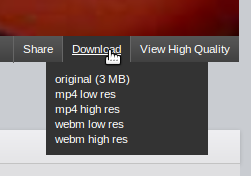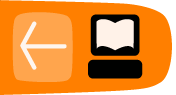Using Plumi to Upload a Video
Plumi is a Free Software Content Management System designed for video-sharing, based on Plone and produced by EngageMedia. Plumi enables organisations to create video-sharing sites. Advanced features include video podcasting, support for open video files, embedded playback, open content licensing, a sophisticated publishing workflow and large file uploading via FTP.
You can also utilise many of Plone's other built in features including news, events, comments and user profiles. These features allow a more community based approach to sharing video and are suited to supporting peer communities and grass roots movements.
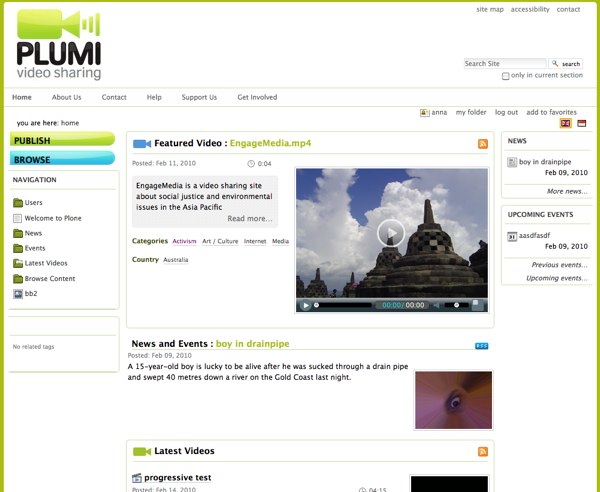
The following guide will take you through the process of registering and publishing a video to Plumi. At the time of writing you can use the plumi demo website at - http://demo.plumi.org
Getting Started
At the front page click on the register link on the top right of the page and fill out the registration form.
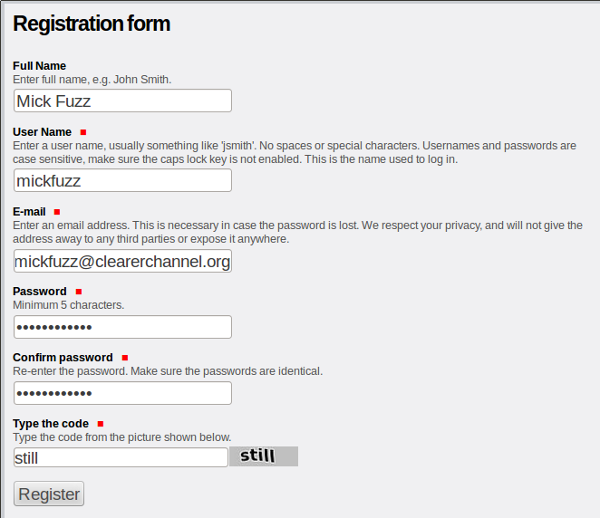
Publish Video Steps
To publish a video you must have registered, and must be signed-in.
Note: it may take a while to upload your video, depending on your internet connection, so please be patient. Also your video will not be published immediately - the default set up of a Plumi site is for new contributions to be moderated by site reviewers. After the content is reviewed you will be notified via email. You will not be able to edit the video unless you retract it.
Click the Publish button at the top of the page.
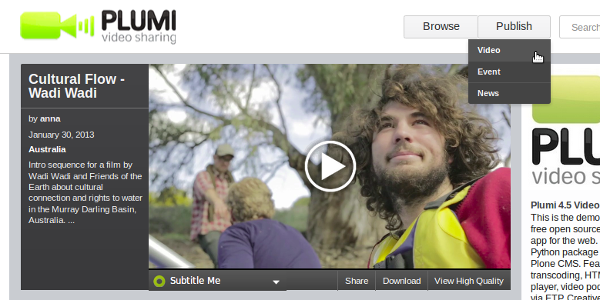
Step One
Add a video by clicking on the grey bar at the top, or dragging a video file onto it.
Then fill out the information in the Basic info Tab.
Add a Title, Short summary, Year Produced, and a Full Description of your video.
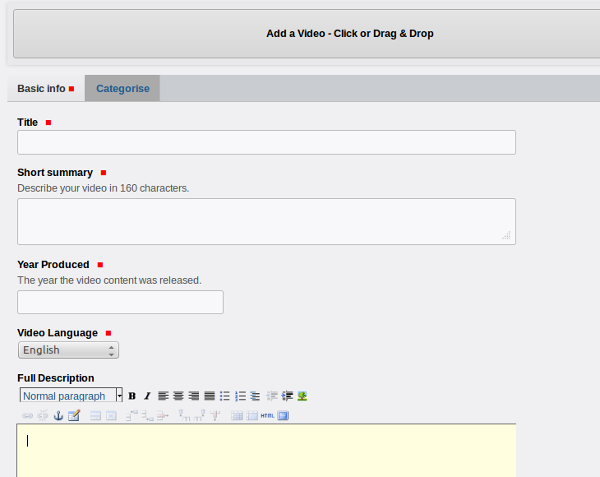
Add a still from your video or an associated image and choose a suitable licence.
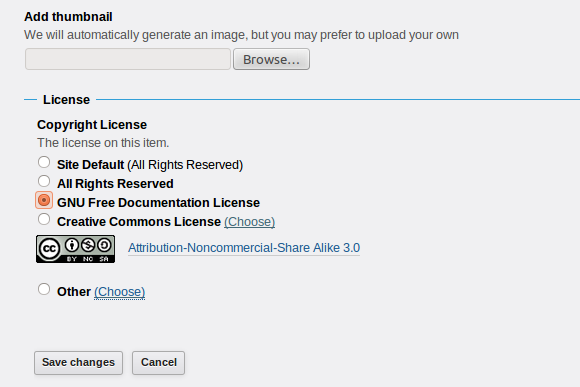
Now go back up to the top and click on the Categorise tab.
Fill out the information in this form. This will really help people to find your video, and make the browsing of the video sharing community a much better experience.
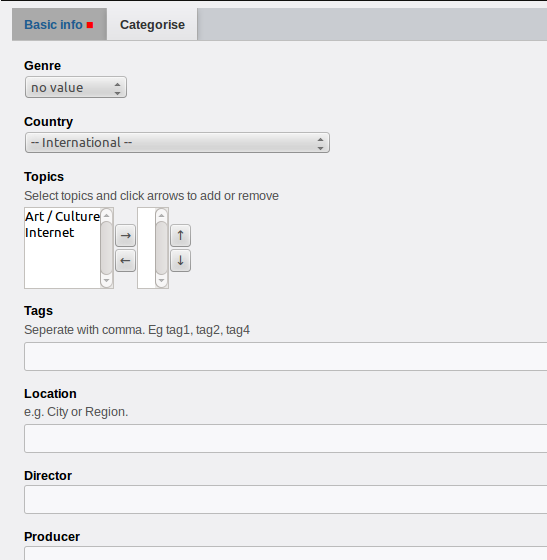
Now Click on Save Changes at the foot of the screen.
Your video will now go into the pending content state, awaiting publishing by a Reviewer or Manager (it will not be available within the site, for example on the front page, until it has been moderated).

You may recieve an email to confirm your submission.
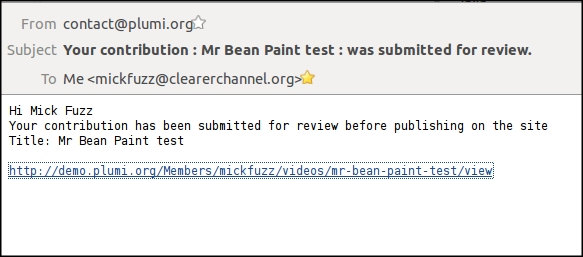
When it is approved, which is immediately on the demo site then clicking on this link will bring you to the View page of your uploaded video.
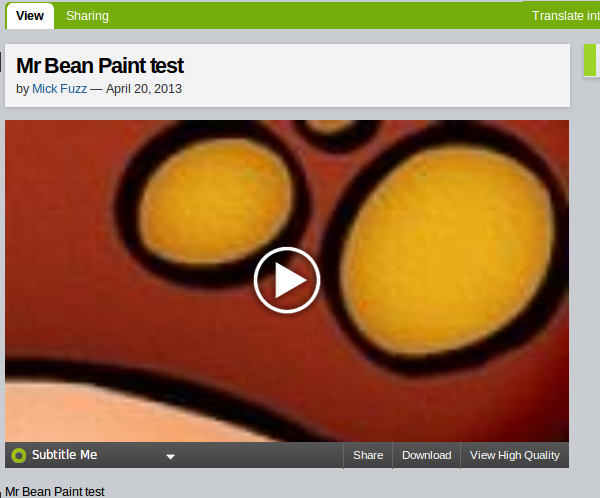
Sharing and Downloading
You can see that there is the ability to add Subtitles to the video using the Amara systems and that the Amara player also allows the ability to share via social networks, and by embedded in blogs / websites.
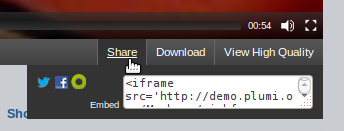
It is also easy to download the video file. You can grab the original video or choose from different quality versions of mp4 and the open format Webm.