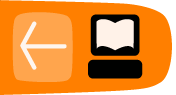More Resources on Subtitling
This chapter gives some background information on subtitle files and pointers to other useful software.

Different types of subtitles
Burned-in subtitles (or "hard subs" or "open captions" ): These are subtitles that are built-in to the image and cannot be removed as they totally become part of the image.
Internal Soft subtitles (Closed Captions): They are hidden within the video file and not built-in to the image thus can be removed temporarily, if not required, using the video player menu. You may find different languages for these soft subtitles (for example up to 8 different languages in the same file!) Those soft subtitles will appear in the subtitle menu of your player and the viewer can select which ever suits their needs.
External Soft subtitles (Closed Captions): These are external individual files: most common are .srt files which contain only 1 language, but you may also find sub + .idx files that may contain many different languages. Most often, if you want those external subtitles files to be opened automatically when the video file is opened in a player, then the subtitles file should have the same name as the movie file. For example:
Open_Video_Tutorial.avi <= the movie file Open_Video_Tutorial.srt <= the external subtitle file
About SubRip Files (srt)
SubRip is the most used format for subtitling and it may have the file format .srt
To create your own SubRip subtitling file, we will need a text editor. Open your text editor and save your file with a .srt extension. Note that encoding must be UTF-8 so that special characters can be used
SRT files have been widely adopted. They are a very simple standard and they do the job well.
If we open up a SRT file we will see that it is really pretty simple listing times and the text to be displayed over the video.

Format:
n
h1:m1:s1,d1 --> h2:m2:s2,d2
Some text to display beneath this scene
n = sequential number. This may also appear on the same line as start/stop times.
h1:m1:s1,d1 = start time of this frame, in hours minutes and seconds to three decimal places.
h2:m2:s2,d2 = stop time. i.e time when this subtitle text should disappear from the screen
Extensions : Some subtitles feature html tags inside the SubRip text:
<b>...</b>: bold
<s>...</s>: strikethrough
<u>...</u>: underline
<i>...</i>: italic
<font color=... face=...>: font attributes
Playing SRT Subtitles Offline with VLC player
Now that we have downloaded our video file and subtitle file we can also download them on our desktop computer.
To do this, open your video file in VLC player. If you subtitle file is in the same directory and called a very similar name to your video file, it may be automatically recognised and played by VLC. If not then you can select Video >

Other Ways of Creating SRT Files
There are many tools on the desktop which we can use to create these files. This can be handy if we want to subtitle our files off line.
- Jubler- Mac, LInux, Windows
- Subtitle Workshop - Windows
- Gnome subtitles - Linux
- The pan.do/ra tool Speedtrans - Mac, Linux, Windows
- http://www.barebones.com/products/textwrangler/
- http://www.michaelcinquin.com/tools/subtitles
BY: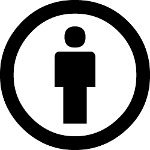
- First Draft - The Authors at Open Video Forum Berlin 2012
- Screenshots use Engagemedia.org videos and website
- Second Draft - The Authors Open Video Course Sprint London 2013