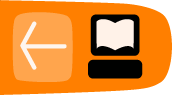Creating Users
When you first setup OpenEvSys, there will only be one account initially set up, namely the Admin account. You may wish to add more users, especially if you have a large case load and require multiple users to work with OpenEvSys at once. To begin, you must navigate to the user management page. This can be found under the Admin section.

Click on Admin, then on "User Management" to get to the user page.
From here, you can create new users, configure permissions, and create different roles. Right now we're only concerned with creating a new user.
Click on the Add New User button to begin. You will be brought to the following page:
Only the fields labeled "required" must be filled out. The username can be any combination of letters and characters, just make sure there is no duplicate username already in existence! All other information is voluntary. The last two fields, Role and Status are important, so do not overlook them! The Role field determines what type of account you create. For instance, creating an account the "Admin" role will give the new user all the permissions that you as an admin have. Refer to Setting Permissions and Creating Roles for more information regarding this field and its' implications.
Account Status
The Status field indicates whether an account is active or inactive. If an account is active, then it can be used to access OpenEvSys. If an account is set as "inactive" then the account will continue to exist, but it will not be able to access OpenEvSys. Generally, you will have most accounts set to "active" but if you wish to deactivate an account without deleting it you may do so. For example, if one of your accounts were to become compromised (a third party learns of an accounts' login credentials), you may want to deactivate the account to prevent the third party from accessing your information. Once deactivated, you could edit the account and change the password without having to worry that the account is still accessing your website as you make changes.
For completely inactive accounts, you may wish to simply delete them.
Deleting a User Account
Deleting a user account is quick and easy. Note that deleting users does not delete the records they have added or worked on.
Simply go to the Users page, click the check box next to the account you wish to delete, and click the "Delete" button.

You will be prompted whether or not you actually wish to delete the selected account(s):
Click "Yes" to continue with the deletion or "No" if you've changed your mind or possibly selected the wrong account for deletion.

Note: You can delete any created account except for the first one made with OpenEvSys, the "admin" account.
Creating Roles
Within OpenEvSys there exist Roles for users (not to be mistaken with roles detailing person records) which allow you to specify what parts of the site can be accessed by a user. For instance, a user with the "admin" role has different access rules for OpenEvSys then an "analyst." To create, delete, or modify roles, go to the Roles / Module Access Control page which can be found in the User Management part of the Admin section.

Overview of the "Create Roles" page in OpenEvSys
You will be presented with four columns by default: Modules, Admin, Analyst, Data Entry. This page is structured to allow you to grant access to specific modules based on the roles already in existence. Each column has its' own set of check boxes which allow you to specify which module that role has access too. Thus, if the Admin column has a box checked under it in the "Admin" row, then the Admin role has permission to access the "Admin" section of the site.
Creating a Role
- Note: At this time it is not possible to delete roles, so choose a name carefully!
OpenEvSys comes with three preconfigured roles by default: Admin, Analyst, and Data Entry. If you want to create additional roles, you may easily do so. To begin, you must create a New Role Name. You can find the field for this right above the table detailing all the access control. Give in the name of the new role you wish to create and click the "Add Role" button. In this example we will create an "Editor" role.

Give in the name of the new role and click on "Add Role"
Once you've created the new role, you will notice a new column appear on the table with your new role's title on top.

Great, so now you have a new role, but in its' default state, a new role will have no permissions. At this point you must decide what modules the new role will have access to. In this example, let's assume that our "Editor" role should only have access to the parts of the site where actual work is done with stored information. Thus, we would check everything except for "Admin" and "Analysis" because our "Editor" does not need to modify OpenEvSys itself or perform analysis on data. Once you've checked the relevant boxes, click Update Access Control List. Your changes will be saved and your page should now look like this:
Click on "Update Access Control List" to save your changes!
Once you've created the new role, you can continue modifying it by setting permissions or you can create a user with your newly defined role!
Setting Permissions
Permissions define to what extent a Role can work with data. Permissions allow you to fine tune the degree of control and access any role has to the data within OpenEvSys. This section can be found under "User Management" in the admin section of the site.

There are four methods of user interaction in OpenEvSyS:
- create - the ability to create a new record (event, person, etc.).
- delete - the ability to delete any records.
- read - the ability to look at a record.
- update - the ability to modify an already-existing record.
These permissions apply to three main entity groups:
- Additional Details - extra fields for specific types of events. For example, if you have an act of Property destruction, you may have additional fields concerning this type of act. The Additional Details entity group controls the degree of access a user will have to this.
- Linking - concerns itself with any format that defines a role, such as an Act or Intervention. This controls a users ability to access the formats that actually link persons to each other and an Event.
- Primary - Events and Persons.
For each entity group you may decide to what extent a role may have access. For instance, if you had created a new role (like the "Editor" from our Creating Roles example, you will want to specify exactly what can and cannot be accessed. To set up the permissions for a specific role, open the drop-down menu next to "Select Role" and hit "Select."

To continue with our prior example, there are only certain privileges we wish to give to our Editor. Since the Editor will only be looking at and modifying records, we will remove the "create" and "delete" permissions for each entity group until your permissions look like this: