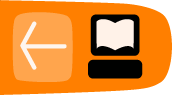Uploading Documents
In addition to storing textual data, OpenEvSys also allows your organization to upload and link documents relevant to any cases you may be working on. Any file type may be uploaded (PDFs, JPEGs, GIFs, Word documents, etc.), and HURIDOCS offers a list of common document types so that you can easily index the files you upload (the Type field).
Uploading a Document
To upload a document, go to the "Documents" section of OpenEvSys where you should be presented with the following page:

Once again, any document can be uploaded. Give in all relevant information, then click on Browse to locate the file on your computer that you wish to upload. Once you've done this, click on Save. You will be presented with a summary of the file you've uploaded. In this example we have created a "Test Document"

If, at any point, you want to download a copy of the document back to your computer, simply click on Download Document on the top of the summary. Likewise, if you wish to delete a document, click on Delete Document.
Linking a Document to an Event
To link a document to a person, act, or event, you must do so by editing the relevant object you wish to link the document. Thus, to link a document to an event, you must go to that event and then create the link. For example, when linking a document to an event, go to the field that says Supporting Documents:

From here you can use the fields on the top to search for a specific document, or you may use the table below to browse through available documents. In this example, we will want to upload the "Test Document." To do so, click on the check box under Action, then click select. OpenEvSys will automatically link the document to the event. Remember: You may link multiple documents to any one person or event, and you may link one document with multiple persons and events!

Test Document was added to the list!
Once you've actually linked a document to something, you can return to the Documents section of OpenEvSys and get a comprehensive view of all the links your documents maintain. Return to the Documents section. When you do so, you will automatically be on the "Browse Documents" page of the Documents section.

"Browse Documents" gives you a great overview of available documents!
Assuming you've uploaded and linked a document, go to the document-specific view by clicking on the Document ID, at which point you will be brought to the document summary page(looks familiar, right?). Click on the Links button next to Document Details. You should see the following page (or something very similar):

Every single link that exists between the document you are viewing and other records will be listed! In this case, we only have one link, but there is no limit to the links you can make. To view the record that your document is linked to, simply click on the link in the "Record Number" column.