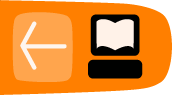NewEventTutorial
Adding a New Event
If this is your first time using OpenEvSys, you will need to know how to create “Events,” the most crucial feature behind OpenEvSys (you can read more on Events here).

Click on Add New Event
Click on Add New Event to begin. You should now see a form with a whole myriad of fields! Don’t worry though, unlike our previous software, [WinEvSys], none of these fields are required to fill in, meaning that you can give in as much (or little) information as you want. Each field has a useful question mark next to it which, when clicked, will display a tool tip to give you relevant information and context on the field you are filling out.

Overview of the "Add Event" page
Let’s create a hypothetical case which will lead us through all the crucial aspects of constructing an event. Here is the event description we’ll work with:
Boran Kacmaz Assault
After leaving his office for the periodical “Bread and Equality” at Basmane around 21.00 o’clock on the 25th of December, 2006, Boran Kaçmaz was stopped by a white, Renault car with a few men. The men exited the car, tied his hands, blindfolded his eyes, abducted him, and took him away on the Denizli Highway.
When the car stopped, Kaçmaz was questioned about the content of the periodical and accused of being a terrorist. He was threatened to stop working at the journal. After refusing he was assaulted by the men until he lost consciousness and woke up later by himself no longer tied up and hitchhiked back to his office. There he learned his friend at the office, Mehmet Kemal, was similarly abducted, beaten, and threatened that night. Kaçmaz then contacted Human Rights worker and told about the incidences and asked for judicial assistance.
This was not the first incident that has happened to employees of the office. Kaçmaz also said that the office was illegally searched by the police on 16 November, 2006 and some publications were seized.
Let’s start by giving in the event title as “Assault of Kacmaz et al.” Under initial date we will give in 25th of December, 2006. To do this, click the icon in the “Initial Date” field, which will bring up the calendar widget. The calendar widget is quick and easy to use: if you want to select another month or year, simply click on the top date (in between the arrows), and your view will change to an overview of the months. Click on it again to get an overview of the years.
Screenshot of the hierarchical menus
For Geographical Term, let’s select Russian Federation. If the term you are looking at has a box with a plus sign in it, that means this term is expandable. Click on it to display more terms. You can also collapse the menu by pressing the box again (it will have a negative sign when it is expanded). Navigate from Universal to Europe, then Eastern Europe, and select Russian Federation. All other fields using this type of hierarchical structure behave in a similar way, albeit with different terms.
For the Event Description, simply copy and paste the description this tutorial has provided. For the Violation Status, let’s give in “Confirmed as a Violation.”
The next step is to index the event based on the thesauri that come pre-installed with OpenEvSys, provided to you by HURIDOCS. You may have noticed that fields such as Violation Status only permit one term to be given in. Violation Index and HURIDOCS Index terms allow for multiple choices to be made, which is useful if an event contains multiple violations, thereby allowing you to include this event in all relevant analysis you may undertake. Remember: if you are ever in doubt about the specific purpose of a field, simply consult that fields’ respective tool tip (indicated by the “?”). There you will find all necessary additional information.
Set the Violation Index field to “Violent or coercive acts by state agents” by expanding the list of “Acts involving non-respect of personal integrity and/or individual and group liberties.” Set the HURIDOCS Index Terms to “Abduction.”
When you have finished filling out event details, press “Finish” on the bottom of the page, at which point you will be brought to the “Event Summary” page. All we have at this point is a skeletal structure of the event. Now we want to start filling it out. Click on the “Add Victims and Perpetrators…” link.
Click on the "Add Victims and Perpetrators..." link to continue
Adding a Victim
You will be brought to the Victims and Perpetrators page. We now want to add a Victim. Do so by clicking the “Add Victim” button.

You will be prompted to select who the victim is, but since this is our first Event, simply click “Add New.” Once you've started adding records, you can simply select persons from your database if an event or act you are working with concerns an individual you've already documented before.
As you can see, there are a whole lot of fields asking for information we don’t have. This is OK because OpenEvSys does NOT require these fields to be filled in. OpenEvSys is intended to be as flexible as possible for your organization, thus you decide what information is entered. Select the Counting Unit as “Individual” (in OpenEvSys, victims can be individuals, groups, etc.). Enter the Name as “Boran Kacmaz.”

Scroll down, and under Occupation navigate to “Journalist” via “Professionals,” “Other Professionals,” “Writers, creative and performing artists,” and select “Authors, journalists and other writers.” Note: You may select multiple occupations if ever necessary.
Keep going down until you see General Characteristics. In the context of the victim, General Characteristics refers to what characteristics of the person led to the respective human rights violation. In this case, we will say “Press; Media” for this affiliation is what likely led him to be victimized. Scroll to the bottom and click on “Continue.”
Adding an Act
You will now be brought to a screen with the question “What happened to "Boran Kacmaz" ?”
This page details the “Act” aspect of an Event. The Act links a victim and perpetrator. Since Boran was abducted, go to Type of Act, “Violations against the right to liberty,” and select “Abduction.” Give in the initial date as Dec. 25, 2006. Depending on the degree of detail you wish to fill out for this form, browse through the other fields and fill in information as you see fit. Once again, none of the fields are required unless labeled as such, thus you can put in a little information and always return to the specific record to edit and update it. When you’ve filled out the relevant information, click “Continue” on the bottom of the page, at which point you must enter information on the Perpetrator (“Who is responsible for the "Abduction; kidnapping" against "Boran Kacmaz" ?”).
Adding a Perpetrator
The people who victimized Kacmaz were unidentified, but it seems they were acting with a political agenda. We will draw the assumption that they are “Security Forces,” which is simply a generic name we will use for this tutorial. Since both Perpetrators and Victims are persons, the form used to fill in their information is identical. We have extremely limited information on the Perpetrator though, thus give in as much or as little information as you desire for this tutorial.
Once you have completed this information, continue on to the next section, the “Involvement.” Set the Degree of Involvement to “Directly carried out the act” and Type of Perpetrator to “Intelligence agency; secret service.” Once you’ve done this, press the bottom button and you will have created your first Event!

Upon completion, you should see the following screen which provides you with a brief synopsis of your created event:
Congratulations, you’ve created your first OpenEvSys event! Remember, the degree of information you provide can vary greatly. This example was extremely minimalistic. If we’d wanted, we could add more acts, victims, and perpetrators to this event. It all depends on you to break down the information in a systematic manner. If your organization is new to this strategy of documentation, consider contacting HURIDOCS for training, or read our publications (available for free online) to get a better sense of how an event can be broken down and structured.