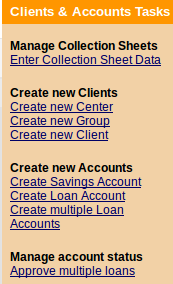How to set up and configure a late penalty
For Loan account, you can define and automatically apply late penalties for overdue payments. You may set this as fixed or percentage fee.
Penalties are calculated at the end of the day by Batch Jobs and automatically added to Loan repayment schedule.
1. If you want to define a new penalty click click on Define new penalties link in Admin tab, under 'Organization Preferences' section.

You will see a screen like following:
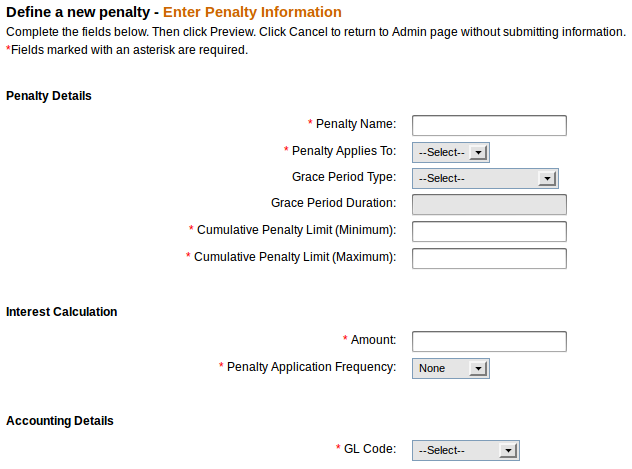
2. Enter mandatory information using table below.
| Attribute Name |
Description |
| Penalty Name |
Name of the penalty to be created |
| Penalty Applies To |
Loan/Savings product |
| Grace period Type |
1. None 2. Number of installments 3. Number of days |
| Grace Period duration |
Number of installments/days |
| Cumulative Penalty Limit (minimum) |
Minimum allowed penalty |
| Cumulative Penalty limit(maximum) |
Maximum allowed penalty |
| Interest Rate calculation type |
If the penalty is a fixed amount, enter the fixed amount value, otherwise enter the calculation basis (% of Outstanding Principal Amount, Outstanding loan amount, Overdue amount due, Overdue principal) |
| Penalty Application Frequency |
1. Daily: Calculate and add penalty daily 2. Weekly: Calculate and add penalty every week 3. Monthly: Calculate and add penalty every month 4. None: for one time fixed penalty |
| GL Code |
List the GL Codes with GL account name |
3. After filling all necessary fields click on Preview. If everything is typed properly click on Submit.
How automatic late penalties are calculated
Penalty is calculated at the end of the day (EOD) by the batch jobs and it is based on the criteria defined on the penalty:
- Grace period type
- Grace period duration
- Minimum and maximum penalty limit
- Interest Rate calculation type
- Penalty Application Frequency
- GL Codes
Batch jobs are run automatically. If installments are not repay on time, penalties are calculated and you may see them in repayment schedule.
Once calculated and applied penalty can be removed and the transaction may be reversed.
How to configure a loan product with an automatic late penalty
To configure a loan product with automatic late penalty follow instructions below:
- Click on Admin tab, under 'Manage Products' section click on Define new loan product.
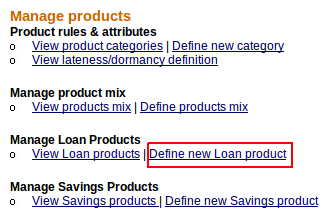
- Enter all necessary information. Under 'Penalties' section you will see a list of all defined penalties for a Loan account. Select appropriate penalty and click on Add button to add it to the right box.
Note: You need to have previously defined penalty for a Loan product account.
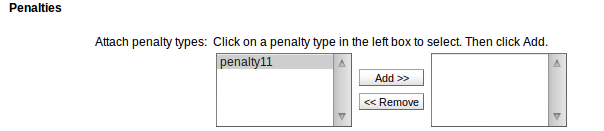
- If you enter all Loan product information click on Preview and if all information are typed correctly click on Submit.
How to create a new Loan account with penalties
- If you want to add automatic penalties to Loan account select Client or Group and click on its name to display account details.
- Under ‘Account information’ section you will see ‘Open new account’, click on Loan to create a new loan account.
- Select Loan product (with previously added penalty) from the drop-down list and click Continue.
- Enter all necessary information.
- In ‘Administrative Set Penalties’ section you will see all penalties added to Loan product with amount and calculation frequency.

6. If you fill all mandatory fields click on Continue, check all information and click Preview. If everything is typed properly click on Save for approval to create Loan Account.
How to apply penalty via ‘Apply charges’ link.
There is also possibility to add penalty by clicking on Apply charges link on Loan details page in Transaction box. You will see a screen like following.

Select from drop-down list a penalty, which you want to add and click Submit. On loan details page, under Account details section, you will see newly added penalty.
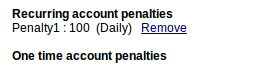
How to remove a penalty
Once you have added penalty, you have also possibility to remove it. To do it, display Loan details page. Under Account details section there is a list of penalties.
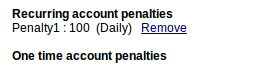
Click ‘Remove’ link to delete penalty. After that all the calculated and applied penalties will be reversed.
How automatic penalties are being applied
If repayment of instalment is specified on the day and it won’t be repaid on this day, then, after a period time defined for this penalty (daily, weekly, monthly), penalty is calculated and applied by batch jobs.
Example:
Weekly loan has defined penalties amount (fixed ) with weekly application frequency and Grace period time type: ‘Number of installments=1’.
Repayment is set on 01/04/2012 with amount 0. If repayment is not paid, then at the end of the day (01/04/2012), the daily batch jobs runs but the penalty is not calculated as there is a grace period time defined.
Amount due on 01/05/2012 is still 0. If the loan installment continues to remain unpaid until 01/11/2012, the batch job adds to penalty column as the first time penalty amount.
Loan due on 01/12/2012 is: 0++0=5.
If you want to see applied penalties click on Clients&Accounts > Select Loan account with 'Active in Bad standing' status. Under Account summary click on View repayment schedule to see a screen like following.
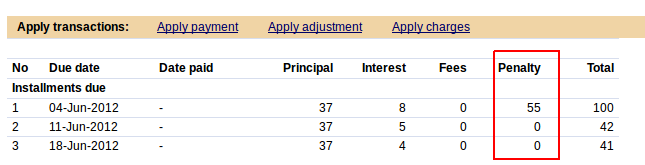
It is possible to repay penalty in two ways:
- ‘Apply payment’ link located on Loan details page
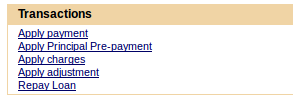
- Collection Sheet Entry which is located on left menu on 'Home' or 'Clients&Accounts' pages