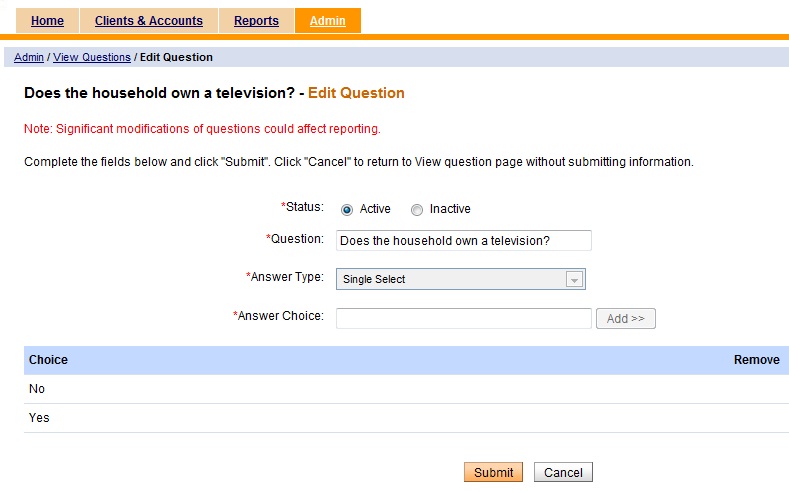How to view and edit a question
To view a question:
- On the Admin tab, click View Questions under "Manage Questions."

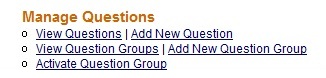

The “View Questions” page opens and displays a list of the questions. (Note: No other information except the question title can be seen on the "View Questions" page.)
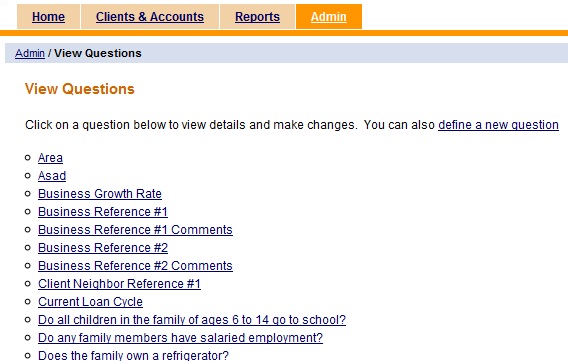
- Click on the desired question to display the question, answer type, and the answer choices associated with the question.
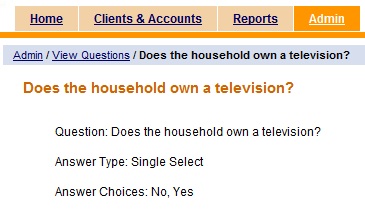
To edit a question:
- Click Edit on the “View Questions” page.
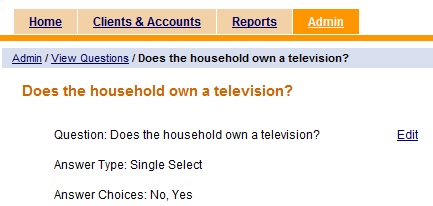
- In the “Edit Question” page that displays, the user may:
- Change the status.
- Revise the question.
- Enter a new answer choice.
Notes:
- A note is displayed on the Edit Question page at all points of time which says : "Significant modification of questions could affect reporting."
- To change the status, click on the corresponding radio button. By default, the status of the question is set to "Active."
- While editing a question for single select/ multi select / smart select / smart select:
- Additional answer choices can be added.
- Only newly added answer choices can be removed.
- Existing answer choices are visible but cannot be edited or removed.
- For smart select, tags can be added to existing as well as new choices. Tags can be removed for existing answer choices as well.
- Both minimum and maximum values are editable for questions with numeric answer types.
- The system prompts the user with a validation message if mandatory fields are not filled before submitting.
- Click Add to post the answer choice. (Click Remove to remove the new answer choice.)
- Click Submit to save the changes or Cancel to discard the changes.
- If Submit is selected, the changes are saved and the user returns to the "View Question" details page. The changes are reflected on that page.
- If Cancel is selected, the changes are discarded and the user returns to the "View Question" details page. None of the changes made are saved.