Watch or Download Videos
With Plumi you can watch videos using the Flash video player (Flowplayer) right in the browser. Or you can choose to download the video in its original higher-quality format, for viewing on your desktop, or for screening and re-distribution.
You can also choose download an Ogg Theora version of the file (or watch this in the browser if you have a browser such as Firefox installed) or download the video file via BitTorrent.
To watch or download a video, browse for one by topic, genre, country or tag. Or click on a video anywhere from within the site, for example, click the name of a video on the latest videos page.
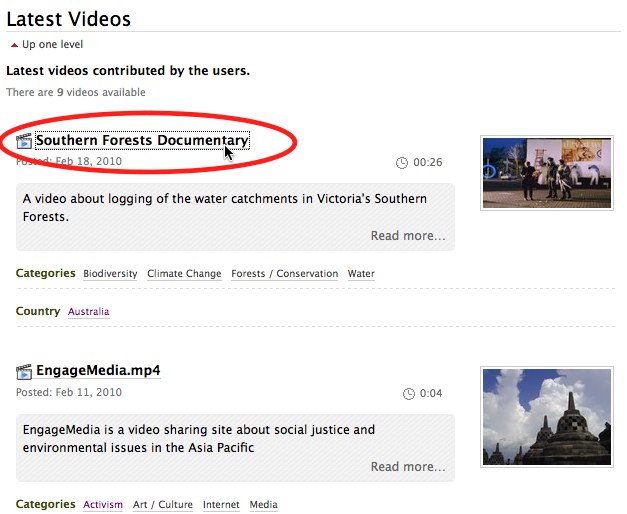
Watching Videos
To watch a video, click either of the two play buttons on the video player.
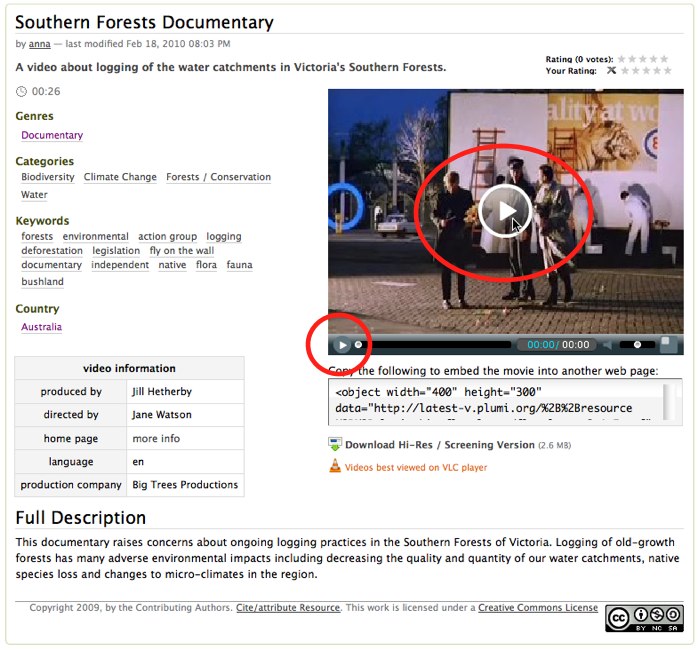
You can control playback of a video by scrubbing through (moving left and right) with the playhead (position bar), or clicking the pause button. You can also control the volume using the volume slider.
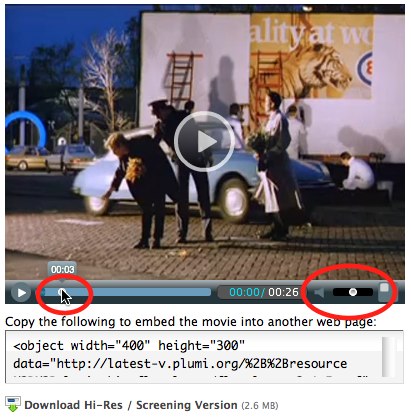
To view the video fullscreen, click the fullscreen button on the video player.
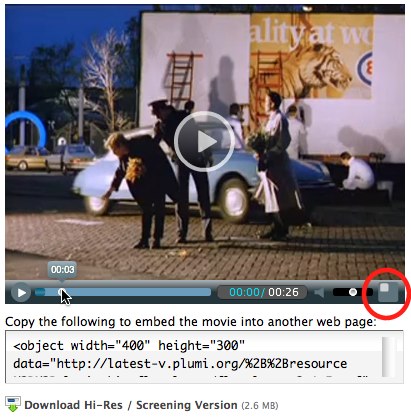
Downloading Videos
To download a video, in its original higher-quality format, just click the Download Hi-Res / Screening Version button. The size of the video file is listed here, so you can estimate how long it might take to download.
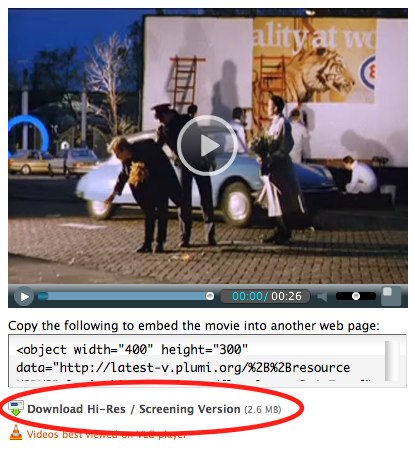
Once you have downloaded a video, we recommend using the VLC (Video Lan Client) media player to play the video back on your computer. This software is available for all major platforms (Windows, Mac, Linux) and can handle nearly any type of video file. It is also Free Software. You can download VLC by clicking the link at Videos best viewed on VLC player below the player.
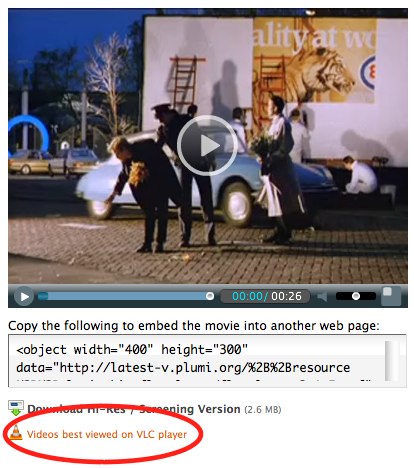
Downloading / Watching Ogg Theora Video
If you have a browser such as Firefox, Opera or Chrome you can make the most of the new HTML5 video technologies and watch an Ogg Theora version of a video play back right in your browser - no plugin necessary (such as Flash). Plumi supports Ogg Theora and HTML5 as an open-standards, open-source and patent-free alternative to commercial video technologies.
To watch the Ogg Theora version, just click the link Download / Watch Ogg Theora Version.
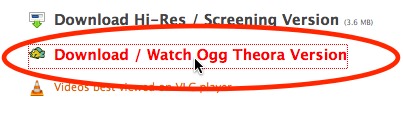
The video will start playing in a new page in your browser. Use the HTML5 video player controls as you would using the Flash video player above.
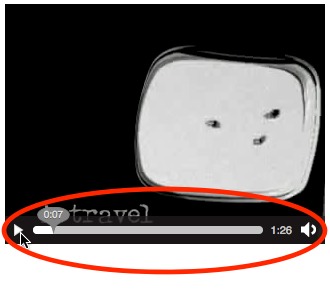
If you don't have Firefox, Opera or Chrome, the video will just start downloading. You can use VLC (and many other media players) to play this back on your desktop.
You can read more about HTML5 in this handy guide.
Downloading Videos via BitTorrent
New in Plumi 4.x is the ability to download and share videos from a Plumi site via BitTorrent. This means that you can share the bandwidth required to make these videos available amongst many users (peers) in the network, rather than just relying on one server.
You will need a "torrent client" to download via BitTorrent, we recommend using uTorrent, Deluge or Tixati.
You can see the number of people who are sharing a copy of the video, by seeing how many "Seeders" are listed next to the Download via BitTorrent link (the more Seeders there are, the faster it should be to download your video):

To download a video via BitTorrent, simply click the Download via BitTorrent link, below the video player.
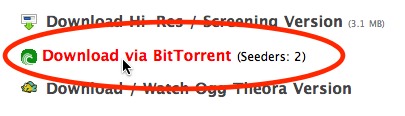
Open the torrent file that has just downloaded (this should be listed in the Downloads window of your browser):
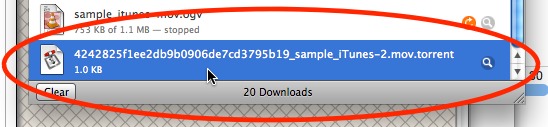
This will open in your torrent client and start downloading. When it is finished downloading you can open it to watch it, using a video player such as VLC. It will also start sharing (seeding) the file with others:
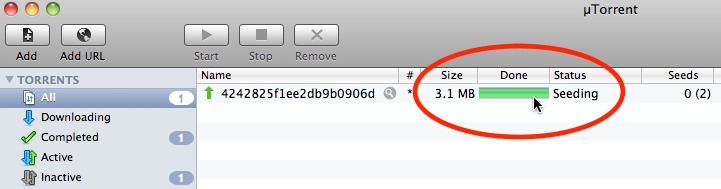
Note: you may experience errors using the Transmission torrent client, as it does not always work well with certain trackers using UDP URLs. If you experience problems using Transmission, please try another client such as those listed above.





