Manage Languages
As a site administrator (Manager) you can define which languages the user interface will appear in, within your Plumi site. By default, Plumi offers both English and Indonesian languages (the interface is already translated into Indonesian), with more languages in the pipeline. Once you have made this language available, any Member can translate certain types of content into that language.
Note: content that has been contributed by members of your Plumi site will remain in the language it has been added, there is no machine translation in Plumi.
Currently full translations of the Plumi interface are only available for English and Indonesian. However, much of the interface is inherited from Plone, which has been translated into many different languages. If you choose to enable one of these other languages, only some of the interface will be translated.
If you wish to assist in translating the Plumi interface into another language, please consult this FAQ or contact the Plumi developers for more info.
If you wish to switch the language you are viewing the Plumi site in (from available languages) visit this chapter.
Language Settings Control Panel
To manage languages in Plumi you first need to log in as an admin, or any user with Manager role.
- Go to Site Setup area by clicking site setup.

- Go to the Language Settings by clicking Language.
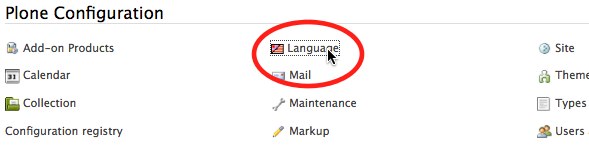
Change Default Site Language
- Access the Language Settings control panel (above). Change the default language of your website by choosing the language from the Default site language drop-down menu.
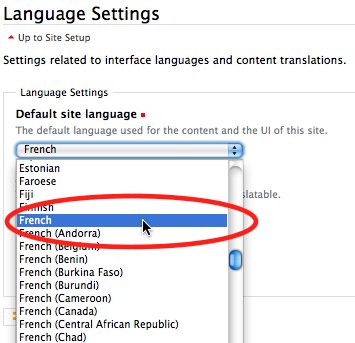
- Click Save.

Change Available Languages
- Access the Language Settings control panel (above). Choose which languages are available on your Plumi site by multiple-selecting those languages from the Available languages drop-down menu. Click Save.
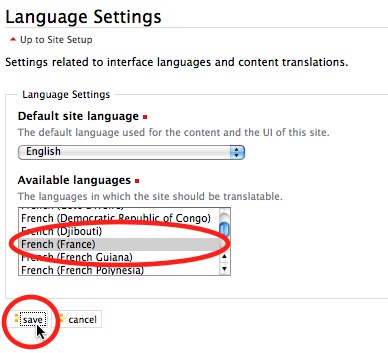
- Your website will now show a flag icon for that language. Any user may select to view the website in that language by clicking on the flag.






