Change Logo and Site Title
To make any changes to the logo or site title you must be logged in as admin, or any user with the Manager role.
Change Logo
(from http://plone.org/documentation/kb/change-the-logo-in-plone-3)
The logo image - logo.jpg - can be found in the skins folder of the Plone Default theme. The quickest way to replace this is simply to upload your own image and give it the same name:
- Go to Site Setup area by clicking site setup in the top right of the page.

- Go to the ZMI by clicking Zope Management Interface.

- Click on portal_skins (scroll down the list to find it).

- Click on plumi_skin_custom_images.
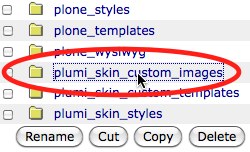
- Click logo.gif.
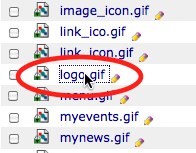
- Click the customize button.
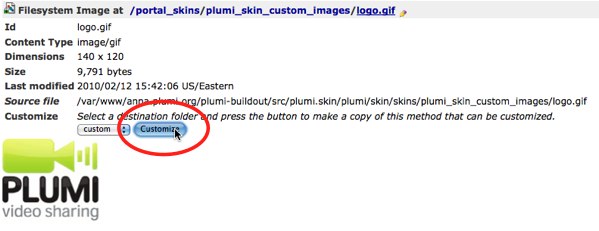
- Now replace the image by clicking Choose File button and choosing your own image from your file system. Click Upload.

- Edit the Title field (this will ensure that the title attribute changes in the HTML). Click Save Changes.
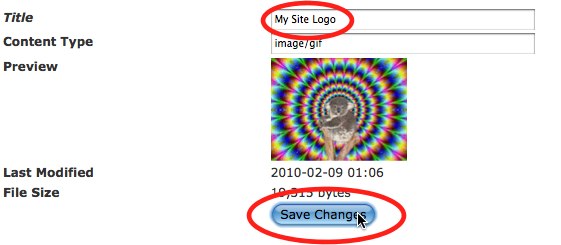
- Visit your Plone site and refresh your browser to see the changes on your site. You should see a new logo in the top left-hand corner.
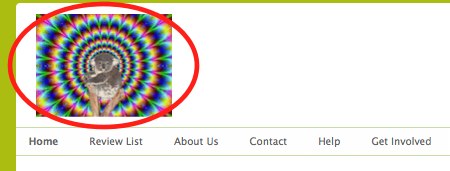
Change Site Title
This will change the title of your website that appears in the web browser.
- Choose site setup from top right-hand corner.

- Choose Site from left-hand sidebar.
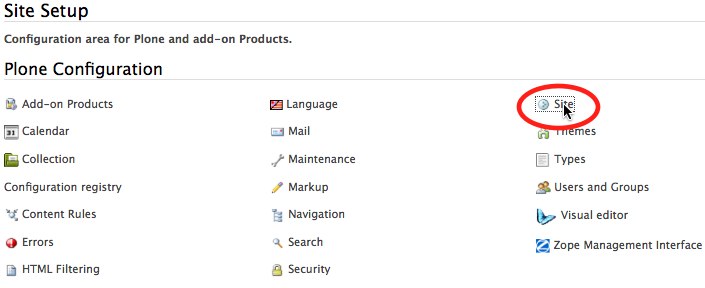
- Enter a new Site Title.
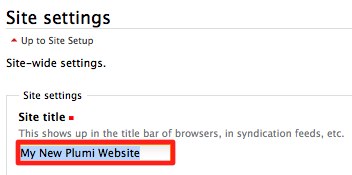
- Click Save button.
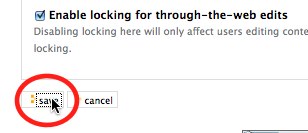
- Your web browser will now display your new site title.






