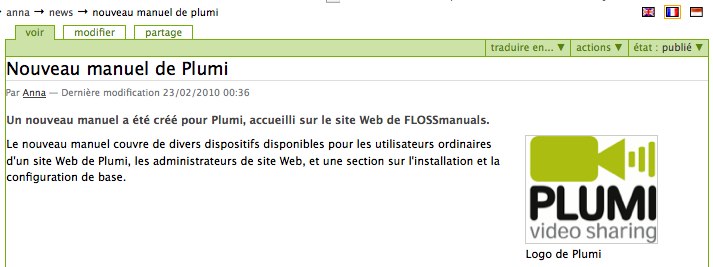Translate Content
Any Member of the site, when logged in, can easily translate certain types of content into the other languages available on your Plumi site. At present Plumi offers both English and Indonesian languages, but your site administrator can make more languages available (covered in this chapter).
You can learn how to switch the language of your Plumi site in this chapter. Once somebody has translated an item, it will become automatically available, if the viewer has switched to that language.
Currently news, events, callouts and pages can be translated - but not yet videos. Here we will use the example of translating a news item to show how easy it is to add a translation.
- Navigate to an item of content (here we use news item) on the site. Click the translate into... drop-down menu and click the language you wish to translate it into e.g. French.
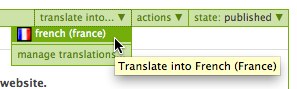
- Translate the Title, Description (short summary) and Body Text from one language into the other.

- Translate the Image Caption and click the Save button.
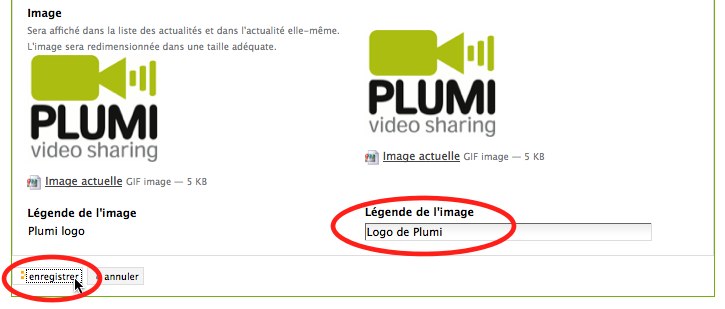
- You will notice that the site is now viewable in the language you have just used to translate the page. You can also see that the translation is in the pending state (here in French).
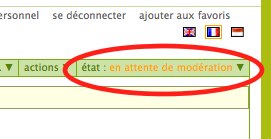
- Click the flag of your original language, to change the site back into that language.
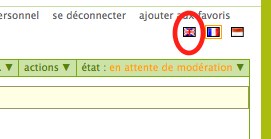
- You will need to wait until a site Manager has published your content. The translation of this news item will now be available if the user has switched languages.