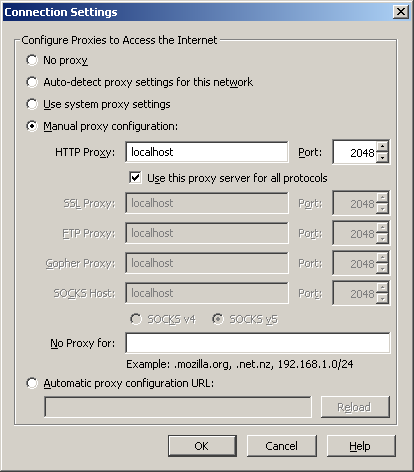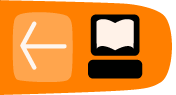Simurgh
Simurgh (which means "phoenix" in Persian) is a lightweight stand-alone proxy software and service. This means that it can be run without any prior installation or administrator rights on the computer. You can copy it to your USB flash drive and use it on a shared computer (in an Internet café, for example).
General Information
| Supported operating system | 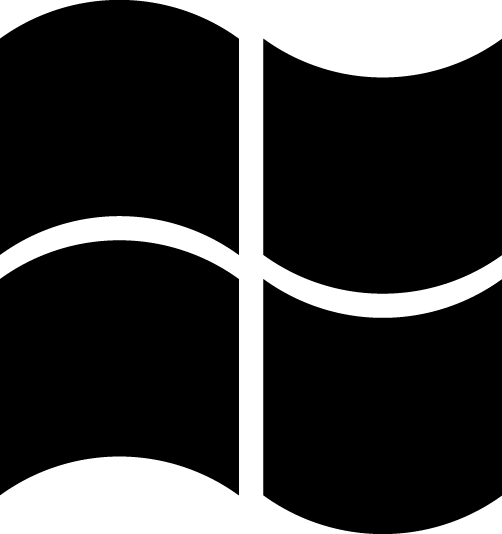 |
| Localization | English |
| Web site | https://simurghesabz.net |
| Support | E-mail: info@simurghesabz.net |
Downloading Simurgh
To use the Simurgh service, download the tool for free from https://simurghesabz.net/.
It is available for any version of Microsoft Windows. The size of the file is less than 1MB, so it can be downloaded even on a slow Internet connection in a reasonable time.
Using Simurgh
To start Simurgh, click on the file you have downloaded. By default, files downloaded with Microsoft Internet Explorer are located on your Desktop and files downloaded with Mozilla Firefox are located in "My Documents" and then "Downloads".
![]()
Note that when you run Simurgh for the first time, you may encounter a Windows Security Alert which asks if you want to keep blocking Simurgh. Since Simurgh has to communicate with the Internet in order to work it is very important that you select "Unblock" or "Allow Access" (depending on your version of Microsoft Windows).
You may see this warning pop-up:
![]()
or this one:
![]()
After you have successfully started Simurgh, click on Start to create a secure connection.
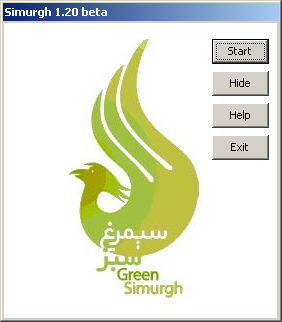
When the Start button changed to a Stop button, Simurgh has successfully connected to its servers.
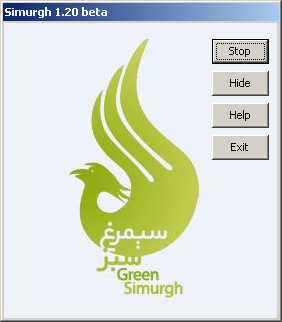
Make sure you are connected to the Simurgh server
Now a new window of your Internet Explorer browser will open with a test page. If you see your connection originating from another country, such as U.S.A., this confirms that Simurgh has successfully changed the settings of your browser and you are automatically surfing over the secure Simurgh connection.
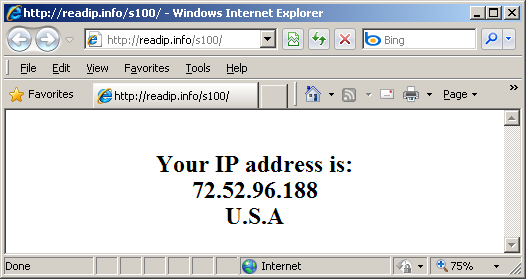
You can also use the website http://www.geoiptool.com to check where your connection appears to be from. If the websites shows your location very far away (in another country such as the USA), you are using the secure Simurgh connection.
Using Simurgh with Mozilla Firefox
In order to use another web browser like Mozilla Firefox, you need to configure it to use the HTTP proxy "localhost" with the port 2048.
In Firefox, you can find the proxy settings via Tools > Options > Network > Settings.
In the "Connection settings" window choose "Manual proxy configuration" and enter "localhost" (without the quotemarks) as the HTTP proxy and the port 2048, as shown in the screenshot below. To accept the new settings, click OK.