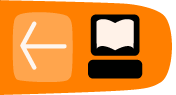Your-Freedom
Your-Freedom is a commercial proxy tool that also offers a free (though slower) service.
The software is available for Microsoft Windows, Linux and Mac OS and connects you to a network of about 30 servers across ten countries. Your-Freedom also offers advanced services like OpenVPN and SOCKS, making it a relatively sophisticated tool to bypass Internet censorship.
General Information
| Supported operating system |  |
| Localization | 20 languages |
| Web site | https://www.your-freedom.net |
| Support | Forum: https://www.your-freedom.net/index.php?id=2 User guide: https://www.your-freedom.net/ems-dist/Your%20Freedom%20User%20Guide.pdf |
Preparing the use of Your-Freedom
First, download the tool for free from https://www.your-freedom.net/index.php?id=downloads. If you already have Java installed, you can download the small version which is about 2 MB. To check whether Java is installed, visit http://www.java.com/en/download/testjava.jsp. If you don't have Java installed, download the full installer, which is about 12 MB. All files are also available from http://mediafire.com/yourfreedom.
If you live in a country where the government censors access to the Internet, Your-Freedom may work for you with the Sesawe account (username: sesawe, password: sesawe). If that doesn't work you have to register for a account. To get started, register a free account on the Web site https://www.your-freedom.net/index.php?id=170&L=0.

Click the "First visit? Click here to register" link below the two login fields.
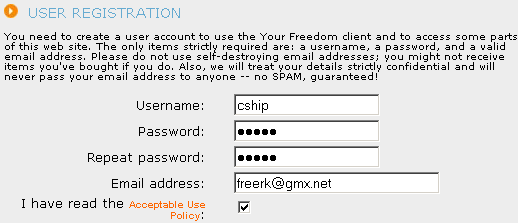
On the next page, enter the required information. Only a username, password, and e-mail address are needed. Other information is optional.
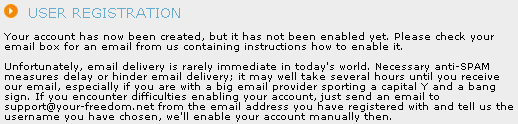
You’ll see a message that your registration is almost complete and within a few seconds, you should receive an e-mail at the address you provided.

Click the second link (the longer one) to confirm your registration.

When you see the "Thank you" screen, your account has been activated.
Installation
The following instructions and screenshots have been captured under Windows, but all the steps and settings are very similar for other operating systems.
Now you are ready to install Your-Freedom.
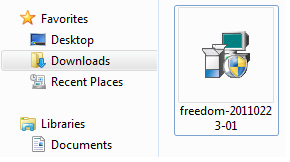
Click on the downloaded file. The file name may vary as new versions are released on a regular basis.
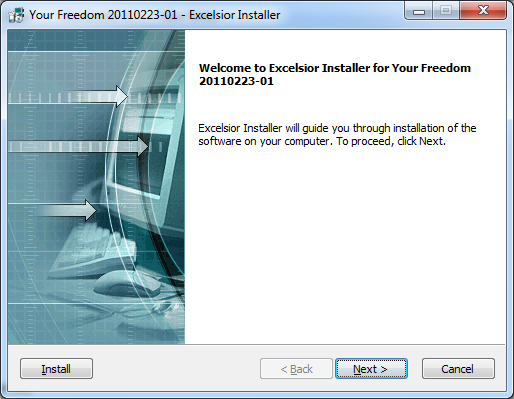
Click Next in the first screen.
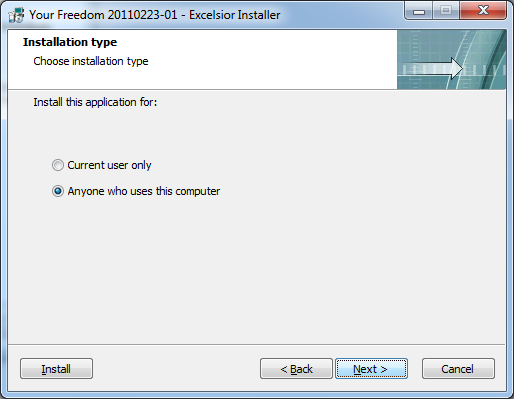
In the next screen you can choose if the program should be usable only for your account only or for all users of your computer (common). Then click Next.
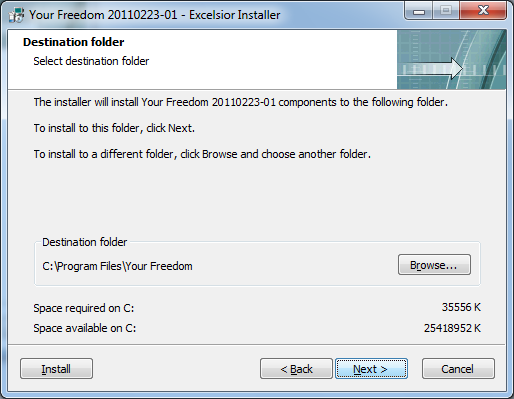
Choose the directory for installing Your-Freedom. Most users should accept the default selection. Click Next.
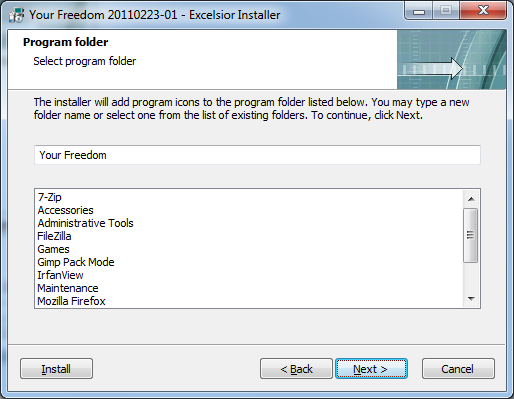
On the next screen of the installer you can alter the name which will be used in the program folder. You can leave the default untouched and click Next.
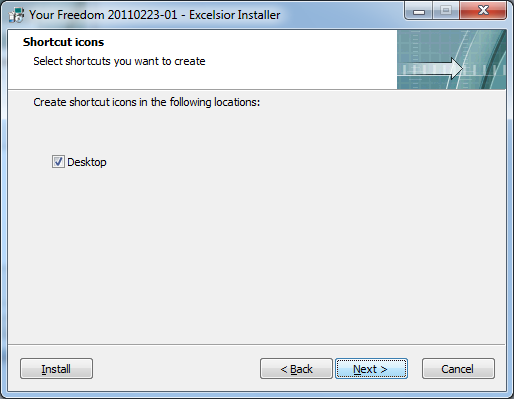
Choose whether you want to create an icon on the desktop. Click Next again.
Here you can see a summary of the decisions you made. Confirm them by clicking Next, or go back if anything needs changing.
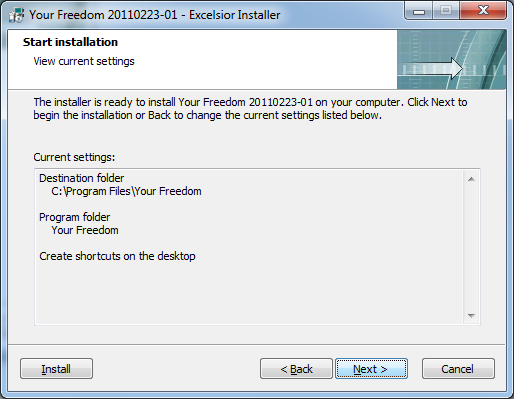
Now the installation takes place. This may take a few minutes, depending on your PC.
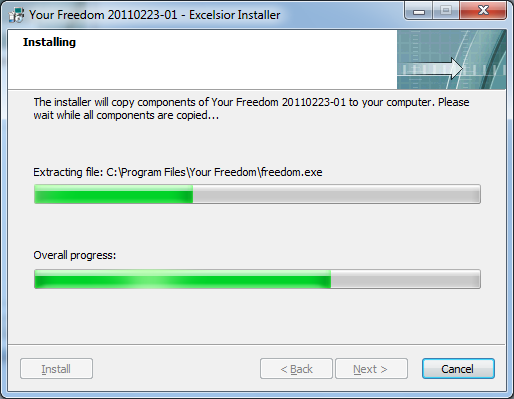
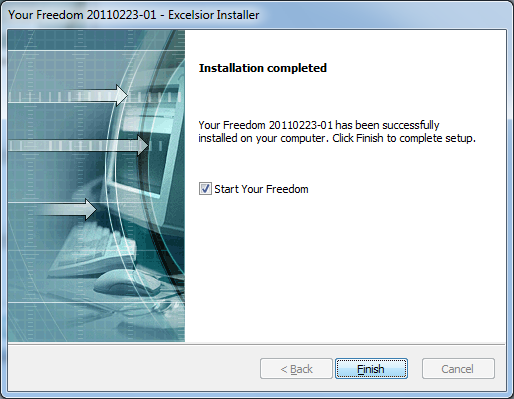
Finally the installation is ready. Quit the installation program by clicking Finish.
Setup
Your-Freedom will start automatically. When you later want to start it manually click on the Your-Freedom icon (the door) on your desktop.
When you first start Your-Freedom you need to configure it.
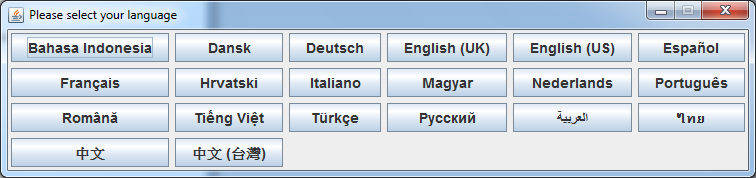
The first step is to choose your language. Click on the language you want. You will be able to change the settings later.
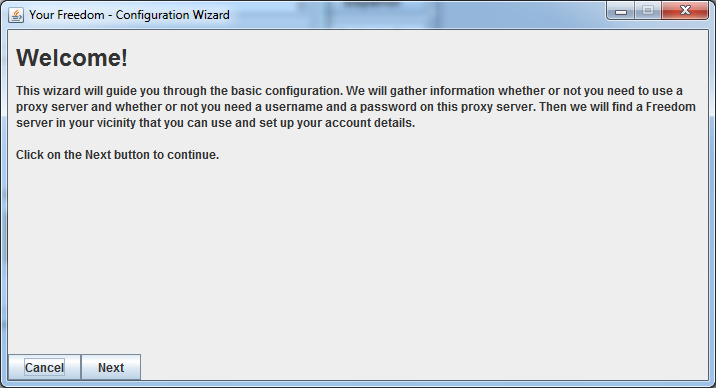
Right after the first start you will see the configuration wizard. Click Next.
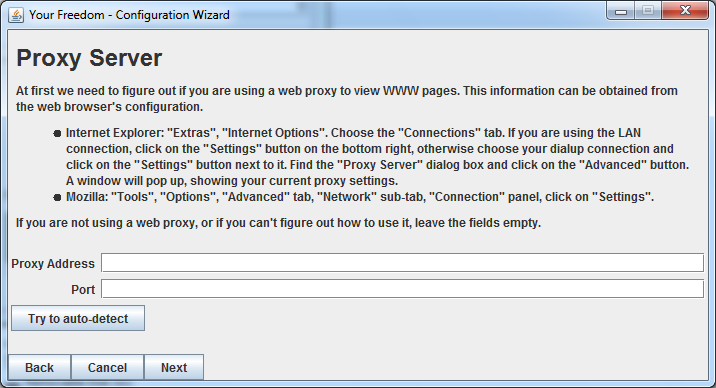
In the Proxy Server dialog the program will auto-detect the information of a proxy server you can use. Click Next.
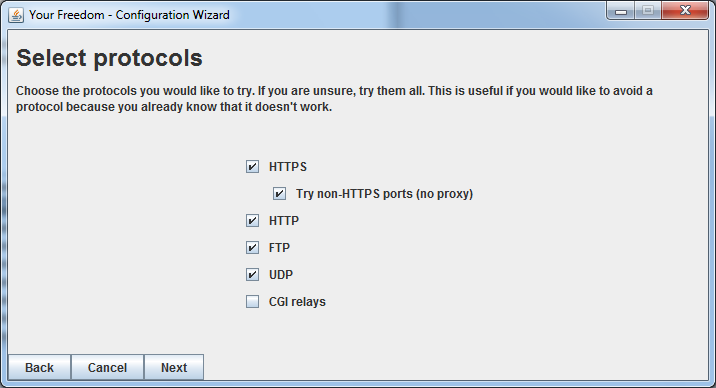
In the Select Protocols dialog you should keep the default values and proceed by clicking Next.
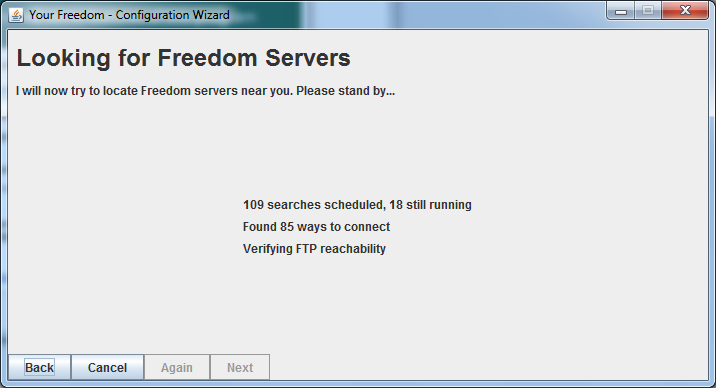
Now the Your-Freedom configuration wizard will make several tests to find available servers and check your type of connection and filtering. This may take some minutes.
You may get an warning from your firewall (here, for example the one from Windows 7). You can allow access to Your-Freedom.
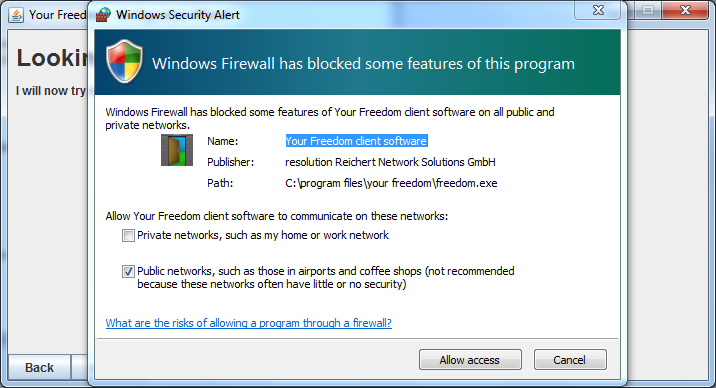
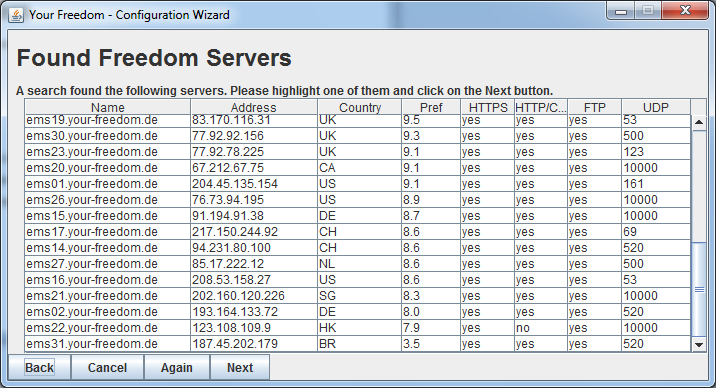
When the wizard is ready you see the Found Freedom Servers screen where you can choose one server and click Next again.
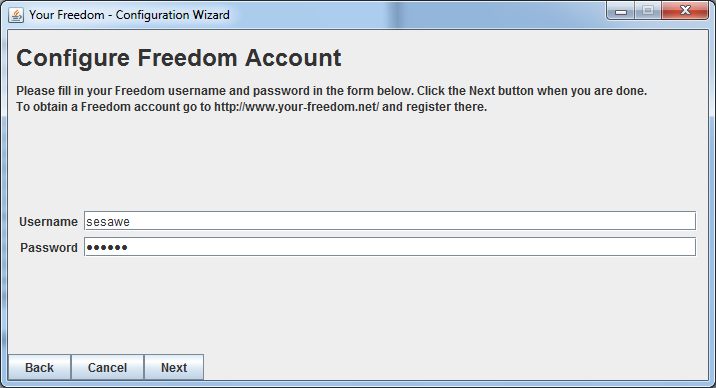
Now enter your previously created account information. If you don't have one, you can get a free access by sending a request to the email address: english@sesawe.net
Click Next.
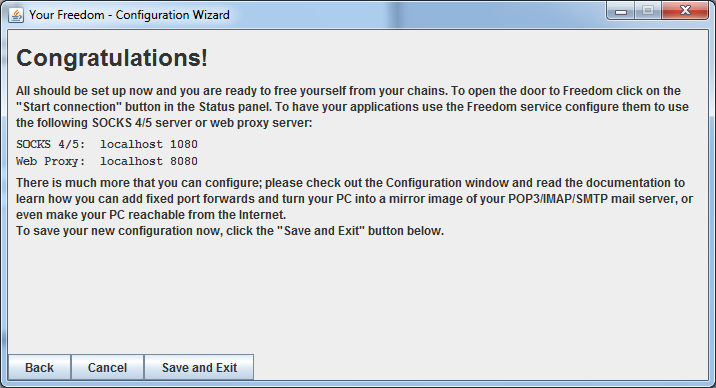
When you see the "Congratulations!" screen, the configuration wizard is ready. Click on Save and Exit.
Your-Freedom is now running on your computer, and you can see an icon in your task bar.
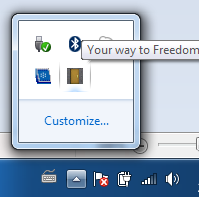
For additional security and better ways to bypass filters you should tweak the options by clicking on Configure in the main Your-Freedom window and selecting the options shown in the screenshot below. Then click Save and Exit.

Now Your-Freedom is connected to a server and provides a local proxy that you can use with your preferred software such as Internet Explorer or Firefox. To automatically configure them, click on the Application tab in the main Your-Freedom window, select which software you want to use and click OK. Your-Freedom will automatically configure that software so that it connects over the encrypted Your-Freedom tunnel to the Internet.
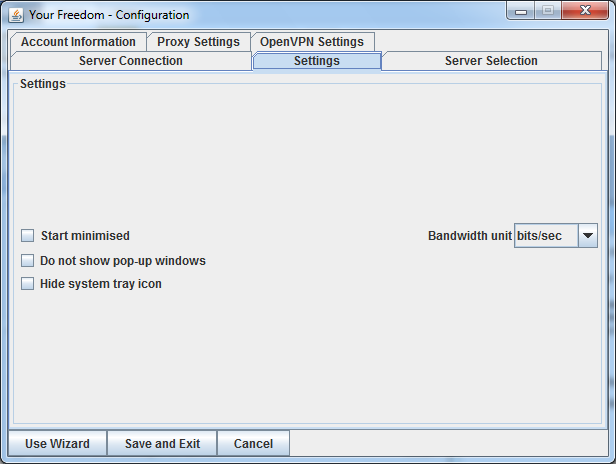
To make sure you are using Your-Freedom correctly go to the https://www.your-freedom.net Web site and check the Your Footprint section on the left. If the country detected is not where you are, you are successfully using the encrypted Your-Freedom tunnel to access the Internet.