Rectangle Tool
The Rectangle Tool draws boxes (squares and rectangles) which are live shapes. Rectangle live shapes can be given rounded corners as well.
How to Use
A new rectangle is drawn by pressing the left mouse button and dragging the mouse.
Rectangles have two square resize handles in opposite corners (top left and bottom right when the rectangle is at its original orientation). Dragging the resize handles resizes the rectangle's width and height simultaneously.
Rectangles also have round corner radius handles at the top right to set the radius of the corners. There are two radius dimensions which can be set either together or independently; these separate dimensions affect the horizontal or vertical "sides" of each corner. "Rx" affects the top and bottom side radii, while "Ry" affects the left and right side radii. (The best way to understand this is to play with the controls and settings and watch their effects.)
A box with rounded corners can be set back to sharp corners with the last button on the Tool Commands Bar, "Make corners sharp".
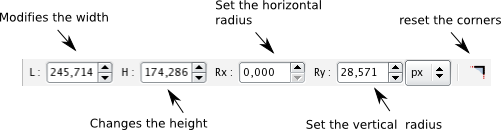
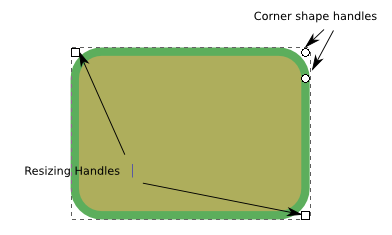
Hotkeys
-
Ctrl+Drag on handles constrains the width and height of the rectangle while resizing so that they retain their current ratios when resizing, or will constrain the rectangle to be resized only in the direction of cursor travel if the cursor strays considerably from the degree of the diagonal through the two opposing corners; when drawing a new rectangle, this method can create a perfect square.
-
Shift+Drag on handles resizes the rectangle from its center and not from the opposite corner of the grabbed handle; when drawing a new rectangle, the rectangle will be drawn with its center at the starting point rather than one of its corners.
SHIFT+Click on a rounding handle removes rounding.
CTRL+Click on a rounding handle makes rounding radii equal.





