3D Box Tool
Inkscape is a two-dimensional drawing tool. However, very often it is used to create drawings or objects that appear three-dimensional. The 3D box tool helps you create such drawings by automating the most common operation: creating a box in a given 3D perspective. The tool automatically ensures that all sides of the box lie on the corresponding perspective lines.
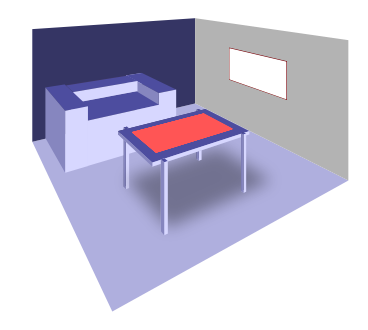
Basic Usage
In order to represent an object in 3D (it's emulated 3D, so it's rather 2.5D), the 3D box tool deals with axes (XYZ), planes (XY, XZ, YZ), parallel lines (PL), converging lines and vanishing points (VP).
Each dimension can lie on either parallel or converging lines. These lines are drawn in different colors, so that users could distinguish one line from another:
- red lines stand for X direction (width);
- blue lines stand for Y direction (height);
- yellow lines stand for Z direction (depth).
If lines are converging, they have a vanishing point — a point where they cross. Here is a sample to illustrate how it works:
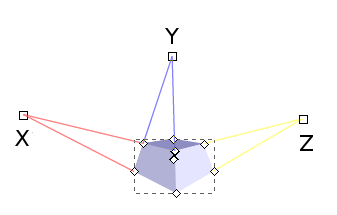
X is the vanishing point for X plane
Z is the vanishing point for Z plane
Y are parallel lines for Y plane
Here is what happens when you keep moving borders of X and Z planes closer to vanishing points:
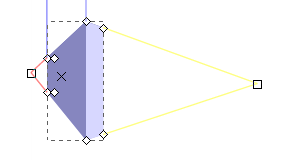
X and Z planes nearly converged, but Y is more or less the same.
By default Inkscape makes X and Z lines converging, because it represents usual perspective.
Drawing a 3D box
Press X or Shift+F4 to switch to the 3D Box Tool. Start dragging cursor on canvas. You can use Shift+drag without releasing the mouse button to extrude in Z direction.

If you need to draw another 3D box with same vanishing point, just keep the previous box selected and start drawing a new one:
Editing a 3D box
Adjust any of its 3 dimensions by handles. The 4 handles on the front X/Y side resize it, the four ones on the back X/Y side expand/contract the box in Z direction. With Shift, the functions of handles on front and back sides are reversed. With Ctrl, the side-resizing handles snap to the coordinate axes or diagonals.
Moving a 3D box
You can move a 3D box in perspective by dragging its center marked as an "X" character; without modifiers, movement occurs within the XY-plane (press Ctrl to constrain the movement to the directions of the coordinate axes or diagonals), with Shift the box moves parallel to the Z-axis.
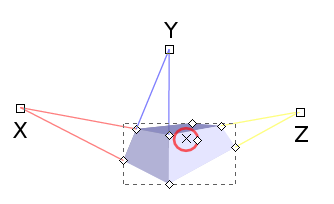
Handling vanishing points
Adjust the vanishing points of a perspective by dragging them on the canvas (see below) or toggling their states; all boxes sharing this perspective are affected by a vanishing point move.
When several boxes are selected, all vanishing points of their associated perspectives are shown on the canvas. If vanishing points of different perspectives coincide, they are combined in a single "dragger". Moving this dragger moves all the vanishing points simultaneously and transforms the associated boxes accordingly. Note that some non-selected boxes may also be reshaped if their perspectives share the same vanishing point. Pressing Shift while moving the dragger can be used to only transform the selected boxes, separating their perspectives from the non-selected ones'. On the other hand, when a vanishing point being dragged comes close enough to another one, both snap together and are combined in a single dragger.
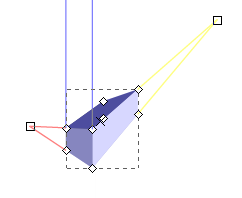
Rotating perspective lines
The various kinds of parentheses, namely [ ], ( ), { }, can be used to rotate infinite (i.e., parallel) perspective lines in X-, Y-, and Z-direction, respectively. Closing parentheses rotate clockwise and opening parentheses rotate counterclockwise. The angle of rotation is taken from the preferences. Pressing Alt reduces the amount of rotation to 1 screen pixel.
Changing mode of perspective lines
When the 3D box tool is active, Shift+X, Shift+Y, and Shift+Z toggle perspective lines in the corresponding direction between "converging" and "parallel".
Tips
Inside 3D Box tool
In SVG, a 3D box is represented as a group (svg:g) with a special extension attribute (in Inkscape's namespace); this group contains the 6 quadrilateral paths representing the sides of the box. Only the 3D box tool treats this object as a box; for all other tools it is just a group, so you can select any of the paths by Ctrl+click, apply any style to it, delete it, etc. You can of course transform the entire box or any face in it using Selector or Node tools.





