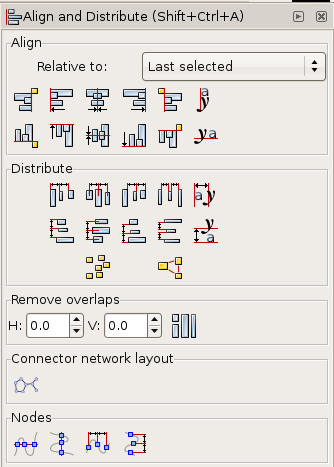Align and Distribute
Align and Distribute moves multiple selected objects to the same axis and distributes them equally relative to a selected anchor object. The Align and Distribute dialog offers many ways of applying these functions to object selections.
How to Use
The Align and Distribute dialog can be called by pressing Shift+Ctrl+A, selecting > , or clicking the icon on the Toolbar:
![]()
"Relative to"
Objects can be aligned and distributed relative to:
- the last or first selected
- the biggest or smallest item
- the page
- the drawing (all objects within the document)
- the selection of objects
Align
To align selected objects, click one of the align icons:
- Align right sides of objects to left side of anchor
- Align left sides
- Center on vertical axis
- Align right sides
- Align left sides of objects to right side of anchor
- Align baseline anchors of text vertically
- Align bottoms ob objects to top of anchor
- Align tops
- Center on horizontal axis
- Align bottoms
- Align tops of objects to bottom of anchor
- Align baseline anchors of texts horizontally
Distribute
To distribute selected objects, click one of the distribute icons:
- Distribute left sides equidistanly
- Distribute centers equidistanly horizontally
- Distribute right sides equidistanly
- Make horizontal gaps between objects equal
- Distribute baseline anchors of text horizontally
- Distribute tops euidistanly
- Distribute centers equidistanly vertically
- Distribute bottoms equidistanly
- Make vertical gaps between objects equal
- Distribute baseline anchors of text vertically
- Randomize centers in both dimensions
- Unclump objects ; try to equalize edge-to-edge distances
Remove overlaps
You can also define:
- Minimum horizontal gaps between objects,
- Mimimum vertical gaps,
- Move objects as little as possible so that their bounding boxes do not overlap
Connector network layout
If you are using the connector tool and need to distribute the connected objects, use this button to rearrange the selected connectors.
Nodes
There are 4 buttons to organize nodes in path. Select the nodes with Node Tool and click one of the node align buttons:
- Align selected nodes horizontally
- Align selected nodes vertically
- Distribute selected nodes horizontally
- Distribute selected nodes vertically