Dropper Tool
The Dropper Tool is used to select an object's fill or stroke color by sampling the color of an area of the canvas. The color selected is the single point at the center of the cross at the end of the Dropper Tool icon.
How to Use
Select an object to which you want to apply a new color and press F7 or D to switch to Dropper. Click a point on the canvas which is the desired color - the fill of the selected object will be changed to the target color. Shift + Click to apply this color to the stroke.
The shortcut D can be used to toggle (not just switch to) the Dropper tool — much like space is used to toggle the Selector Tool. That is, pressing D a second time switches back to the tool used before.
Alpha Settings
The toolbar has only two options:
![]()
The left icon toggles picking the alpha channel. The right icon toggles setting the alpha channel.
Suppose you have an object selected and, using Dropper, click on an object which has blue transparent fill (#389bff7f).
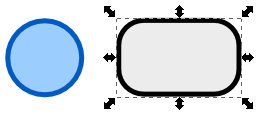
If the "Pick alpha" checkbox is off, the selected object will get the fill color #9ccdffff (i.e. faded-out blue) and opaque:
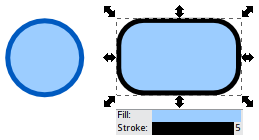
If the "Pick alpha" checkbox is on, but "Set alpha" is off, the selected object will get the fill color #389bffff (bright blue) and opaque:
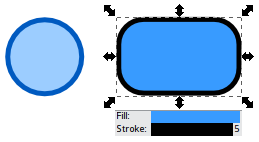
If both "Pick alpha" and "Set alpha" are on, the selected object will get the fill color #389bff7f (pale blue) and half-transparent, i.e. fully match the fill style of the object from which the color was inherited:
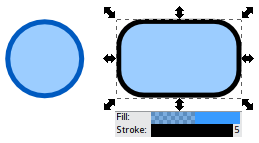
Note that in no situation can Dropper change the master opacity of the selected object(s) (only the fill/stroke opacity), although it can pick it just as it does any other kind of opacity.
Select Average Color
There are cases also, when you might want to apply an average color of an area - for example, an object with gradient fill.
With an object selected, click and drag the Dropper Tool from the central point of an area with the average color you want to pick:
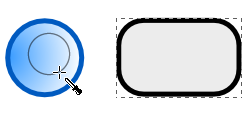
The selected object will be filled with the averaged color value of the dropper selection.
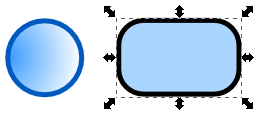
The same can be done for stroke by Shift + Click + Drag:
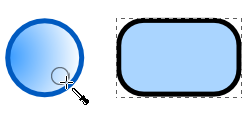
And you get:
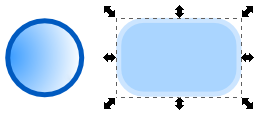
Hotkeys
Alt+Click picks the inverse of the color selected by the Dropper Tool (also works with averaged color selections and applying to target object borders).
Tips
You can pick a color from the target object itself. You can do this, for example, to set the stroke fill the same as the object fill.





