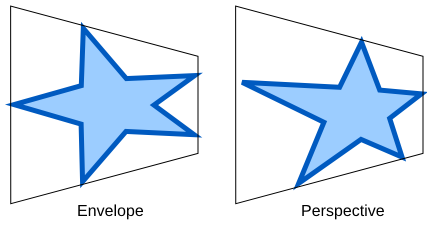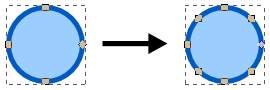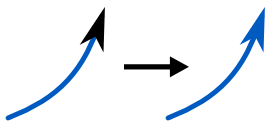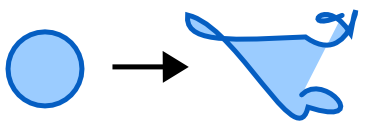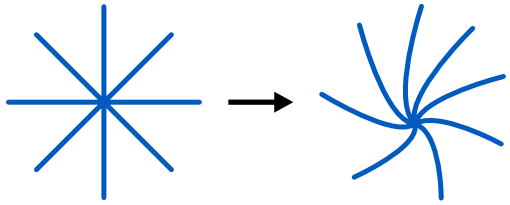Path modification Effects
Modify Path Effects work on a selection of any number of paths and modify them in various ways without creating new paths or deleting existing ones.
Available effects
Envelope and Perspective
Maps bounding box of a path to quadrilateral to achieve effect of a perspective. These two effects are quite similar, but differ in level of natural look of the desired effect.
Here is how to use it:
Here is the difference:
- Draw your to-be-distorted path
- Draw and position a four node path (envelope frame).
- Place the to-be-distorted path inside/above the envelope frame.
- Select the path you wish to distort first and then add to selection the envelope frame. The original position of the four nodes is considered to be clockwise around the bounding box of the path to distort beginning in the upper left corner.
- Apply the effect.
Add Nodes
Adds nodes to the selected paths. Each segment of the selected path is subdivided into ceil (Length/Max) equal length segments. Lengths are measured in SVG User Units calculated from the path data and do not take into account any transforms.
Parameters for example below:
- Division method: by number of segments
- Maximum segment length (px): 5
- Number of segments: 2
Color Markers to Match Stroke
Currently available SVG 1.1 Full specification doesn't allow using the same color for the path and its markers. This extension is a temporary workaround to fix that (until the new improved SVG specification is out). Just change the stroke color of your path and call this effect to recolor its markers to match.
Flatten Beziers
Flattens paths in the current selection, approximating each path with a polyline whose segments meet the specified criteria for flatness. Lower flatness values make a smoother line.
Parameters for example below:
- Flatness:10
Fractalize
Replaces each segment of the selected path by a crooked line, subdivided to the given depth, with randomly displaced nodes.
Available options are:
Parameters for example below:
- Subdivisions: 6
- Smoothness: 4.0
Jitter nodes
Randomly shifts nodes (and, optionally, node handles)
Parameters for example below:
- Maximum Displacement in X: 50.0
- Maximum Displacement in Y: 50.0
- Shift nodes: checked
- Shift node handles: checked
- Use normal distribution: checked
Straighten Segments
Straightens curved segment to a user defined level (in percents), using of two behaviours (1 stands for rounded corners, 2 stands for less rounded corners).
Parameters for example below:
- Percent:50
- Behavior: 1
Whirl
Twists the selected paths around the specified center point.
Parameters for an example below:
- Amount of whirl: 15
- Rotation is clockwise: checked