How to create a new group
A group is a collection of clients that is assigned to a center or a branch (depending on the MFI hierarchy). It inherits the loan officer and the meeting schedule (if any) from its parent center or branch.
The group can act to borrow money and hold a savings account, as if it were an individual client. It can also have an account for group fees (for membership, loan applications, and so forth). A group can have positions such as President and Treasurer that are assigned to group members.
Follow these instructions:
-
Click Clients & Accounts > Create New Group.
The following screen appears:
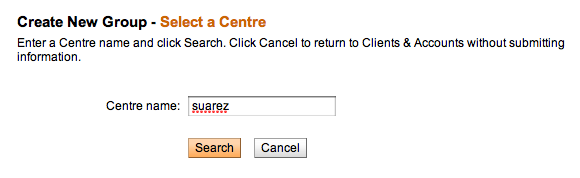
-
In the Center Name box, type the name of the center or branch that this group will belong to, and click Search.
All centers with that name appear in a list. -
Click the correct center.
A screen appears for group details, starting with this section:
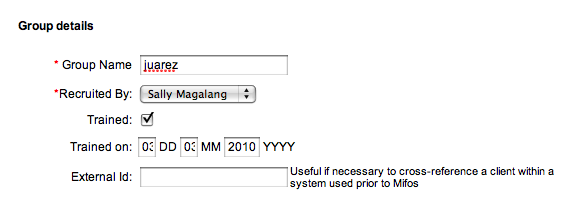
-
Enter information using the descriptions in the following table:
|
Field Name |
Description |
Example |
|
Group Name |
The name of the group, which must be unique. |
Hope and Effort Group |
|
Formed By |
Type the name of the person who facilitated the formation of the group. |
Venkatesh V |
|
Trained |
Check the correct box for if a group has been trained or not. |
Yes |
|
Trained On |
The date the training was administered. |
01/12/2002 |
|
External ID |
Used to link Mifos group with another system. This value represents the group identifier in another system. |
GRP-001 |
The next section is for the address of the group.
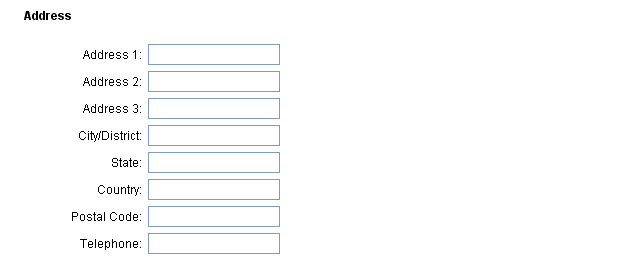
|
Field Name |
Description |
Example |
|
Group address |
Address 1-3, City, Stat, Country, Postal Code, Telephone |
#154, Wheeler Road, Cooke Town |
The next section is for additional information and fees.
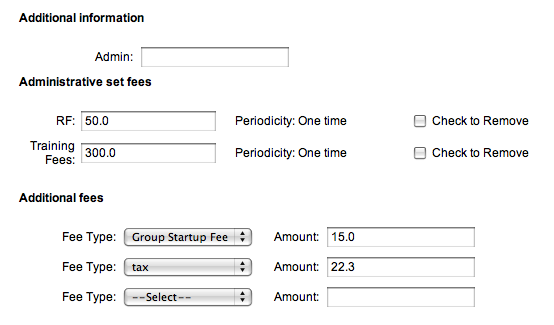
|
Field Name |
Description |
Example |
|
Administrative set fees |
||
|
Any applicable fee |
Shows the mandatory fee for the group. |
3:07 |
|
Periodicity |
The time frequency during which the fee is applicable. |
|
|
Check to Remove |
Check to disable the fee from being required for the group. |
|
|
Additional Information |
||
|
Custom fields 1 – 6 |
Fields used to capture MFI custom data. |
|
|
Apply additional fees |
||
|
Fee type; Amount |
Additional fee types amounts defined by the MFI for the group. |
|
-
When you have made all specifications,
click Preview to review your work. -
If you want to make changes, click Edit Group Information, make changes, and click Preview again.
-
When you are satisfied with all changes, you can click Submit for Approval or (if you are not ready to submit the group) Save for Later. (If you decide not to create a group at all at this time, click Cancel.)
-
When the group application is approved, you see a screen like the following:
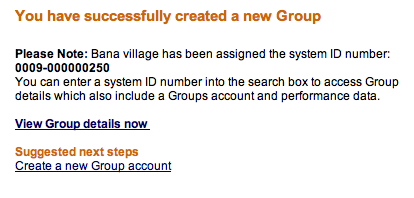
The group details page might look like this:
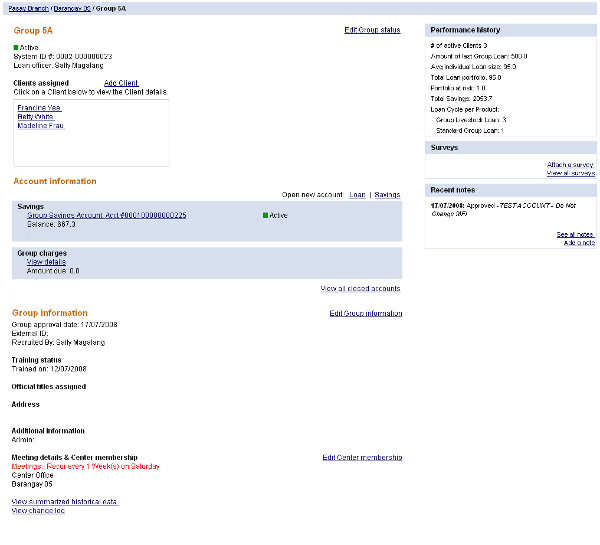
From the group dashboard, you can do the following:
-
View and change group status
-
Add clients
-
Open new savings and loan accounts
-
View closed accounts
-
Edit group information
-
Edit center membership
-
Edit personal information
-
View summarized historical data
-
View the change log
-
View performance history
-
View and attach surveys
-
View and add notes
Check the appropriate chapters of this manual for information on each of these.
How to reassign a group to a new center
If it ever becomes necessary, you can reassign a group so that it is now associated with a different center. Follow these instructions:
- From the Group Details page of the Group you'd like to re-assign, scroll down to middle of this page and click Edit Center Membership. (If there is no center, and you are reassigning the group to a new branch, click Edit Branch Membership.)
The Change Center Membership screen appears.
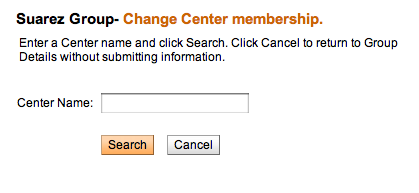
- Type the name of the center you want this group to belong to and click Search.
- The center name appears. Click its link.
- Review a summary of your change and click Submit.
The group is now included on the page for that center.





