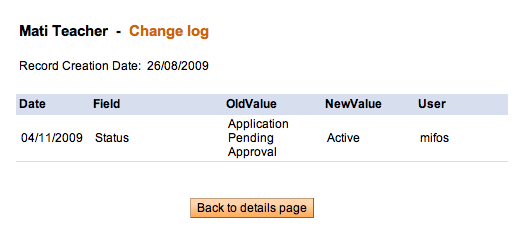How to view and change details for centers, groups, and clients
How to edit details
You can change details about a center, group, or client at any time.
Follow these instructions:
- From any search box, type the name of the center, group, or client, and click Search.
All entities with that name appear; click the correct one. - In the Center/Group/Client Information section, click Edit Center/Group/Client Details.
The screen that was filled out when the center, group, or client was created appears. For information on what each field means, see "How to create a new center", "How to create a new group" or "How to create a new client". - Make any changes and click Preview.
- If you want to make changes, click the edit button, make changes, and click Submit.
How to make notes
In the center, group, or client dashboard (details page), you can record any notes in the Recent Notes section. To see all notes, click See All Notes. Any notes created about the group, center, or client (in the account status or adjustments section, for example) appear here as well.
To add a note, follow these instructions:
-
Click Add a Note.
The following screen appears:
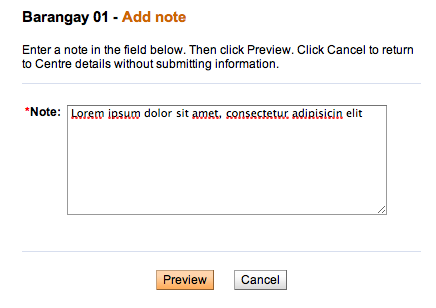
-
In the Note box, type the note.
-
Click Preview to review your work. If you want to make changes, click Edit, make changes, and click Submit.
The note now appears in the Recent Notes section.
How to view the change log
In the center, group, or client dashboard (details page), you can see a record of all changes that have been made. At the bottom of that screen, click View Change Log. It might look like the following screen: