How to Work with Batch Jobs
- How to Suspend Scheduled Batch Jobs
- How to Manually Execute Specific Batch Jobs to Run (and check status)
Batch jobs (also known as cron jobs on Unix-based systems) are a series of back-end jobs executed on a computer. Mifos currently has 9 batch processes which are scheduled to run nightly.
At any point, you can view the list of batch jobs scheduled to run along with other details specific to each job. Click Admin>>Batch Jobs (under System Administration) to view the following details for each batch job
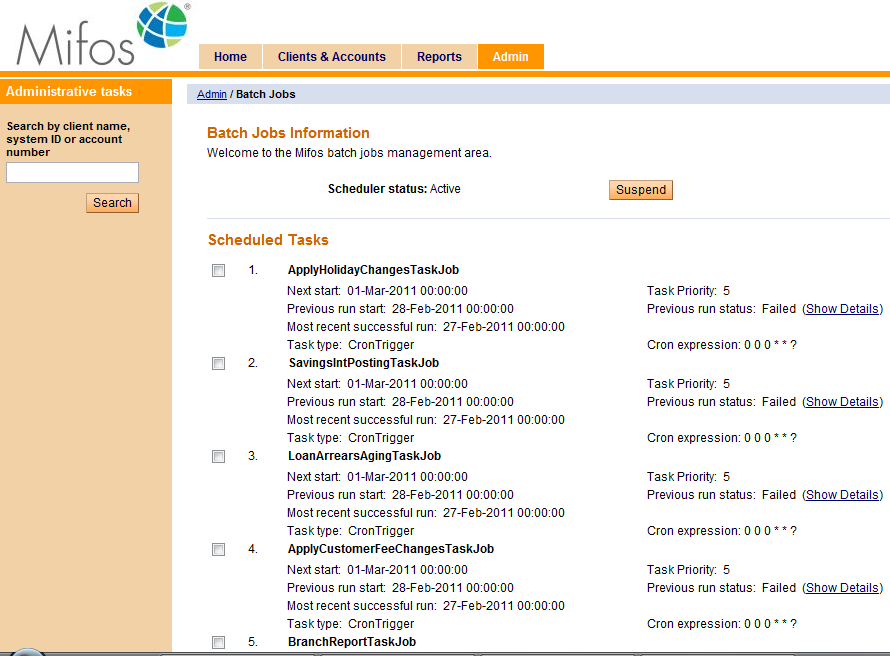
- Name of the Batch Job
- Next Start
- Previous Run Start
- Task Type
- Task Priority
- Previous Run Status
- Cron expression
How to Suspend Scheduled Batch Jobs
The current status of the scheduler is displayed under the Batch Jobs Information section on the Batch Jobs page. This status can be either "Active" or "Standby". If the scheduler status is Active, it indicates that all batch jobs are running/ will run as per the specified schedule.
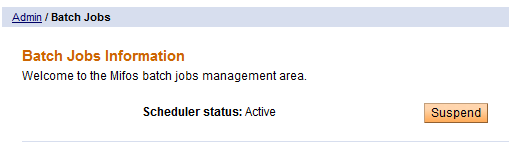
The whole batch-job scheduler can be put in standby mode by using the Suspend option. Clicking on the suspend button will ensure all scheduled batch runs are suspended. The scheduler status will now show "Standby".

How to Manually Execute Specific Batch Jobs to Run (and check status)
First select the batch jobs that need to be manually executed. This selection is done by clicking the respective check boxes (to the left of each job). After the required jobs are selected, click on 'Run Selected Tasks'. This will execute the selected batch jobs.
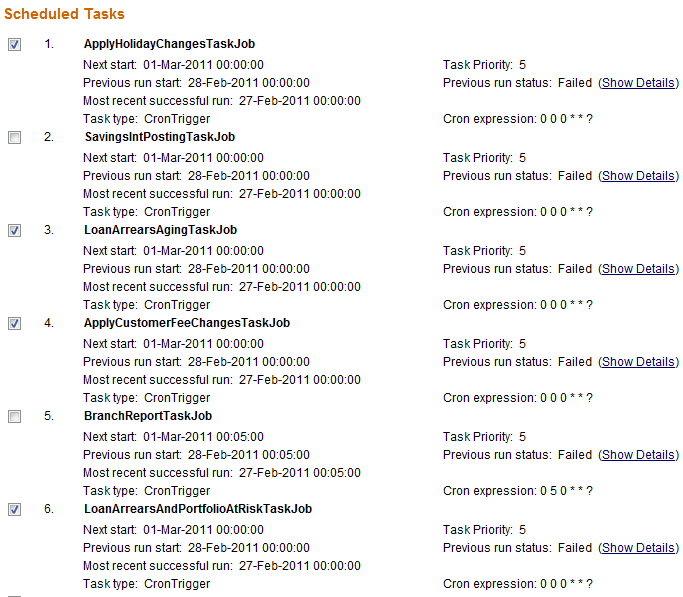
On click of 'Run Selected Tasks', the list of tasks selected for manual execution will be displayed under the section 'Tasks sent for execution'.
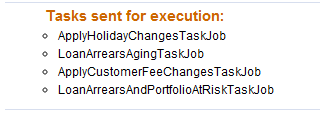
To verify that all the selected tasks have indeed been sent for execution, check the field 'Previous Run Status' for these tasks. The Previous Run Status for these tasks should read 'Started'.






